How Can We Help?
Search for answers or browse our knowledge base.
Add a Soft Cost
Soft costs are also known as indirect costs or cost recovery. They are “in-house” items generally considered part of your firm’s overhead, a portion of which may be attributed to your client.
Examples include:
- Photocopies
- Printing
- Long-distance phone calls
As a firm, you need to decide how to seek reimbursement for these items. You may choose to absorb the cost and not charge your client, add a % fee to every invoice, or itemize these charges. Soft cost entry is meant for those who wish to itemize. If you wish to charge a % fee, you can add an overhead charge.
Watch a Video
Add a Soft Cost
You can add a soft cost from:
Global Add Shortcut
-
- From toolbar atop the screen, click the Global Add Shortcut (plus sign).
- From the drop-down that displays, click Expense (Soft Cost).
The Add Expense screen opens.
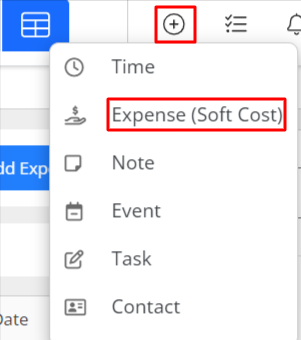
Matter Landing Page
-
- From the left navigation panel, click Matters.
- On the Matters screen, double-click the matter and scroll down to view the matter details.
- Click on the ‘Billing‘ tab.
- Click to +Add Expense > Soft Cost.
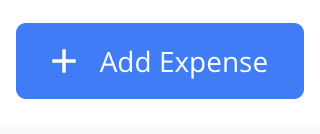
- On the Add Expense drawer that opens to the right, enter the details, or click to expand the expense card to fullscreen by clicking on the < arrow on the top-left.
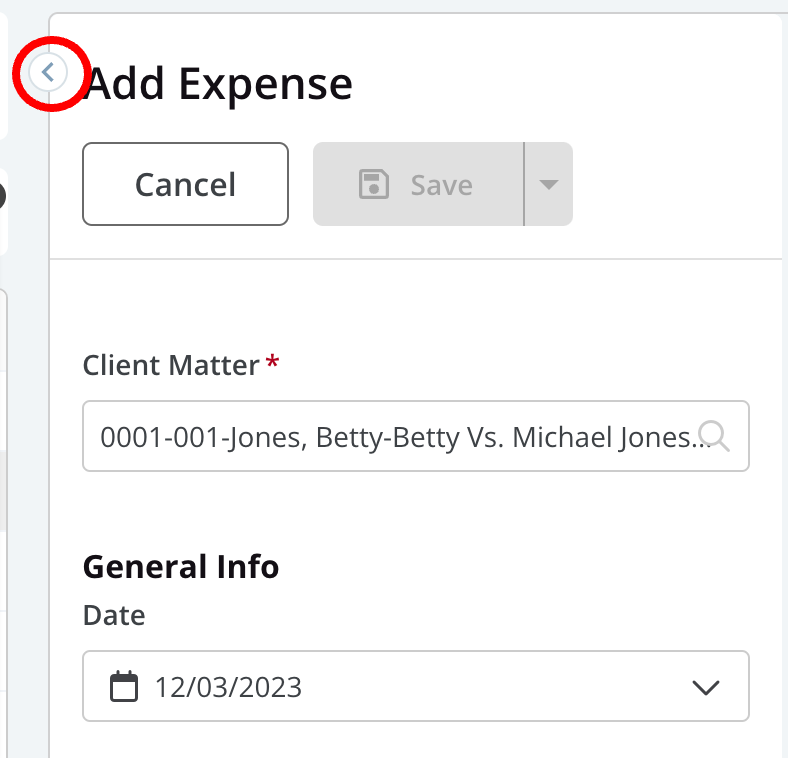
- Enter all applicable information for your expense card.
- Click Save.
Time & Expense Screen
- From the left navigation panel, click Billing.
- From the Billing menu, click Time & Expense.
- From the toolbar on the Time & Expense screen, click +Add Expense > Soft Cost.
- On the Add Expense drawer that opens to the right, enter the details, or click to expand the expense card to fullscreen by clicking on the < arrow on the top-left.
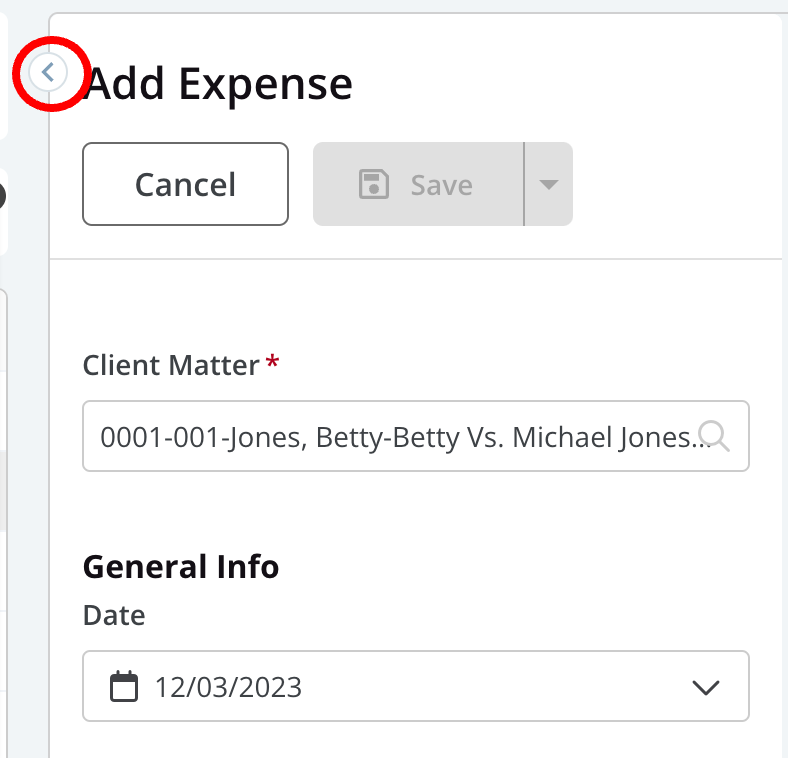
- Enter all applicable information for your expense card.
- Click Save.
Soft Cost Fields
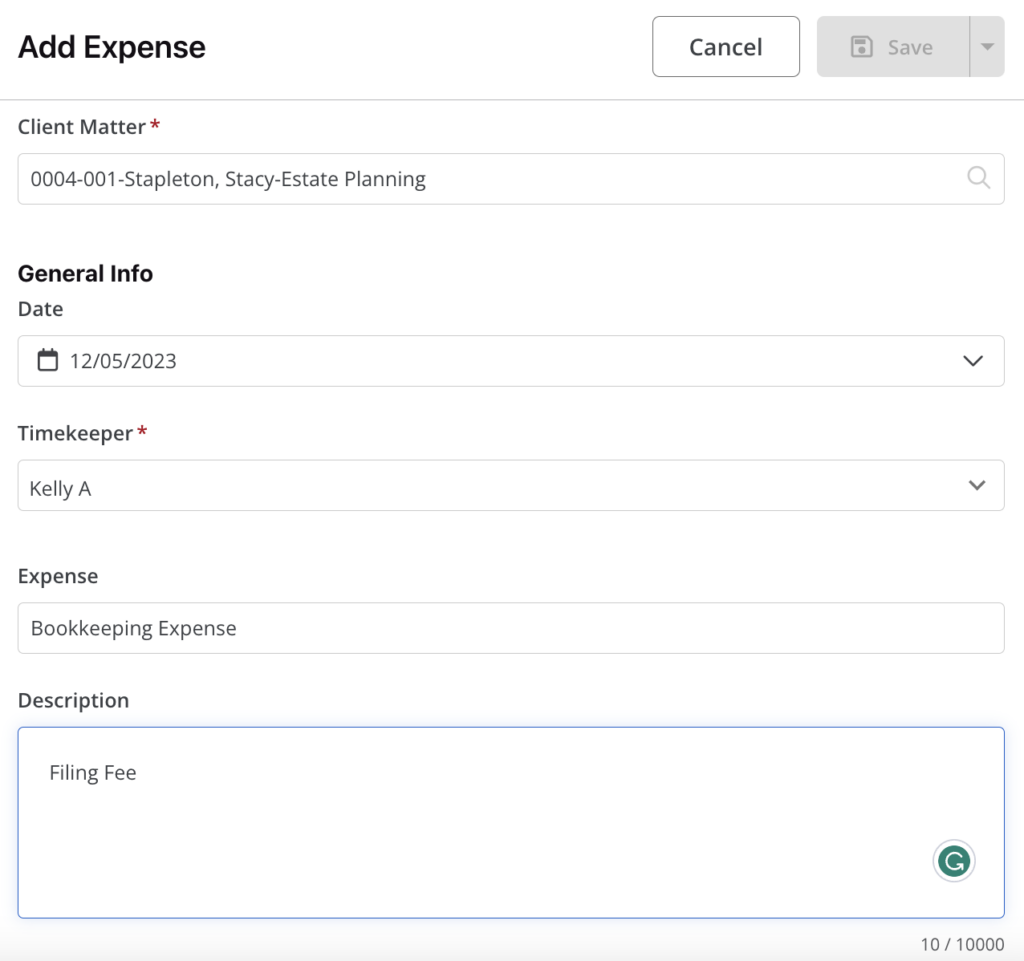
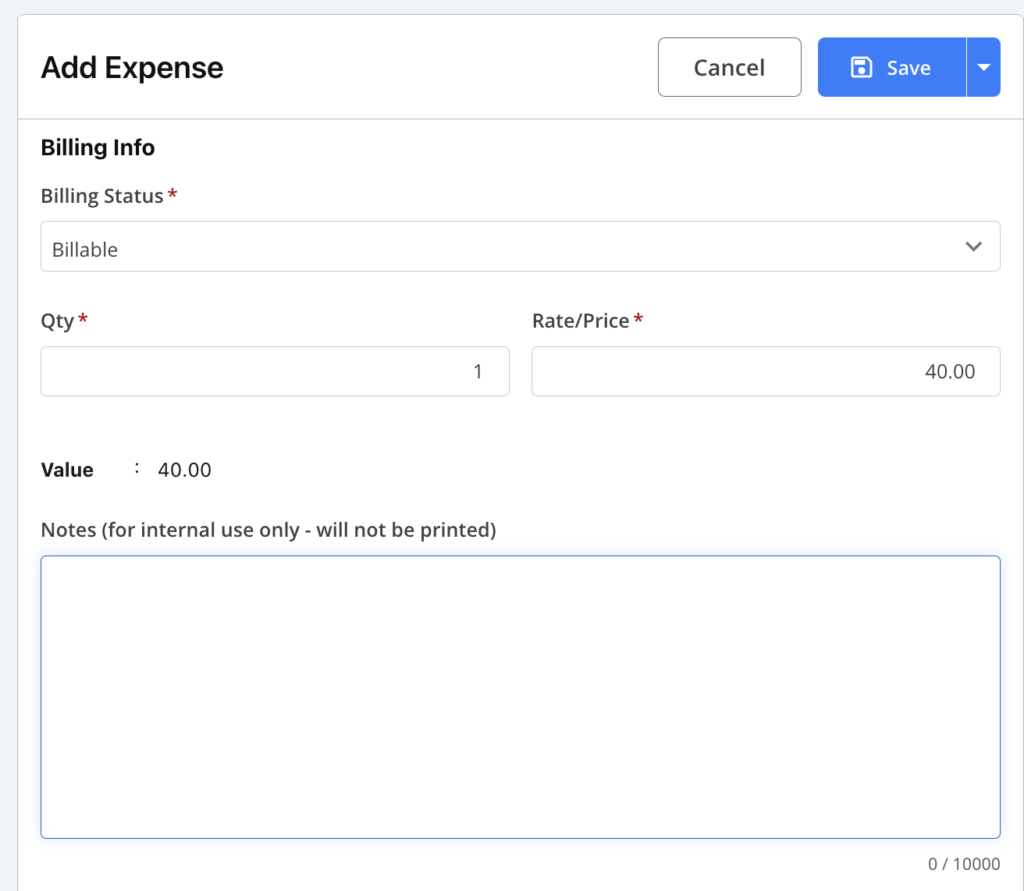
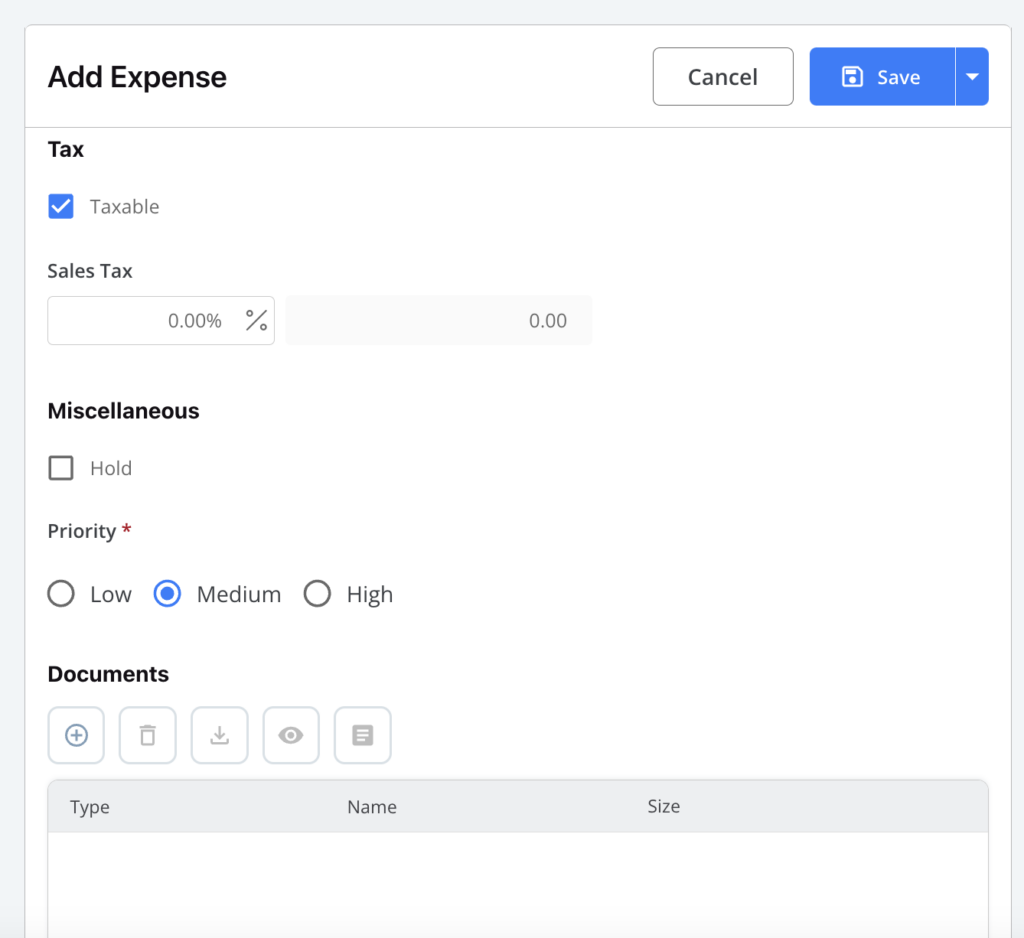
Info Section
| Timekeeper |
|
|---|---|
| Date |
|
| Expense |
|
| Description |
|
Amount Section
| Quantity |
|
|---|---|
| Rate/Price |
|
| Value |
|
Advanced Settings Section
| BILLING INFO TAB | ||
|---|---|---|
| Billing Status | Billable |
|
| No Charge |
|
|
| Non-Billable |
|
|
| Hold |
|
|
| Flag |
|
|
| NOTES TAB | ||
| Notes |
|
|
| TAX TAB | ||
| Taxable | Unchecked |
|
| Checked |
|
|
Documents Section
Add and manage documents associated with the expense.
Save Options
Click on the arrow beside Save to select between two options from the drop-down:
- Click Save and New to save the expense and enter another soft cost right away. Helpful for bulk entry.
- Click Save to save the expense and return to the Time/Expense screen.

