How Can We Help?
Search for answers or browse our knowledge base.
Upload Documents
Once you have set up your document storage solution, you can manage your documents from the application.
Watch a Video
From Matter Details
To upload documents or folders:
- From the left navigation panel, click Matters.
- On the Matters screen, double-click the matter and scroll down to the Matter’s Summary.
- From the tabs atop the Matters summary section, click Documents.
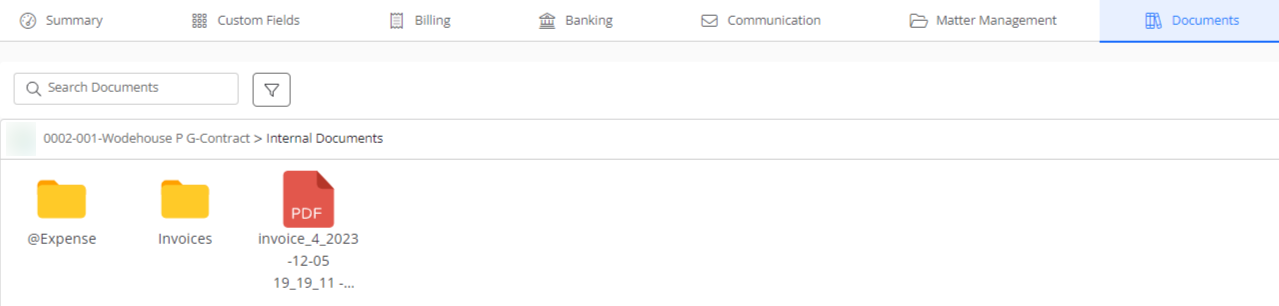
- On the Documents screen, single-click the applicable subfolder.
The subfolder’s contents display.
Note: You can choose to view the folders and subfolders in Tile view or Grid view. You also have the option to change the default tile size to Small or Large. - From the toolbar, click Add > Add File.
- In the Add File browser, to the far right of the Choose File field, click Browse.
- In the browser window, locate the file you want to add.
- Single click the file to highlight it. To select multiple files, press and hold the Ctrl (Windows) or Command (Mac) key and then single-click the files to highlight them.
- Click Open.
For single files, the file name populates the Choose File field. For multiple files, a file list displays at the bottom of the screen. - Click Upload.
The system uploads the files to the subfolder and displays them onscreen.
From Documents
To upload documents:
- From the left navigation panel, click Documents.
- On the Documents screen, single-click the applicable matter’s folder.
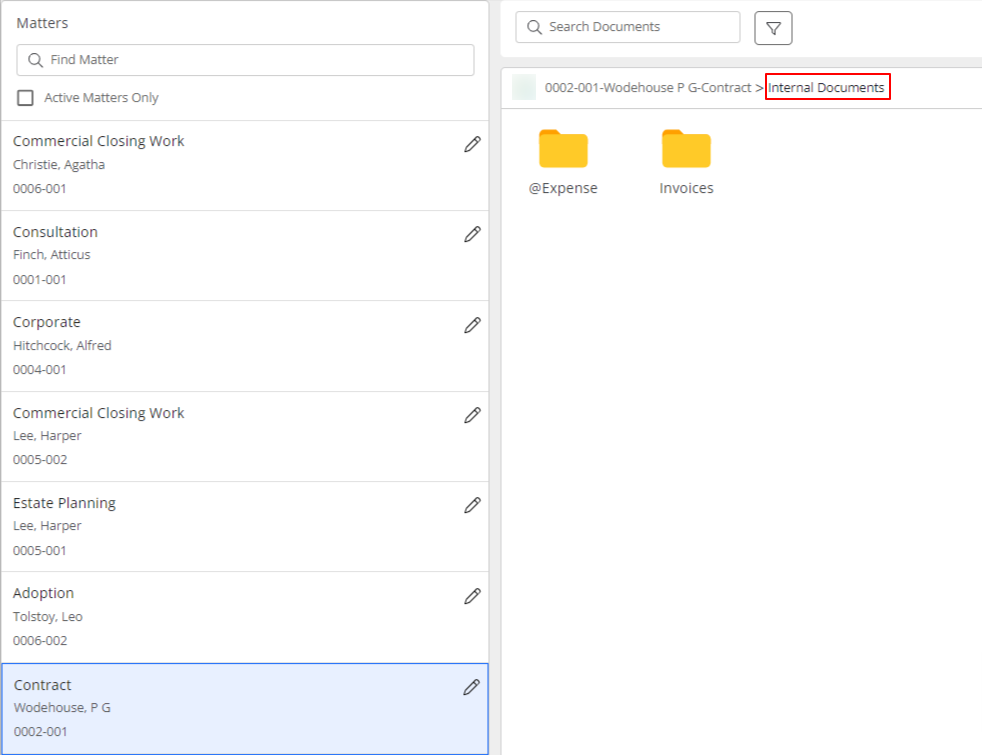
- Click the subfolder within which you want to add your document.
The folder’s contents display on the right half of the screen. - From the toolbar, click Add > Add Document.
- In the Add File browser, to the far right of the Choose File field, click Browse.
- In the browser window, locate the files you want to add.
- Single click the file to highlight it. To select multiple files, press and hold the Ctrl (Windows) or Command (Mac) key and then single-click the files to highlight them.
- Click Open.
For single files, the file name populates the Choose File field. For multiple files, a file list displays at the bottom of the screen.
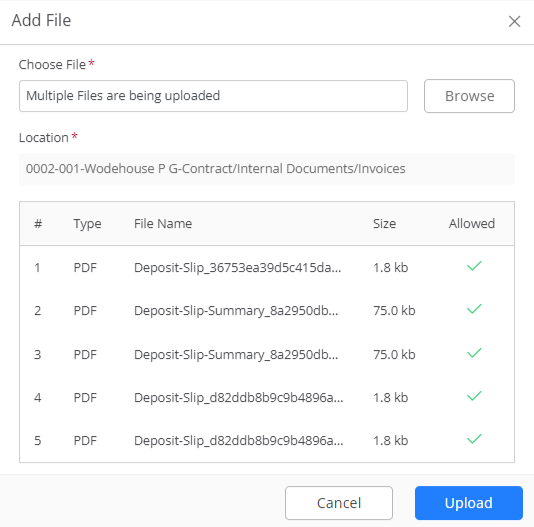
- Click Upload.
The system uploads the files to the subfolder and displays them onscreen.

