Search for answers or browse our knowledge base.
Billing Methods
Choose from various billing methods: hourly, fixed fee, and contingency to support your firm’s various billing needs.
When creating a new matter, choose the billing method from the drop-down menu. The selected method will trigger the activation of all necessary settings for precise billing practices tailored to that specific billing method.
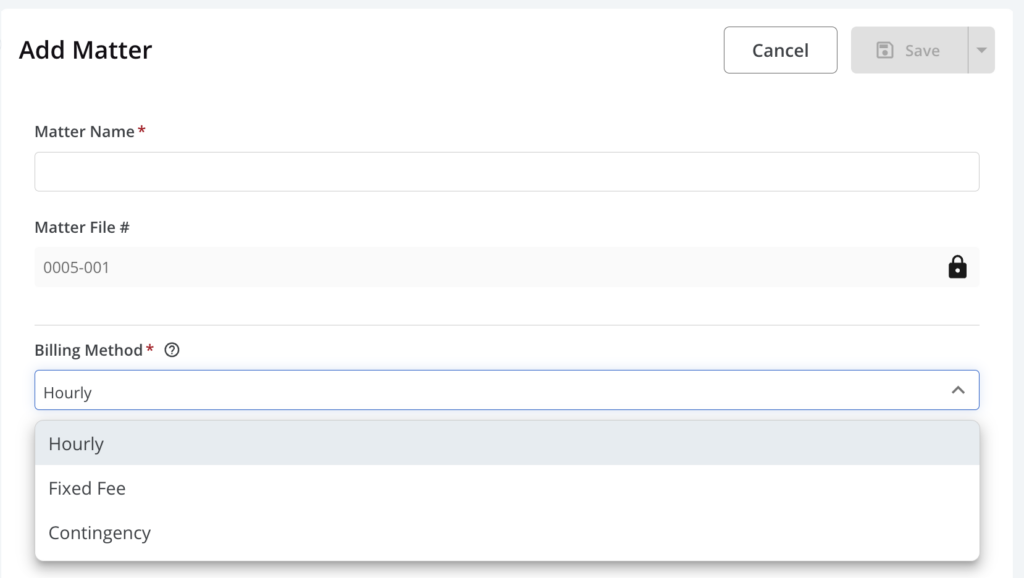
Hourly Billing
The most common billing method, hourly billing requires time tracking at specified rates. Anyone in the firm can be a timekeeper if they are billing the matter for their time.
The typical fraction of an hour is 1/10th (.1 or 6-minute increments), with a minimum for any particular task. For example, a firm might establish that emails have a minimum time of 3/10 (.3) hours.
Hourly billing often includes billing for expenses. Time and expense entries are included in invoices.
Instead of billing based on time, firms may also bill based on specified task rates. Click here to learn more about billing by task rate.
Fixed Fee Billing
Enter your fixed fee on the Add or Edit Matter screen. When you select the billing method, if you choose Fixed Fee, an additional field will display for fee entry.
You can select Billable and No Charge status for time entered for fixed fee matters. This allows you to track billable time for a Fixed Fee Matter. We have provided a table to add to the invoice template for these entries to display on the invoice. Your fixed fee and any expenses you enter will be included on the invoices.
Contingency Billing
When a matter is taken “on contingency,” the fee is based upon a percentage of the total settlement, judgment, estate administration, or other example.
When you select the billing method on the add or edit matter screen, if you choose Contingency, additional fields will display for percentage and fee entry.
You can select Billable and No Charge status for time entered for Contingency matters. This allows you to track billable time for a Contingency Matter. We have provided a table to add to the invoice template for these entries to display on the invoice. When generating an invoice, the total will consist of this contingency fee and any expense cards you enter.
Note: You can enter the agreed-upon percentage when creating the matter, then enter the judgment amount when the case ends to calculate your final fee for display on invoices.

