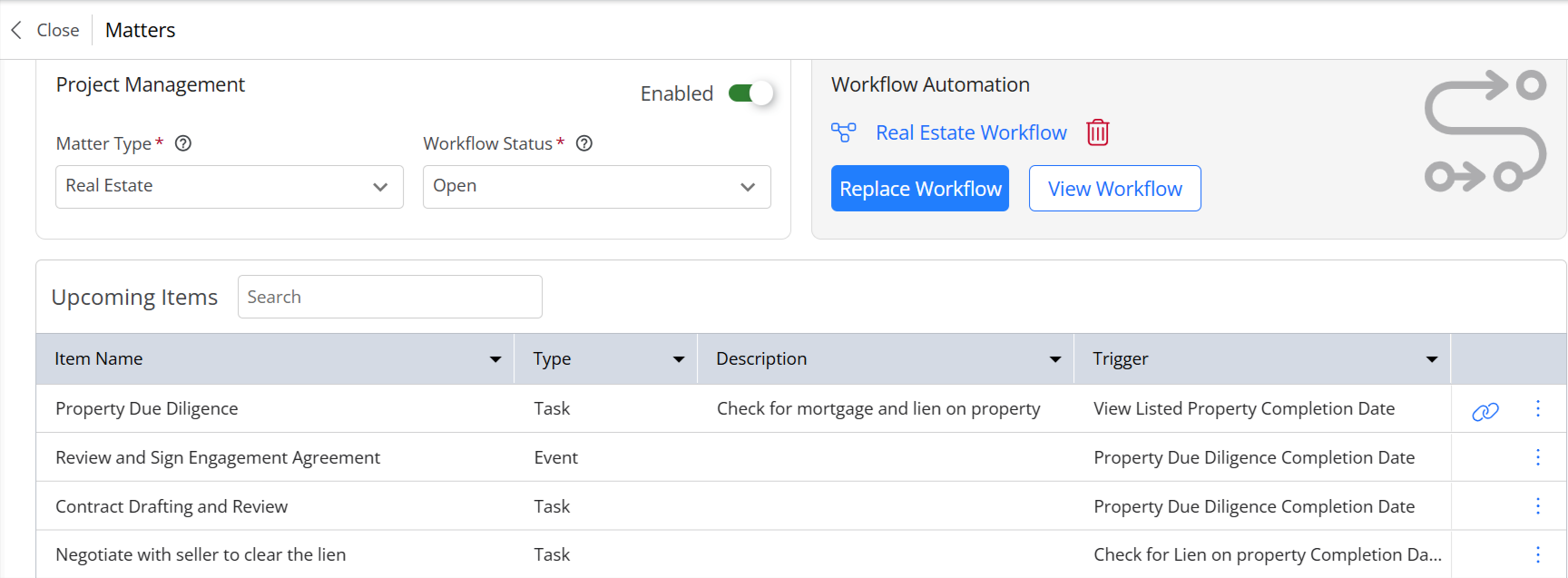How Can We Help?
Search for answers or browse our knowledge base.
Apply a Workflow to a Matter
While adding or editing a matter, you can automate key actions based on a specific case type or matter status, saving administrative time, ensuring that no critical step is missed.
Note: Before you apply a workflow to a matter, make sure that you have created a workflow.
Watch a Video
Apply a Workflow to a Matter
You can apply a workflow to:
- A New Matter
- A New Matter with Template
- To An Existing Matter
New Matter
To apply a workflow when you add a new matter:
- From the left navigation panel, click Matters.
- From the toolbar atop the Matters screen, click New Matter.
- After completing all the fields, slide the toggle to Enable Workflow Automation.
- From the Assign Workflow drop-down, select the workflow you wish to assign to the new matter.
- Select a trigger date, which could be the Matter Open Date or a Custom Date of your choosing.
The selected workflow with its tasks and events will be assigned to the matter.
New Matter With Template
To apply a workflow when you add a new matter with template:
- From the left navigation panel, click Matters.
- From atop the Matters screen, click + New Matter.
- From the drop-down, select New Matter with Templates.
- From the Matter Template field drop-down, select the template you wish to apply to the new matter.
You will see a warning at the top of the page.

- Certain fields will be pre-filled based on the Matter Template you selected. Complete the remaining fields.
- If you have selected a template with Workflow Automation enabled, the fields for that will be pre-filled too. You can edit them here.
- In the top right, click Save.
- If you have enabled Workflow Automation, you will get a confirmation message. To proceed, click Yes.
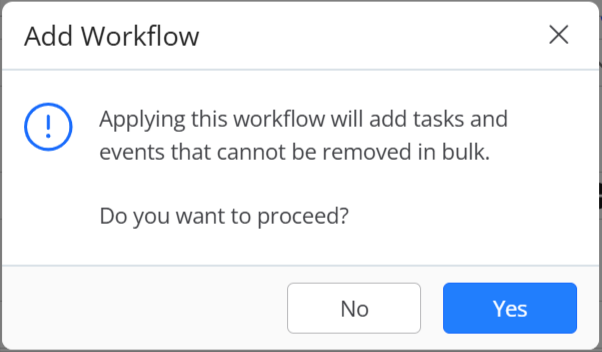
The selected matter template’s workflow with its tasks and events will be assigned to the matter.
Existing Matter
To add a workflow to an existing matter:
- From the left navigation panel, click Matters.
- From the Matters screen, click on a matter or click on the three dots at the end of the row and from the drop-down, click Edit.
- From the tabs in the details area, click Settings. This will open the Matter’s Settings area with tabs atop the screen.
- Click on Workflow.
- Under Workflow Automation, click Add Workflow.
- In the Add Workflow window, from the drop-down, select a workflow name, select a workflow start date and add the workflow.
All the tasks and events you created for the specific workflow will be added to the matter.