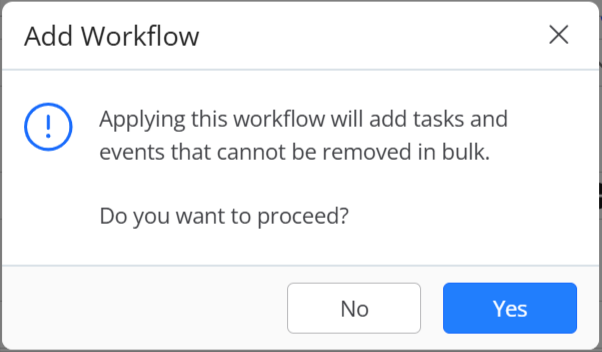How Can We Help?
Search for answers or browse our knowledge base.
Using Matter Templates
You can use matter templates that have preset parameters for certain types of matters, helping you to efficiently add a matter with prefilled entries.
Note: Check your tier to determine the availability of this feature.
Watch a Video
Add a New Matter Using a Template
You can add a new matter using a matter template from the Quick Action menu or from the Matters screen:
- To access the Add Matter Form:
- From the toolbar on any screen, click on +Quick Action.
- From the drop-down, select Matter.
OR
-
- From the left navigation panel, click Matters.
- From atop the Matters screen, click +Add Matter.
- On the Add Matter form, from the Matter Template field drop-down, select the template you wish to apply to the new matter.
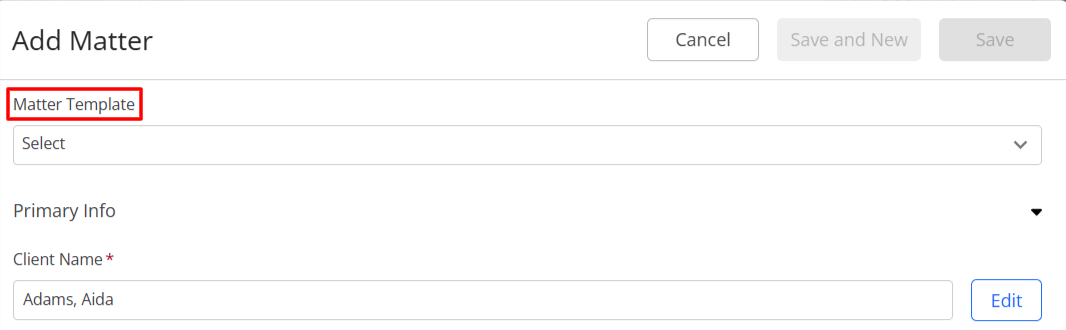
You will see a warning at the top of the page.

- To view details of the matter template, in the Matter Template row, click View. To close, click X.
- Certain fields will be pre-filled based on the Matter Template you selected. Complete the remaining fields.
- If you have selected a template with Project Management and Workflow Automation enabled, the fields for those will be pre-filled too. You can edit them here.
- In the top right, click Save.
- If you have enabled Workflow Automation, you will get a confirmation message. To proceed, click Yes.