How Can We Help?
Search for answers or browse our knowledge base.
Allocate Partial Payments
With our streamlined payment screen, when entering payments, you have the flexibility to allocate partial payments:
- By fees
- By invoice components including cost (hard and soft cost expenses), discount, and overhead charges
- And write-off remaining balances
Watch a Video
Allocating Partial Payments by Timekeeper
To allocate partial payments to each of the timekeepers assigned to a matter:
You can access the payment screen from:
- Quick Action
- Billing > Invoices
- Matters > Billing > Invoices
- To choose the source from which you would like to apply payment, click the radio button beside one of the following: Pay with New Funds, Pay from Trust Account, Pay from Operating Account, or Integrated Payment.
- In the Payment field, select from Client, Matter, or Invoice. Note: If you select
- After completing the fields on the screen, from the invoices that display below, select the matter for which you want to allocate partial payments.
- To show all the invoices for the matter, expand by clicking on the arrow to the left of the matter.

- Invoices with multiple timekeepers will have an allocation button at the end of the row.
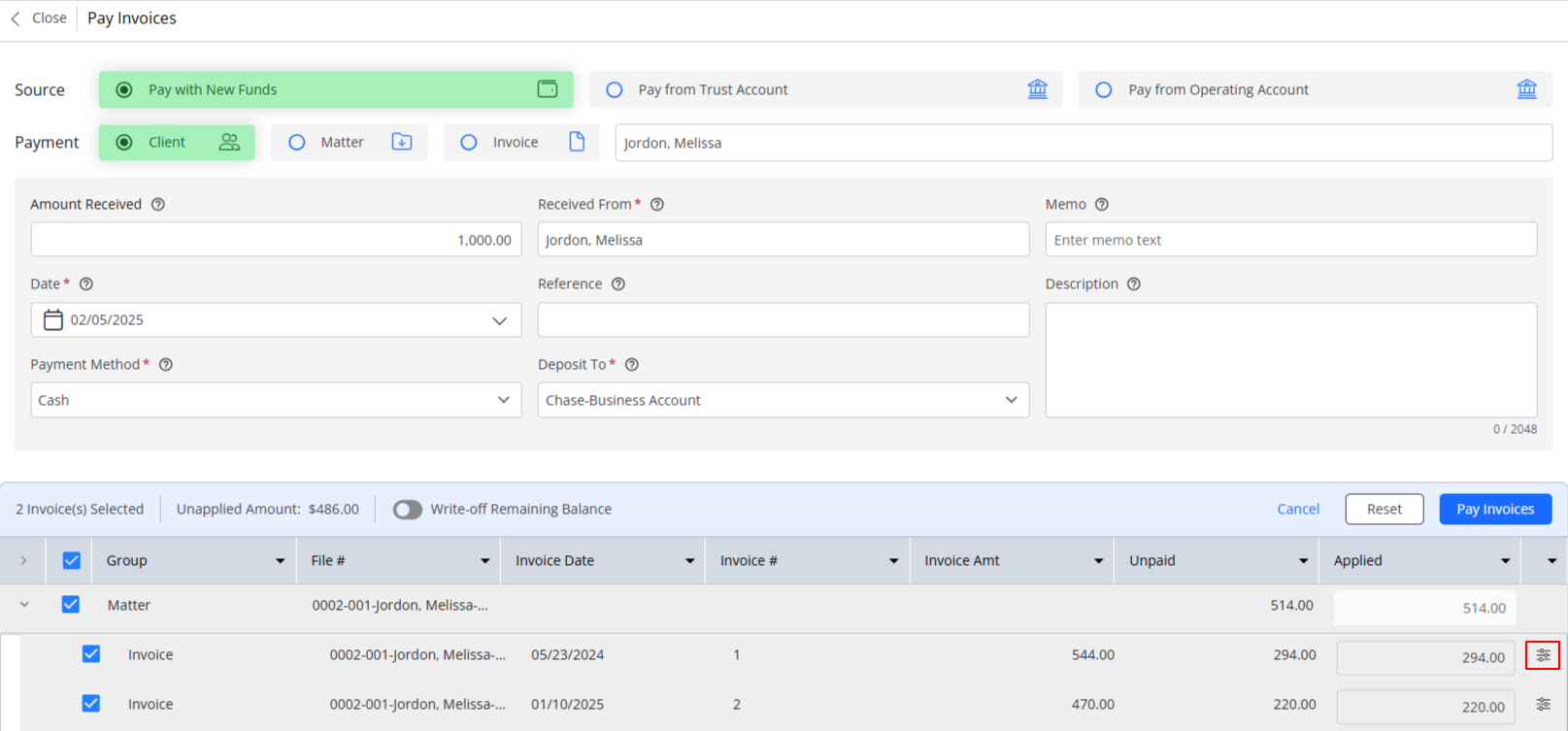
- To allocate fees payment between timekeepers, click on the button.
- In the Timekeepers window that opens, if you wish to allocate a specific amount to each timekeeper, enter the amount you wish to allocate in the Applied field.
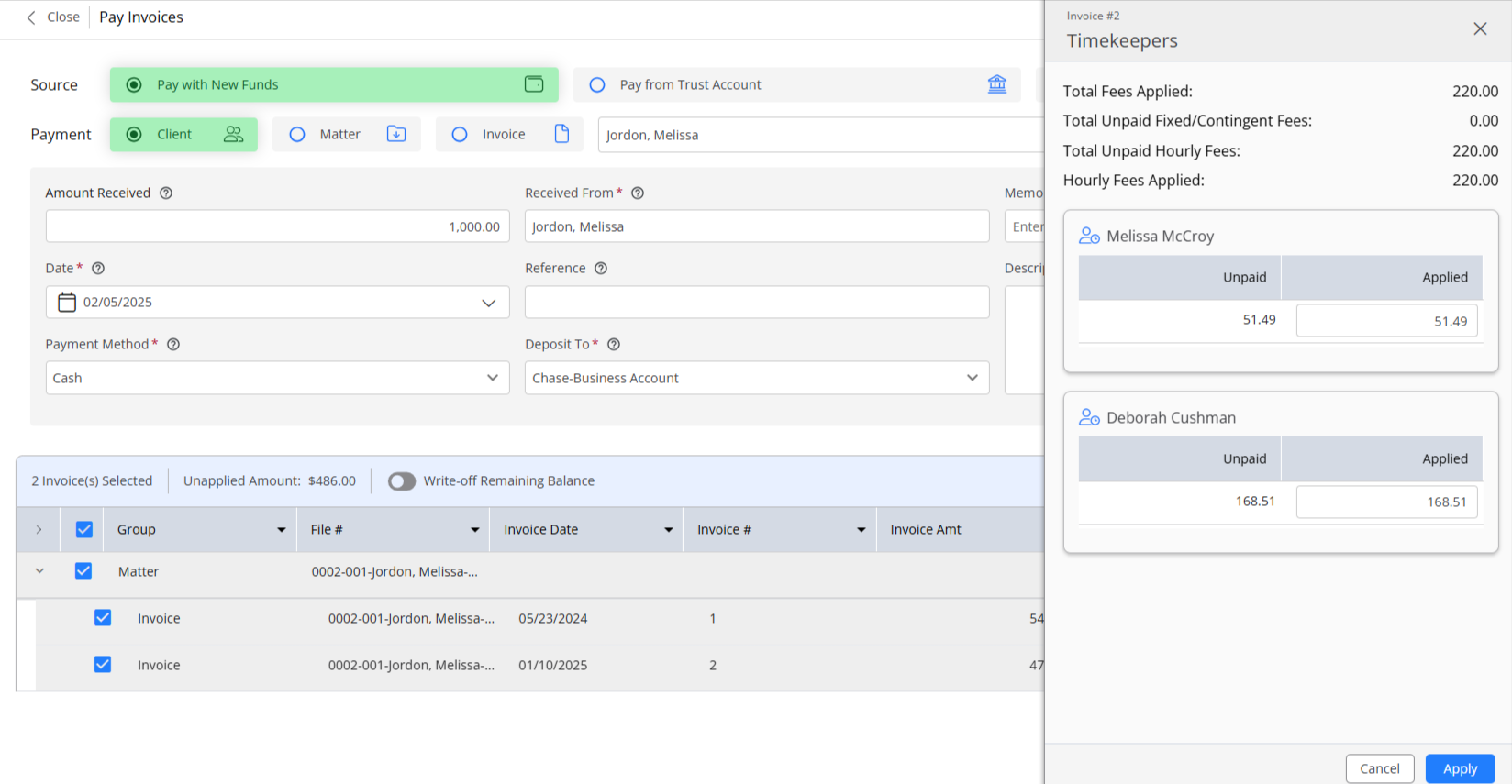
- After entering the amount, at the bottom right of the window, click Apply.
- On the Pay Invoices screen, above the invoices grid, click Pay Invoices.
Your invoices will be paid with the entered amount and the funds will be allocated to the timekeepers.
Note: Any partial payment applied towards timekeeper will reflect in the collection and financial productivity report.
Reallocating Payments by Invoice Items
To reallocate partial payments to specific invoice components:
- Go to the payment screen from Quick Action, Billing > Invoices, or Matters > Billing > Invoices.
- After completing the fields on the screen, from the invoices that display below, select the matter for which you want to reallocate partial payments to invoice items.
- To show all the invoices for the matter, expand by clicking on the arrow to the left of the matter.
- To see all the items included in the invoice, expand by clicking on the arrow to the left of the invoice.
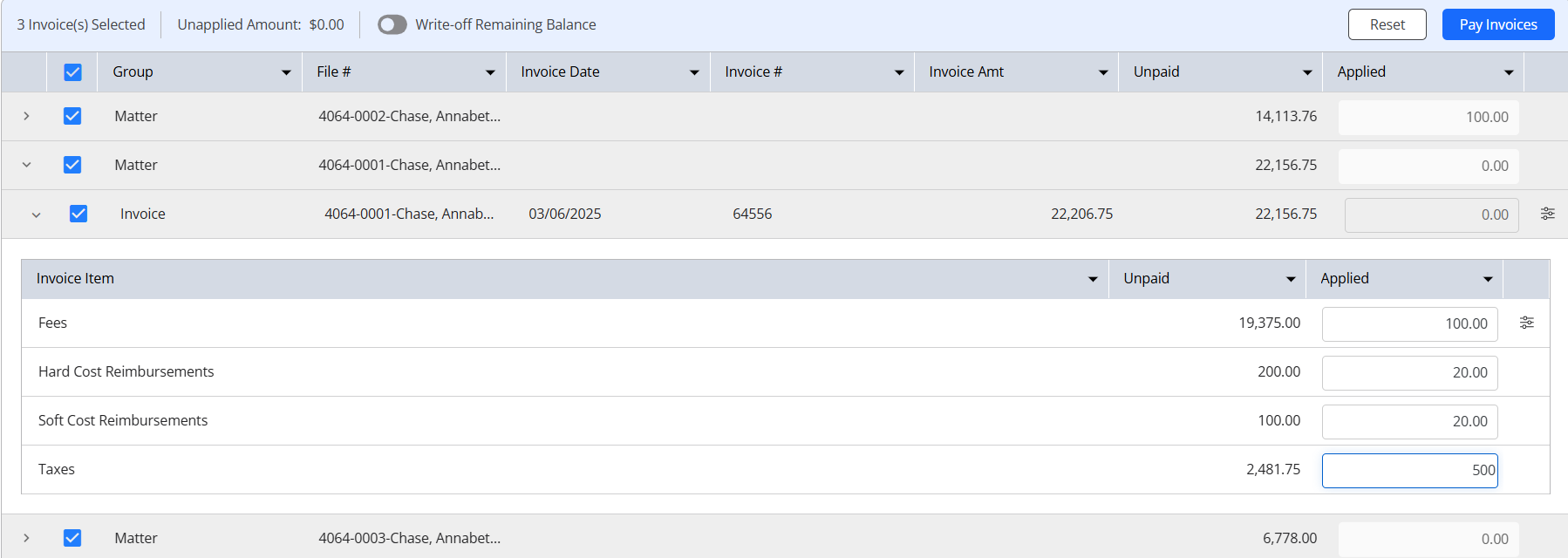
- From the list of invoice items that display, allocate the funds you want to apply to each.
- After entering the amount, click Pay Invoices.
Your invoices will be paid with the entered amount and the funds will be allocated to the selected components on the invoice.
Write-Off Remaining Balance
To write off remaining balance:
- Go to the payment screen from Quick Action, Billing > Invoices, or Matters > Billing > Invoices.
- After completing the fields on the screen, once you have allocated payments, toggle the Write-off Remaining Balance button on.
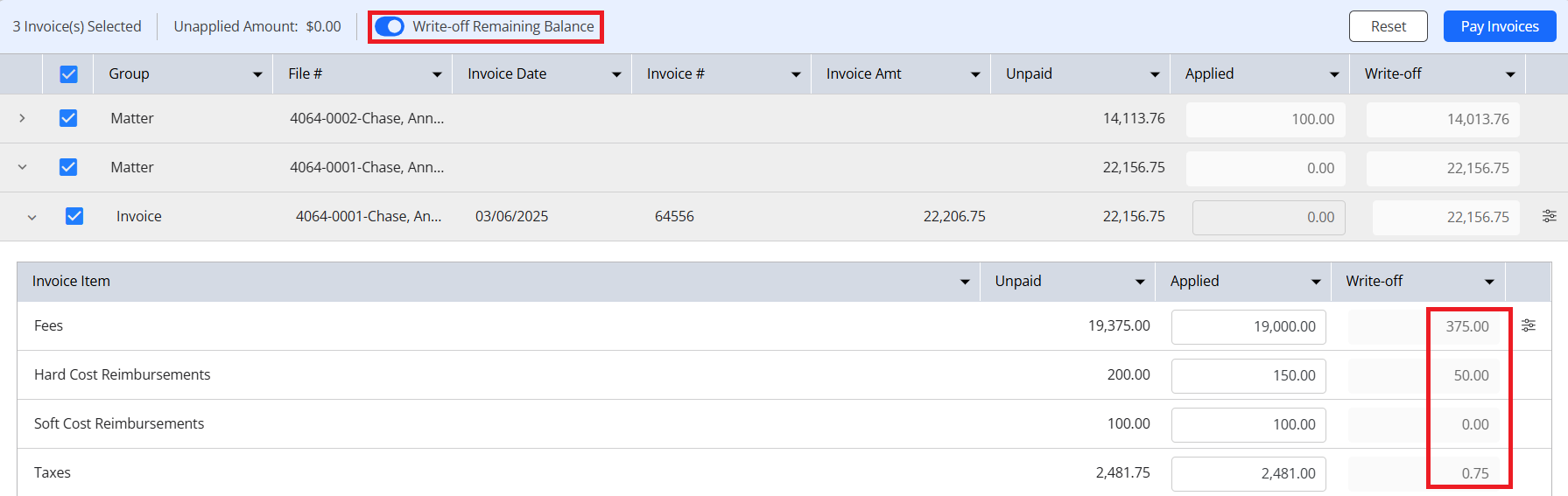
- The write-off amounts will display in the field to the right of the applied amount. Once satisfied, click Pay Invoices.
The remaining balance on the invoice will be written off.

