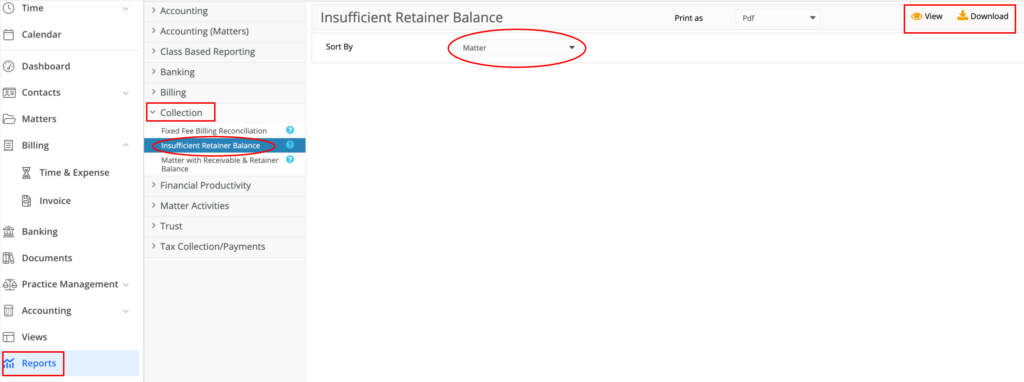How Can We Help?
Search for answers or browse our knowledge base.
Manage Evergreen Retainers
Utilize our Low Retainer Reminder tool to monitor low retainer balances, commonly referred to as evergreen retainers, and generate replenishment reminders for clients.
Watch a Video
To establish the minimum amount:
- From the navigation panel, click Matters.
- Either single or double-click on the matter, then scroll down to view the matter summary.
- From the tabs atop the summary section, click Settings.
- From the tabs on the Settings screen, click Billing.
- Scroll down to the Options section, and check the box for Minimum Retainer Balance Required.
- Input the desired minimum balance.
- In the upper right corner, click Save.
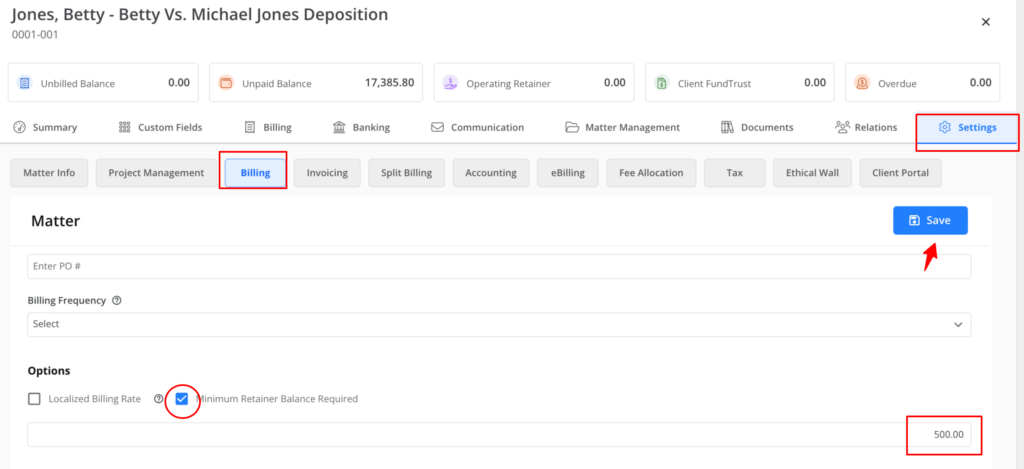
Low Retainer Reminder
There are two ways to send out Low Retainer Reminders:
Action Button
To send low retainer reminders using the action button:
- From the navigation panel, click Matters.
- From the toolbar atop the Matters screen, click Action.
- From the drop-down, select Low Retainer Reminder.
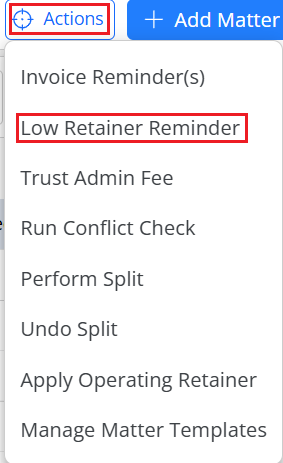
- The Low Retainer Reminder(s) screen opens, displaying all matters with Minimum Retainer Balance Required enabled.
- Select the following information:
- Reminder Letter Date: Today’s date will be displayed by default. Choose a future date, if applicable.
- Only show replenishment amounts higher than If you want to include only those matters that fall above a certain replenishment amount, enter that amount here. The list of applicable matters will automatically update below.
- Round replenishment amount to the nearest $100: To round the replenishment amount to the nearest $100, check this box.
- You can choose to send invoices by Email, Text Message, or both Email and Text Message.
- Check the boxes to the left of the applicable client: matters, or select all.
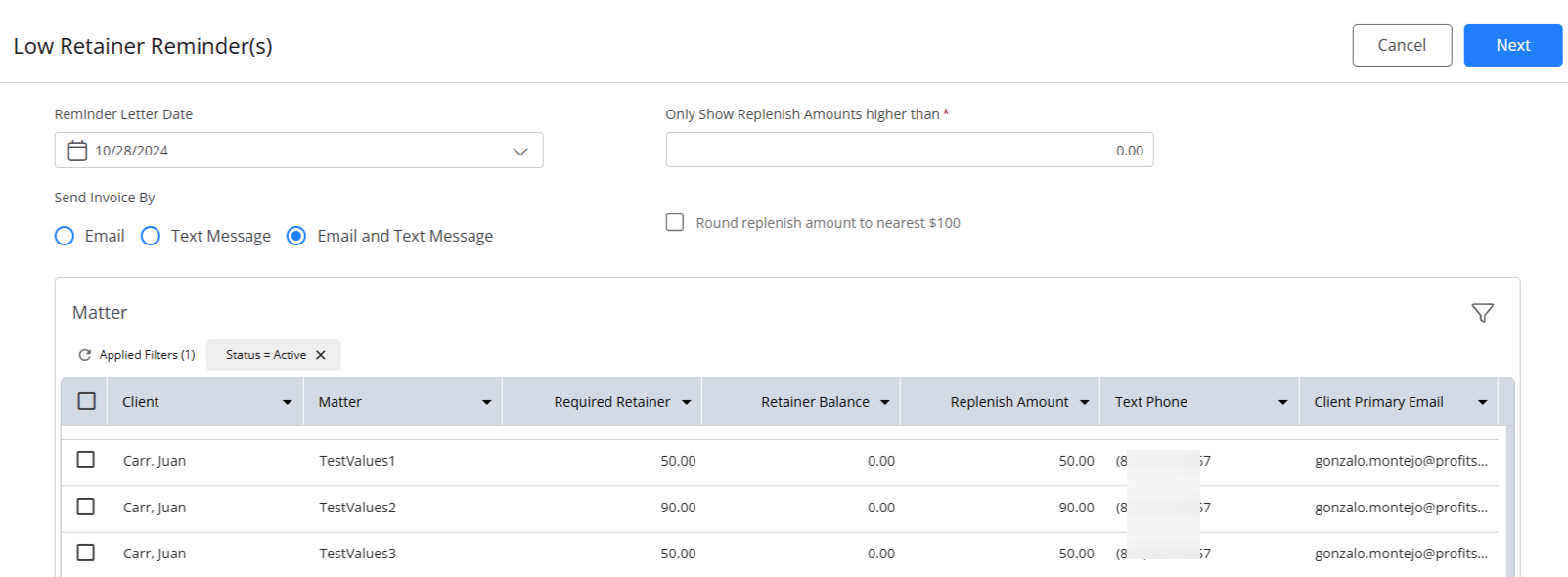
- If you need to update any of the email addresses associated with the client: matter, click on the pencil icon to edit the client’s primary email address.
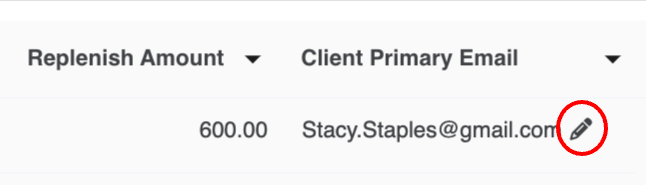
From the Matters Screen
To send low retainer reminders directly from the matters screen:
- From the navigation panel, click Matters.
- On the Matters grid, check the boxes beside the matters for which you wish to send a low retainer reminder.
- From the toolbar atop the Matters grid, click Low Retainer Reminder.
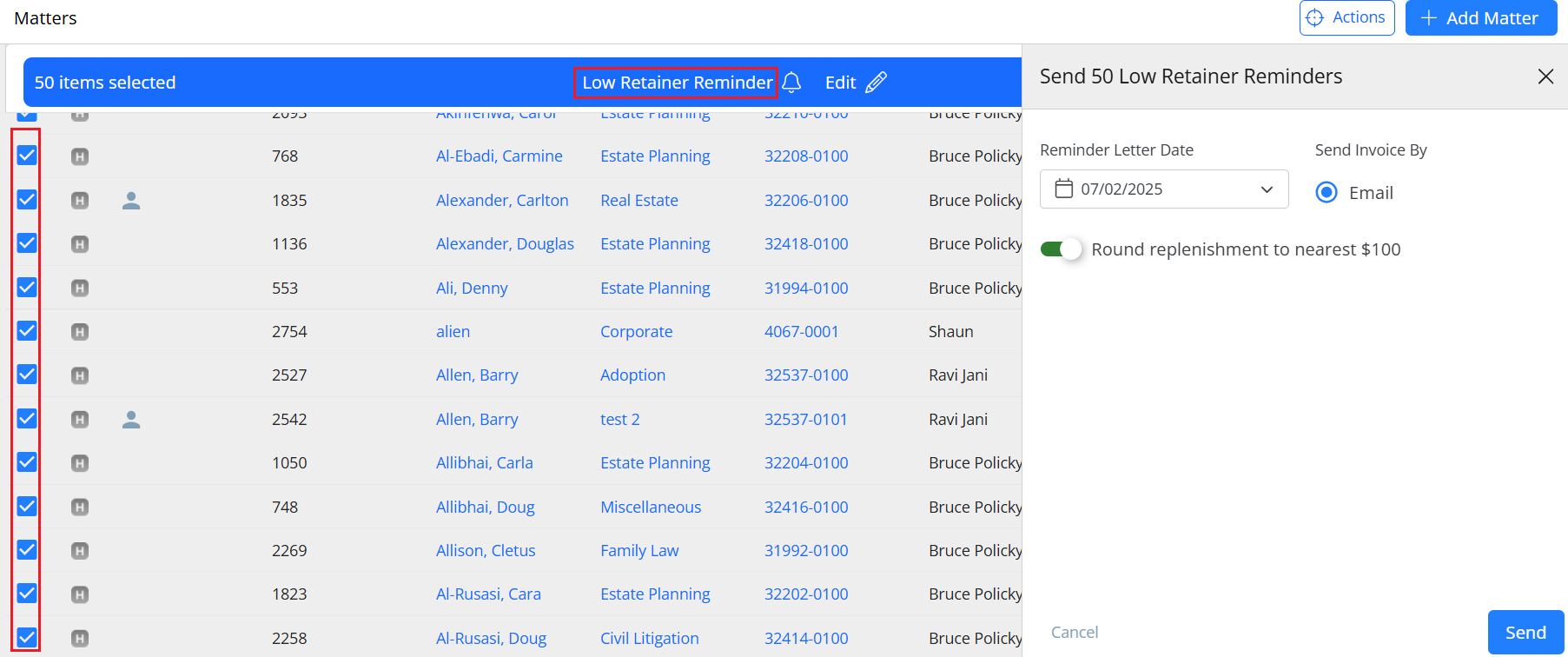
- In the panel that opens, enter the reminder letter date, click the radio button for the method of sending the reminder, and switch on the toggle if you would like to round off the replenishment to the nearest $100.
- Once you have completed the fields, click Send.
Low Retainer Reminder Template
To format the Low Retainer Reminder(s) Template:
- For Emails: Edit the reminder email text and formatting, as needed. You can also change the email template settings at the firm level.
-
- Any template changes made on this screen impact only this email. Otherwise, you can customize your reminder letter template.
-
- For SMS: You can edit the Editable message body if needed.
-
- Do not edit the bracketed field [#LINK_TO_INVOICE_REMINDER#].

- Do not edit the bracketed field [#LINK_TO_INVOICE_REMINDER#].
-
- In the top right corner, click Send.
Report: Insufficient Retainer Balance
This report shows clients that have matter retainer balances below the minimum required balances.
- From the navigation panel, click Reports.
- From the Reports menu, click Collection > Insufficient Retainer Balance report.
- Sort by the following options:
- Matter
- Client Name
- Date Opened
- Matter File Number
- View or Download the report.