How Can We Help?
Search for answers or browse our knowledge base.
Manage Matter Templates
With the matter template feature you can create a framework with predefined parameters for certain types of matters helping you to efficiently add a matter with prefilled entries.
Note: Check your tier to determine the availability of this feature.
Watch a Video
Create a Matter Template
To create a matter template:
- From the left navigation panel, click Matters.
- From atop the Matters screen, click Action.
- From the drop-down, select Manage Matter Templates.
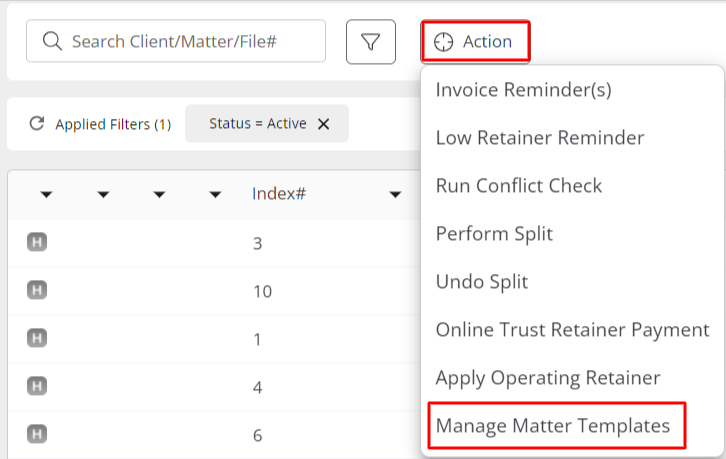
- From the tabs on the Matter Templates screen, click + New Matter Template.

- On the Add Template screen, after giving your template a name and a description, click Next.
Your template will be created and added to your list of templates and open an edit template drawer. - You can expand the Edit Template drawer by clicking on the arrow in the top left.
- On the Edit Template screen, edit the template name and description, if desired.
- In the Matter Info section, add a matter name, select an area of law, matter owner, and billing method (Hourly, Fixed, Contingency) and also assign custom labels, if desired.
- You can also set the Ethical Wall for the template to Everyone or Custom by clicking on the radio button.
- If you select custom, you can choose to allow or restrict certain users by clicking on the > < arrows.
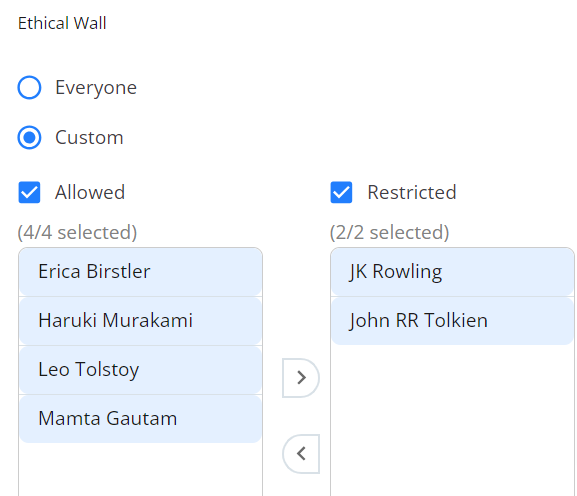
- Once you have completed the fields, in the lower right of the section, click Save.
- In the Banking section, select the Trust Bank and Default Trust Bank from the drop-down, if desired.
- In the lower right of the section, click Save.
- To set the Statute of Limitations, select from Does not Expire, or Expires in and set the time period.
- In the lower right of the section, click Save.
- Add Custom pages if desired.
- In the lower right of the section, click Save.
- In the Project Management section, you can choose to Enable Project Management by toggling the button ON.
- If you have enabled project management, you must complete the Matter Type and Case Status fields.
- You can also choose to Enable Workflow Automation by toggling the button ON.
- If you enable Workflow Automation, from the drop-down assign a workflow.
Click on the view icon to see the tasks and events assigned to your selected workflow. - In the lower right of the section, click Save.
- In the Custom Matter Roles section, you can add a Role Name assigned under List Items and also add a User.
- In the lower right of the section, click Save.
Your Matter Template will be saved for use when adding a new matter.
Edit a Matter Template
To make changes to any section of the matter template:
- From the left navigation panel, click Matters.
- From atop the Matters screen, click Action.
- From the drop-down, select Manage Matter Templates.
- From the list of templates, select a template and click on the three dots at the end of the row and from the drop-down, click Edit.
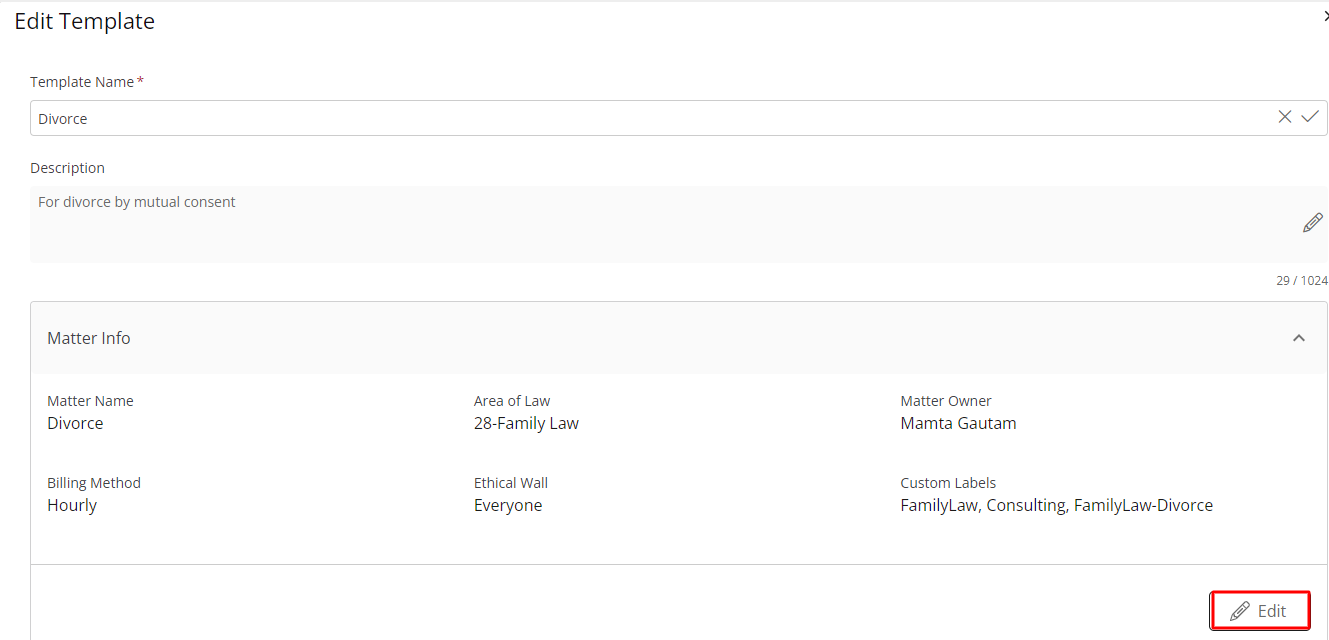
- In the Edit Template window, go to the section you wish to make changes to and click on the Edit button.
- After making your changes, in the lower right corner of the section, click Save.
- Click on the X at the top right of the Edit Template window to exit.
Delete a Matter Template
To delete a matter template:
- From the left navigation panel, click Matters.
- From atop the Matters screen, click Action.
- From the drop-down, select Manage Matter Templates.
- From the list of templates, select a template and click on the three dots at the end of the row and from the drop-down, click Delete.
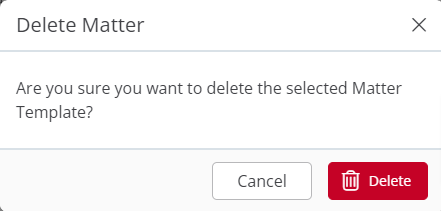
- You will get a confirmation message: Are you sure you want to delete the selected Matter Template? Click Delete.
Your matter template will be deleted.
Click to learn how to Use Matter Templates

