How Can We Help?
Search for answers or browse our knowledge base.
QuickBooks Online Integration Setup
Connecting your account to QuickBooks Online is straightforward: just click “Sync with QBO,” choose from two configuration options, and set a sync start date.
Important: Once submitted, you cannot change the settings without moving to a NEW QuickBooks account.
Set Up QBO Integration
To integrate QuickBooks Online with your Rocket Matter account:
- From the left navigation panel, click Accounting.
- From the Accounting menu, click QuickBooks.
- On the QuickBooks Integration page, slide the toggle button On.

- You’ll be prompted with the QBO Acknowledgement.
Important: BEFORE you begin configuring your QuickBooks Integration, we strongly suggest reviewing our in-depth QBO Integration Guide with your bookkeeper or accountant. This guide will walk you through all integration items, configuration items, required QBO settings, syncing, resyncing, and much more! - Once you’ve read the QBO Integration Guide, and you wish to proceed with the integration setup, click Acknowledge and Proceed.
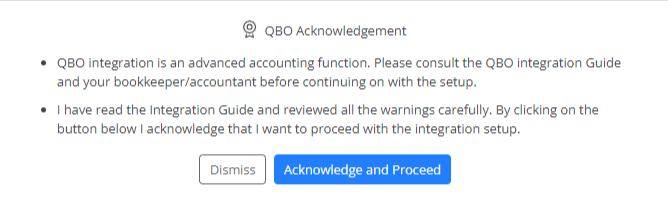
- Select the account you want to use to access QuickBooks and click Sign In.
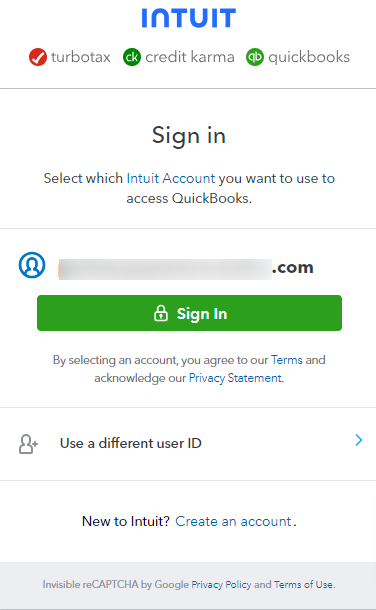
- Enter your password.
- From the Search for your company drop-down, select your company and click Next.
- You will get the confirmation message QuickBooks is successfully linked to your Rocket Matter account! Click Back to Rocket Matter.
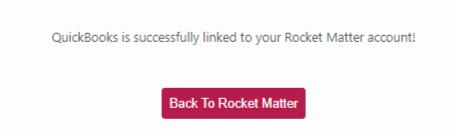
- You will be directed to the configuration setup.
When setting up the integration, you’ll go through the configuration step-by-step. If you wish to leave the configuration anytime, click Continue Later and the system will save your settings. You can resume the integration anytime after saving and click the Back button to review or make changes. Before submission, you can cancel the QBO integration anytime, and no items will be synced with QBO. It is advisable to consult with your bookkeeper or accountant about these settings before submitting them.
During setup, you have two options:
1. Default Settings Setup: |
For a simple and seamless integration, choose this first option, which uses the Default integration settings for each category. This reduces the number of decisions you must make before integrating with QBO.
Click here to learn how to configure your QuickBooks Account with the Default Settings. |
2. Customization Settings Setup: |
The second option, the Customizing option, requires you to make detailed decisions about which items will sync with QBO, and how and when they should sync. Because of its complexity, it’s advisable to consult with your bookkeeper or accountant before customizing your QBO integration. |

