How Can We Help?
Search for answers or browse our knowledge base.
Adding Custom Fields to Invoice Templates
Instead of creating a separate template field, you can use a custom field associated with Matter, Contact, and Matter Relations as a merge field on invoice templates.
Download Master Matter Fields
To view and download the master matter document template fields:
- From the left navigation panel, click Matters.
- On the Matters screen, select a matter and click on the three dots at the end of the row and from the drop-down, select Generate Document.
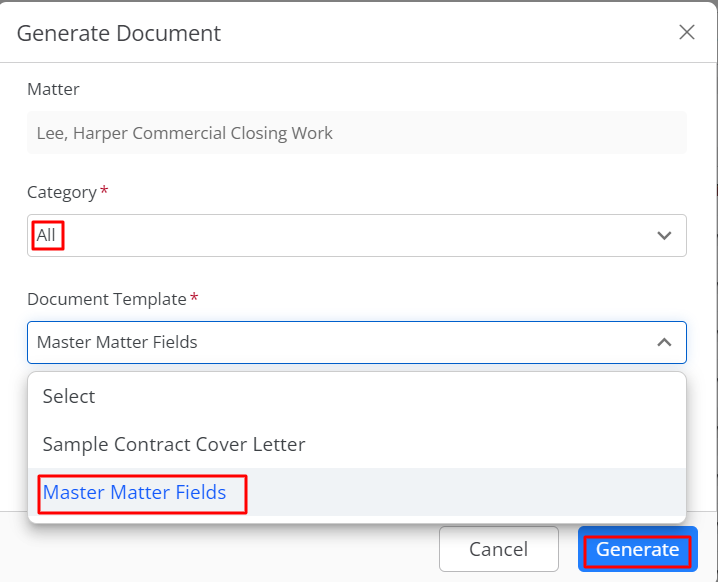
- In the Generate Document window, from the Category drop-down, select All.
- From the Document Template drop-down, select Master Matter Fields.
- The Generate As field defaults to MS-Word. Click Generate.
The Master Matter Fields document downloads to your desktop.
Using the Custom Merge Field
To use the Matter, Contact, or Client Relation merge field on an invoice template:
- Follow the steps above to download the Master Matter Fields.
- From the Master Matter Fields document, select and copy the merge field you wish to include in your invoice, for e.g. Matter_Relation_Adversary.
- From the toolbar, click your Profile icon.
- From the drop-down, select Setup > Firm Settings > Invoice Settings.
- Select the invoice template where you wish to add the merge field and click Edit/preview.
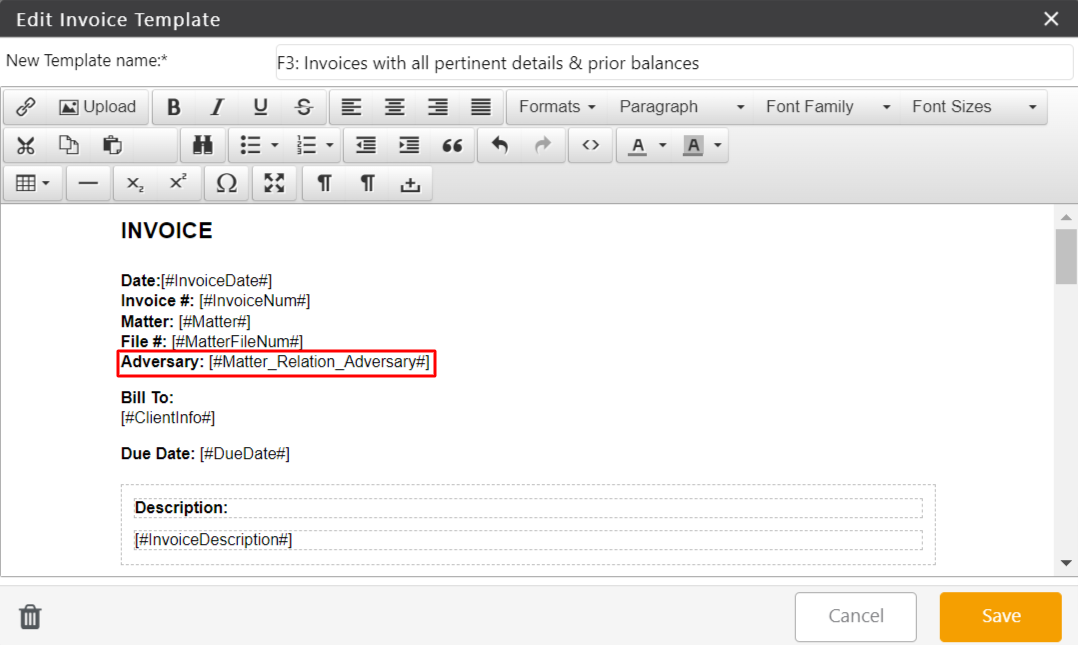
- In the Edit Invoice Template window, select the area where you wish to add the merge field.
- Enter the name that you wish to give the field and beside that, add the merge field within square brackets and hashtags for e.g. [#Matter_Relation_Adversary#]
- In the lower right corner, click Save.
Also read Customize an Invoice Template

