How Can We Help?
Search for answers or browse our knowledge base.
Place Trust Funds on Hold
If you wish to hold a deposit transaction in a matter’s trust account that cannot be used against invoice payments or refunds, you can place trust funds on hold.
Trust Hold has to be configured at the firm level and you can override the firm level settings at the matter level.
Configure Trust Hold Settings
Note: Only users with permission can configure trust deposit transaction hold at the firm level.
At Firm Level
To configure trust hold:
- From the main navigation panel, click Setup.
- From the Setup left navigation, click Firm Settings.
- From the tabs atop the Firm Settings screen, click Firm Preferences.
- In the Trust Settings section of Firm Preferences, from the Allow holds on trust deposit transaction drop-down, select Yes.

- If you wish to apply hold on all trust transactions for a certain number of days, in the No. of days until hold release entry field, enter the number.
Note: You can apply a hold on trust transactions for a maximum of 365 days. - If you wish to apply hold by a specific transaction method, check the box beside Set default hold days per transaction method.

Note: If you wish to apply hold on only one transaction method, make sure that you enter 0 in the No. of days until hold release. - Select the transaction method on which you wish to place a hold and enter the number of days you wish to hold the transaction.
- If you wish to apply hold on all trust transactions for a certain number of days, in the No. of days until hold release entry field, enter the number.
- Once you have made your entries, on the top right of the page, click Save.
Trust hold settings are saved successfully and applied as a default for new matters.
Override Trust Hold At Matter Level
To override the firm default trust hold at the matter level:
- From the main navigation panel, click Matters.
- From the list of matters, double click on a matter and scroll down to its Summary section.
- From the tabs atop the Summary section, click Settings.
- From the tabs on the matter’s Settings section, click Matter Info.
- Scroll down to Trust Hold Settings.

- From the options, select the one that you wish to apply for this matter.
- Use firm level: This will use the firm level default for this matter. if you wish to see the firm trust hold default, click on See firm trust hold settings.
- Turn off Trust Hold for this matter: If you have enabled Trust Hold at firm level, selecting this option will turn off trust hold only for this matter.
- Customize matter level settings:
- If you wish to place a hold on all trust transactions for this matter for a certain number of days, in the No. of days until hold release entry field, enter the number.
Note: You can place a hold on trust transactions for a maximum of 365 days. - If you wish to place a hold on a specific transaction method for this matter, check the box beside Set default hold days per transaction method.
Note: If you wish to place a hold on only one transaction method, make sure that you enter 0 in the No. of days until hold release. - Select the transaction method on which you wish to place a hold and enter the number of days you wish to hold the transaction.
- If you wish to place a hold on all trust transactions for this matter for a certain number of days, in the No. of days until hold release entry field, enter the number.
- Once you have made your entries, on the top right of the page, click Save.
Trust hold settings are saved successfully and applied as a default for all future transactions for this matter.
Note: When you configure trust hold, the summary tabs will also include:- Available Trust Funds and Trust Hold Amount at the Matter level.

- Available Balance and Trust Hold Amount at the Trust Bank level.

- Available Trust Funds and Trust Hold Amount at the Matter level.
Manage Trust Hold at Transaction Level
To manage trust hold at transaction level:
- Follow the steps to Add a Trust Deposit Transaction.
- On the Add Trust Deposit screen, scroll down to the Apply Trust Hold section.
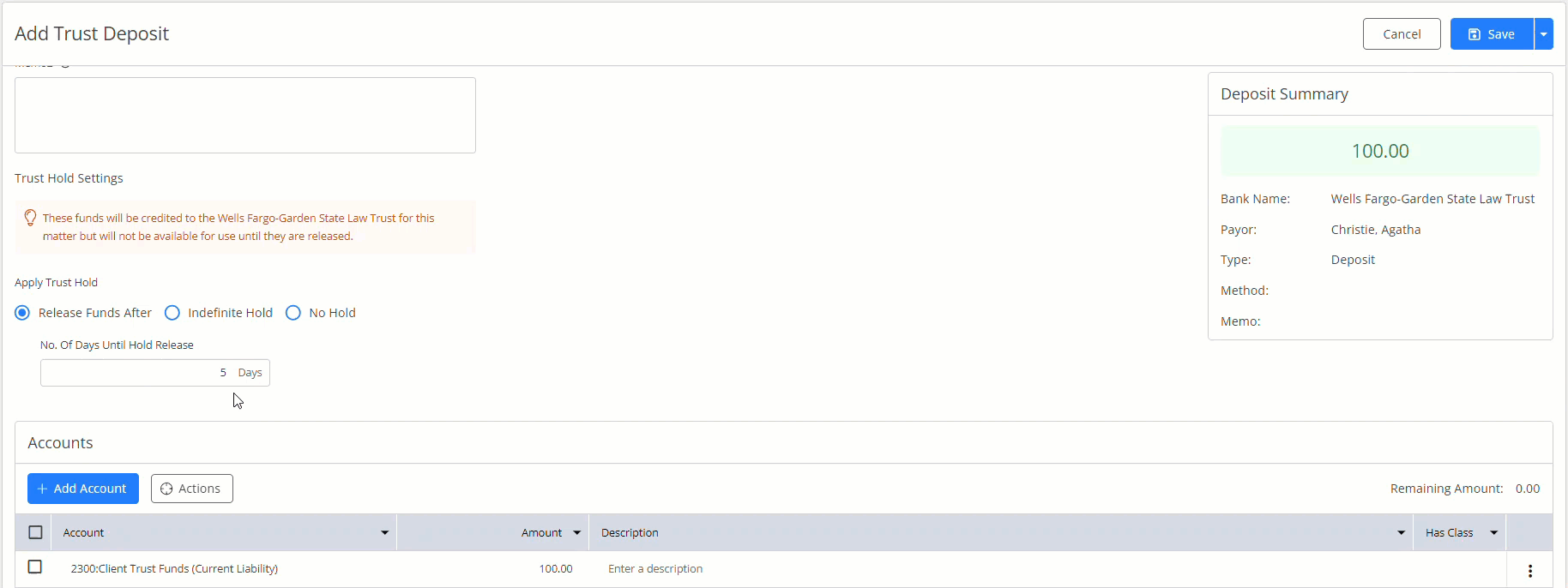
- If you want to override your trust hold settings for this transaction only, choose from the options:
- Release Funds After: This value defaults to your selection at the matter level but you can override it by entering the number of days until hold release.
- Indefinite Hold: The transaction will be kept on hold indefinitely until you release the hold. It is required to enter the purpose for the Hold.
- No Hold: Selecting this option will remove any Hold set for this transaction.
Release Holds
Note: The hold on the transaction will be automatically released according to the configuration at the transaction level.
To manually release hold on a transaction:
- Go to the transaction screen from Banking > Select Trust Bank > scroll down to Transactions, or Matters > Select Matter> Banking > Transactions.
- From the tabs atop the Transactions screen, click Action.
- From the drop-down, select See Hold Transactions.
- From the list of Hold Transactions that displays, select the transaction for which you want to release hold.
- Click on the three dots at the end of the row and from the drop-down, select Release Hold.
- In the Release Hold window that opens, enter a Release Note.
Note: Entering a reason for release is a required field, without which you cannot release hold. - Once you have entered the release note, click Release.
The hold on the transaction will be released and the status of the transaction will display as entered.

