How Can We Help?
Search for answers or browse our knowledge base.
Add a Trust Deposit Transaction
Regardless of where you input a trust deposit within the application, a matter must be selected as a trust accounting safeguard.
Navigation
There are a few areas in which you can add a trust deposit:
- From the main Matters page – When looking at your list of matters, click on the three dots at the end of the row and from the drop-down, select ‘Trust Transaction Deposit‘.
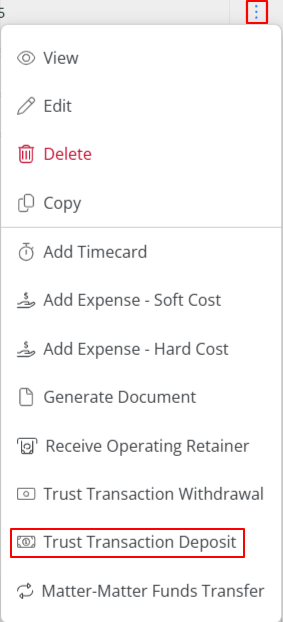
- From Matter details – When viewing the details of a matter, click on the Banking tab, and in the toolbar, you will see a money icon to ‘Receive Retainer’ and select Trust.

- From Matter details – When viewing the details of a matter, click on the Banking tab, and in the toolbar, you will see a money icon to ‘Trust Transactions’ and select Deposit.

- From the Banking section – After selecting the Trust Account, scroll down and you’ll see +Add where you can select from the drop-down menu +Add Deposit.

Deposit Screen Fields
| Bank | From the drop-down, select the trust bank to deposit the funds. If you have multiple trust accounts, this list will only include those assigned to this matter. |
| Date | From the drop-down, click the trust deposit date. |
| Amount | Enter the trust deposit amount. |
| Integrated Payments | This checkbox will be visible if you have integrated payments enabled. Opting for an integrated payment and hitting save will prompt an additional screen to appear, requesting payment details. Here you can choose to pay by Credit Card or Bank Account. |
| Payor | Ensure the Payor is correct. |
| Remember Payee | Check the box if you would like to add this payee to your address book. If you do not wish to remember, leave the box unchecked. |
| Type | From the drop-down, click the deposit type. |
| Method | From the drop-down, select the deposit method. |
| Ref # | Enter a reference number, if desired. |
| Memo | Complete the field either by typing or choosing from the drop-down. |
| Memo2 | Enter the information you want to record for internal recordkeeping only. |
| Split Section |
|
Once you have completed the fields, take the appropriate action:
-
- Click Cancel to exit the screen without saving the trust deposit transaction.
- Click the arrow beside the Save option and select from:
-
- Save and New to save this trust deposit transaction and enter another.
- Save to save this trust deposit transaction and return to the Transactions screen.
-
If you click Save or Save and New, the system adds the trust deposit transaction and associates it with its designated matter.

