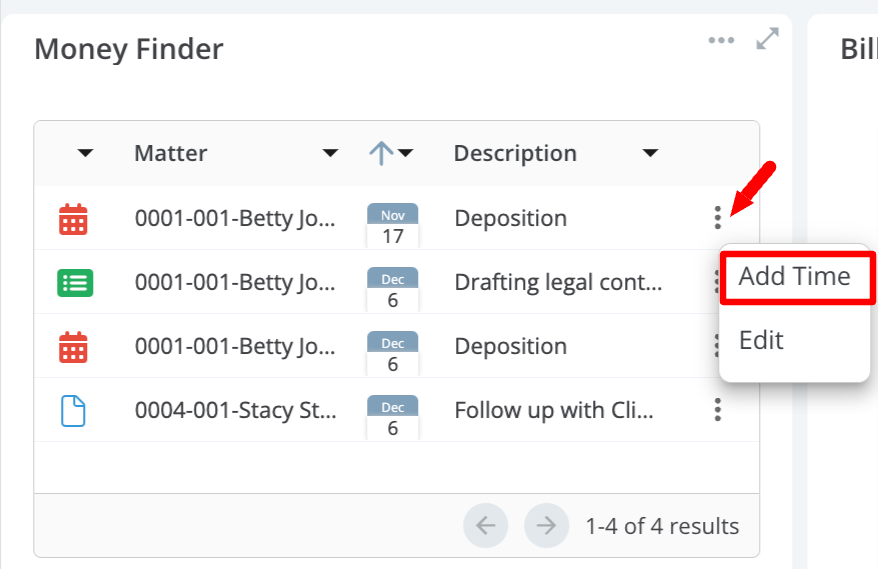Search for answers or browse our knowledge base.
Options to Track Time
There are multiple options available for tracking your time.
- From Quick Action Shortcut
- From Global Timer and Timesheet
- From Matters
- From Matter Details
- From Practice Management
- From Money Finder
From Quick Action Shortcut
This shortcut is displayed on every screen.
- Toward the upper right corner of the screen, click the Quick Action icon.
- From the drop-down, click Time. The Add Timecard screen opens.
- Enter all timecard details.
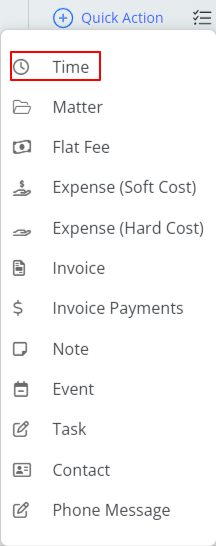
From Global Timer and Timesheet
Use the Global Timer to time tasks, then associate them with the correlated matter.
For posting multiple time entries simultaneously, utilize the Timesheet feature.
For additional information, see Use the Global Timer.
From Matters
To add a Timecard from Matters:
- From the left navigation panel, click Matters.
- From the Matters screen, single-click the matter to highlight it.
- Click on the 3 dots to the right of the client: matter and select ‘Add Timecard’.
- Complete your timecard.
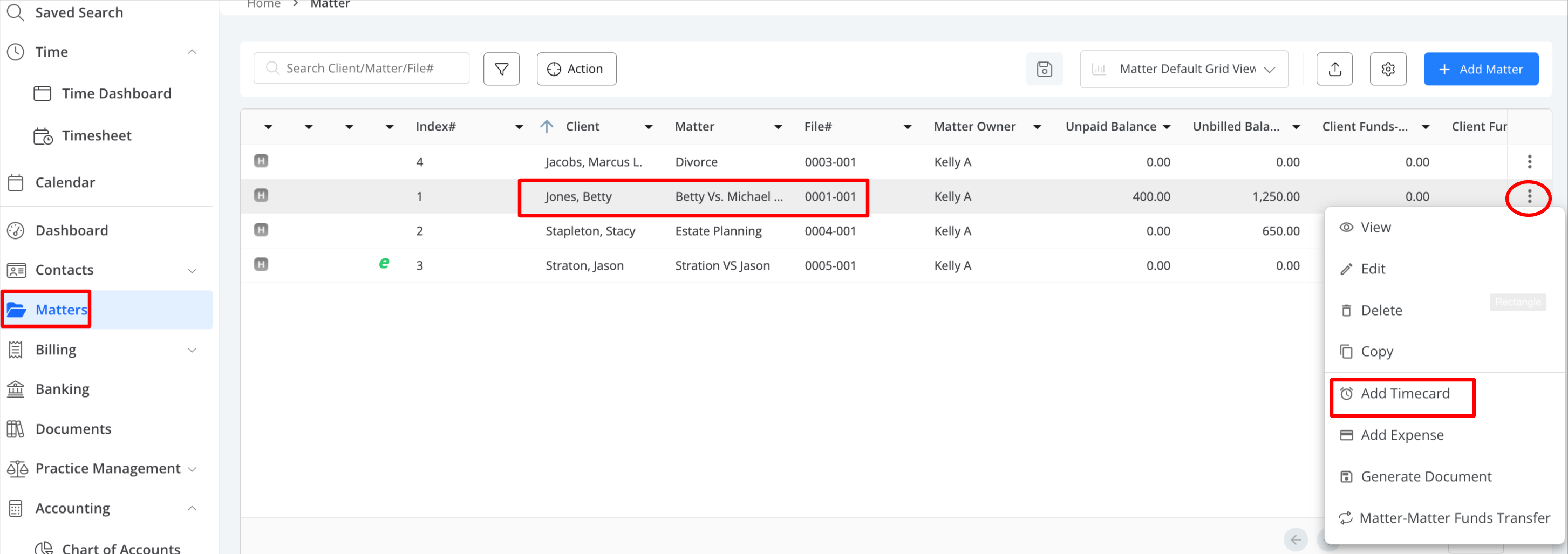
From Matter Details
Enter time while working within an individual matter.
- From the left navigation panel, click Matters.
- In the Matters screen, double-click the matter, then scroll down to view the matter details.
- By default, you’ll see the Summary. Click the Billing tab.
- By default, you’ll see all of the associated Time/Expenses for this matter. From here, click the + Add Timecard.
- Complete your timecard.
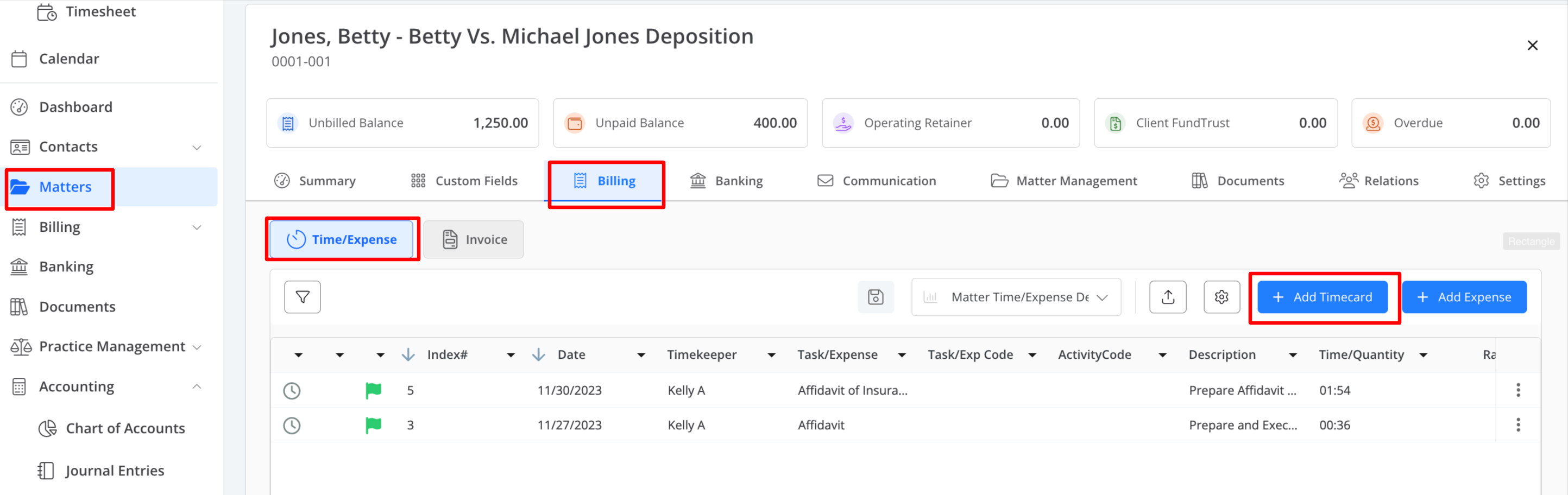
From Practice Management
You can add time from any of the practice management functions like task, notes, emails and calendar events. Click on the the entry for which you would like to add time, click on the three dots at the end of the row and from the drop-down, select Add Timecard.
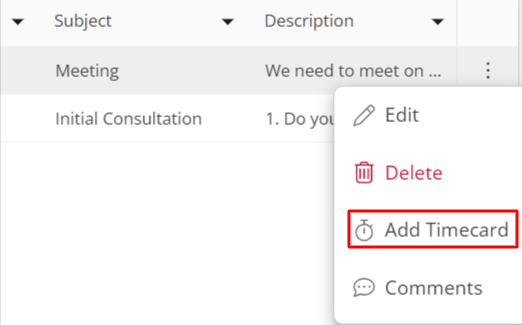
From Money Finder
When adding or editing an event, task, note, or email, you can choose to mark it as “Billable.” Items labeled as billable in practice management will be highlighted in the Money Finder under the “Me” and “Firm” tabs on the dashboard.
Streamline the process by effortlessly adding a timecard to these billable items from the Money Finder, ensuring that you capture all billable time effectively.
- Click on the three dots located to the right of the respective billable item.
- Select Add Time.