Search for answers or browse our knowledge base.
Set a Matter-Specific (Localized) Billing Rate
While handling Hourly matters, the system automatically utilizes the default rates of each Timekeeper to compute the value of the entered time. Nevertheless, there might be instances where a matter stands out or is uniquely structured, prompting you to adjust the billing rate for that specific matter, deviating from the default Timekeeper billing rates. Such customized rates are referred to as Localized Billing Rates.
For details on configuring rate levels, please see Setting Up Rate Levels.
Set a Localized Billing Rate
To set up a localized billing rate:
- From the left navigation panel, click Matters.
- From the Matters screen, double-click the matter to highlight it, then scroll down to view the matter summary.
- From the navigation panel, click Settings.
- From the tabs below the Settings area, click Billing.
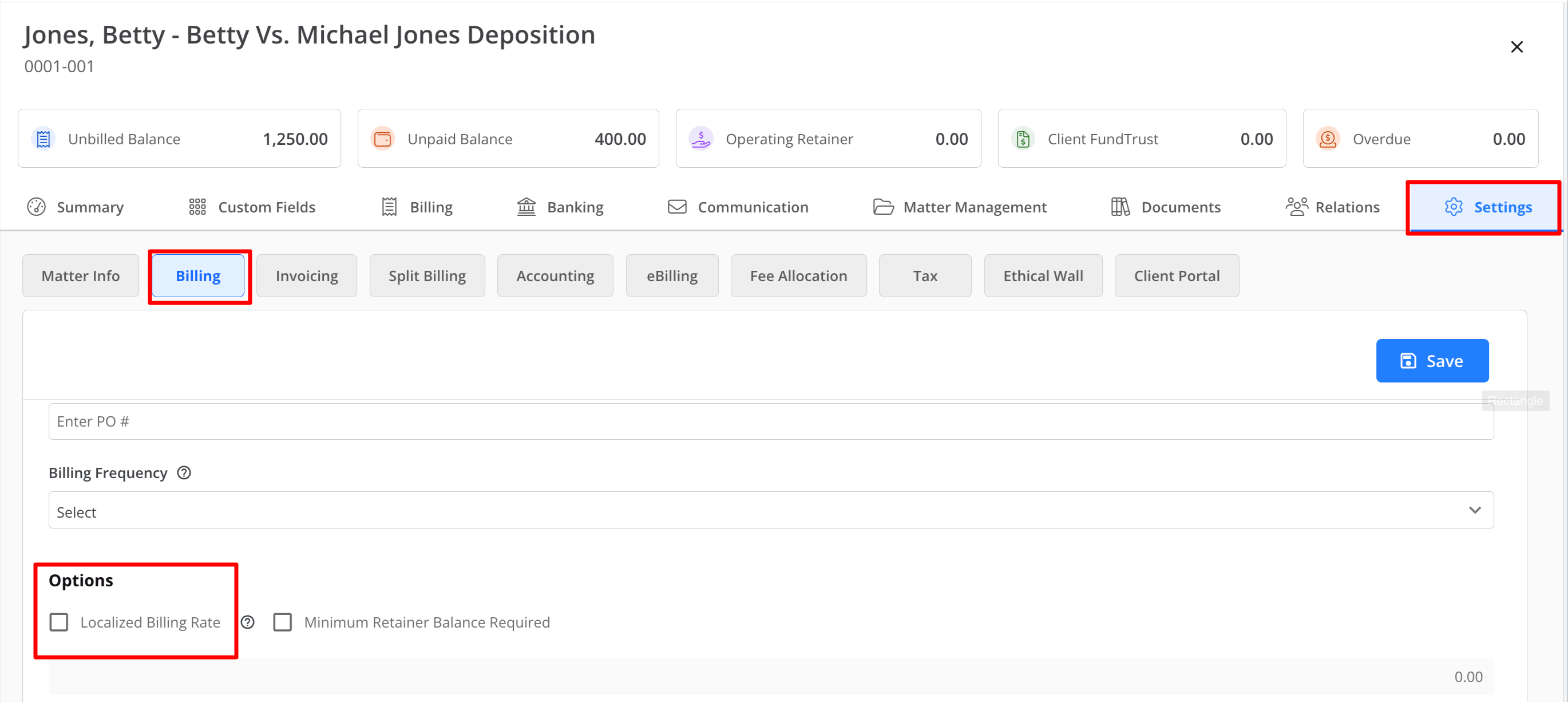
- Scroll down to the Options section, and check the box beside Localized Billing Rate.
- Important: This localized rate will override any default timekeeper rates for this matter.
- Choose the Fix Rate option if you wish to have all timekeepers carry the same rate for this matter.
- Choose the Select Rate option to assign each timekeeper to their associated rate for this matter.
- You can add as many timekeepers as you want, entering the custom rate for this matter.
- When using the Select Rate option, click +Add to create and assign the desired rate for each applicable timekeeper.
- To delete the timekeeper rate, click on the selected Timekeeper’s name, and click the delete button.
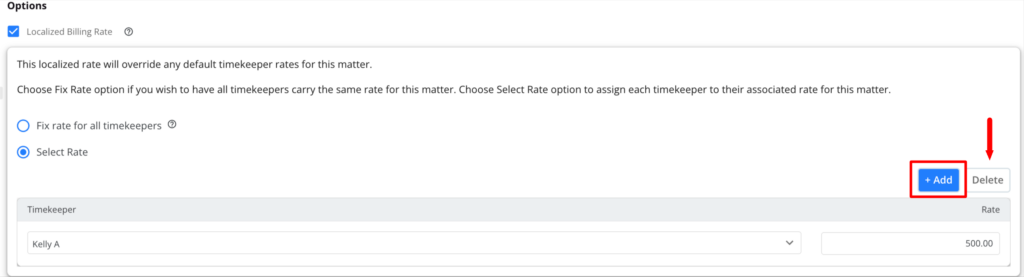
- To delete the timekeeper rate, click on the selected Timekeeper’s name, and click the delete button.
- Click Save to save your changes.
Note: Any rate you set will be effective going forward. The localized billing rate you set will not have an impact on timecards added to the matter before setting the rate.

