How Can We Help?
Search for answers or browse our knowledge base.
Sync Your Office 365 Calendar
You can synchronize your Office 365 calendar events in real-time with the Rocket Matter calendar. The integration is bi-directional, which means anything you create in Rocket Matter displays in your Office 365 calendar, and vice versa.
Activate Office 365 Calendar Integration (Firm Level)
To activate the Office 365 Calendar integration:
- From the toolbar, click your Profile icon.
- From the drop-down, select Setup.
- Towards the bottom of the Setup left navigation, click Apps.
- On the Apps screen, in the Calendar Apps section, click the Office 365 Calendar on/off slider.
The slider switches to On.
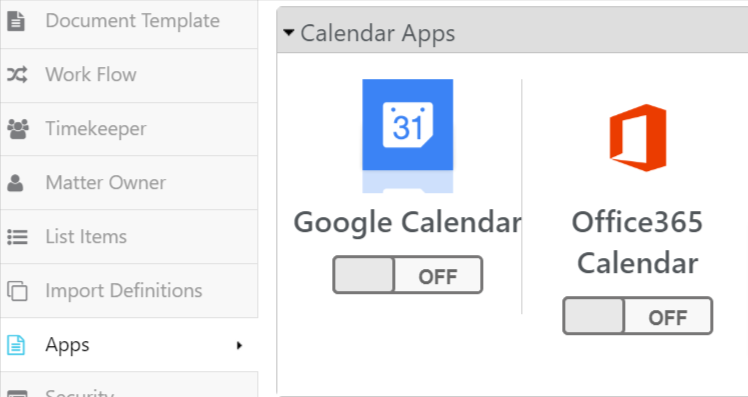
Sync Calendar (User Level)
To synchronize their own calendar, each firm user must:
- From the toolbar, click your Profile icon.
- From the drop-down, select Setup.
- From the Setup left navigation, click My Settings.
- From the tabs atop the My Settings screen, click User.
- From the Default Calendar field’s drop-down, click Office 365.
- In the upper right corner, click Save.
- To the far right of the Office 365 Calendar field, click the sync feature’s slider.
The gray Off button turns green and switches On. The system prompts you to sign into Office 365. - Sign into Office 365.
Office 365 prompts you to Pick an account. - Click the applicable account.
The Calendar Integration screen prompts you to Please choose the calendar you want to link with Rocket Matter. - Click the radio button for your calendar.
- Click Continue.
A message displays: Office 365 Calendar is successfully linked to your Rocket Matter Account! - Click Back to Rocket Matter.
Re-Sync Your Calendar
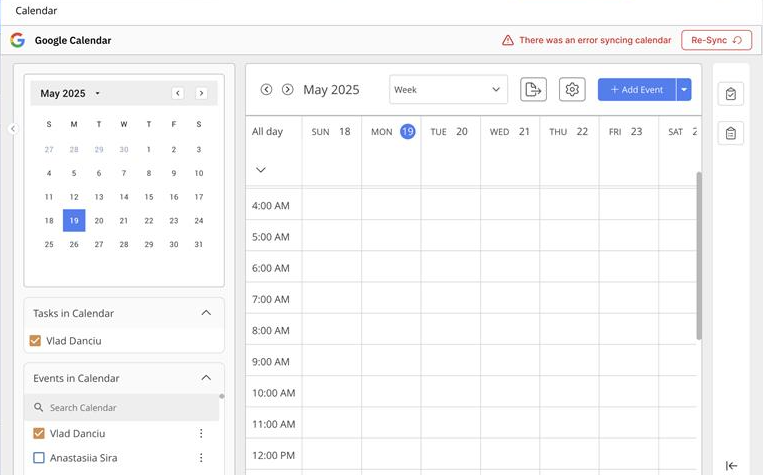
If calendar sync issues occur due to expired or changed credentials, you will get a notification atop your calendar screen.
Click Re-Sync to start syncing your Office 365 calendar again.


