How Can We Help?
Search for answers or browse our knowledge base.
Rocket Matter Pay Deposit Reporting
From Rocket Matter, you can log into your Rocket Matter Pay online portal and review payment details for each transaction that is included in your deposit. With this feature, you can better track your individual transactions and deposits. This is especially useful for reconciling payments with your accounting software.
Viewing Payment Details
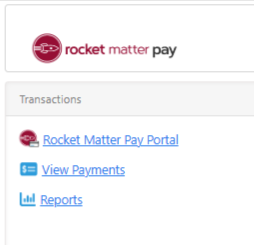
- Once you are logged into your Rocket Matter account, click on your initials in the top right.
- From the drop-down, click Account > Account Management.
- From the Account left navigation, click Rocket Matter Pay.
- In the Transactions section of the page you can go to the portal, view payments, or view reports. Click View Payments.
- To view the details of the payment, click on the three dots at the end of the row and click View Invoice.

Viewing Daily Fees in Deposit Reports
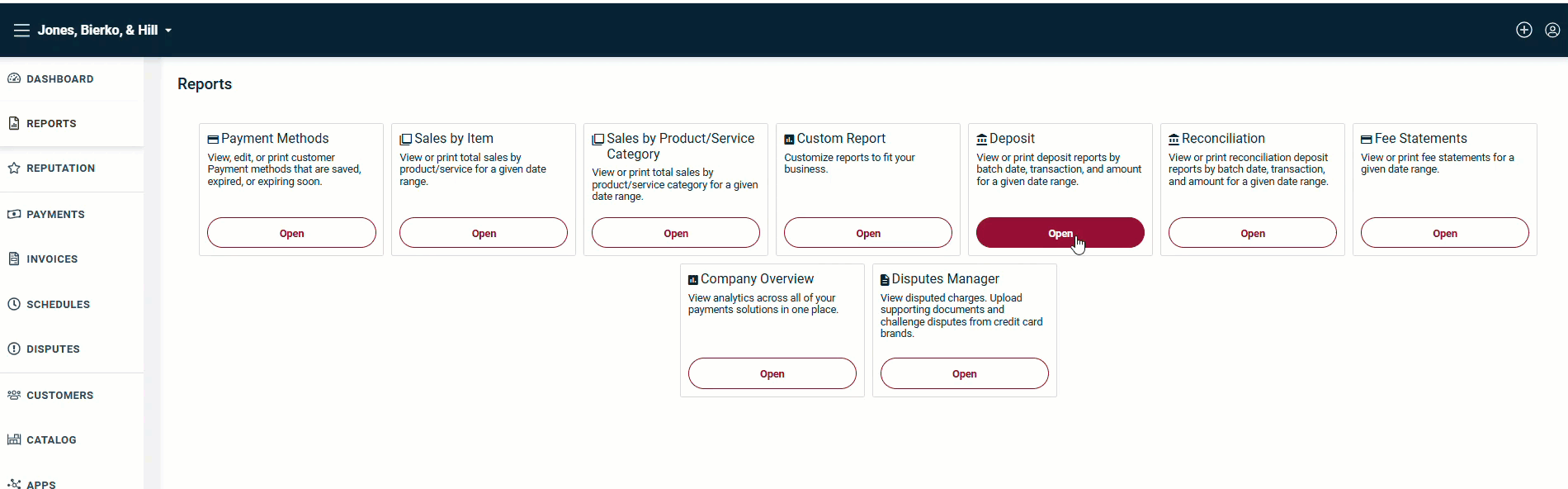
To view daily fees:
1. Open your deposit report.
2. Click the icon under the right-hand column of the transaction.
3. You will be able to view the payment details associated with the deposit.

