How Can We Help?
Search for answers or browse our knowledge base.
Record an Invoice Payment by ACH/eCheck
You can use Rocket Matter Pay to process ACH/eCheck payments. With this integration, your client can also submit their payment using the link within their invoice or from within the client portal, if this invoice has been shared.
From Matters
In-office ACH/eCheck payments are processed for one matter at a time through Matter Details.
To process an ACH/eCheck payment:
- From the left navigation panel, click Matters.
- On the Matters screen, double-click the matter, and scroll down to the summary section.
- From the tabs atop the Matters Summary section, click Billing.
- From the tabs atop the Billing screen, click Invoice.
- On the Invoice screen, click the invoice to highlight it. If you have trouble locating it, use the Search Filter.
- From the toolbar atop the screen, click Payments.
- On the Pay Invoices screen that opens, in the Source field, click the radio button for Integrated Payments.
- In the Amount field on the left, enter the amount you would like to apply.
- From the invoices that display below, select the invoice to which you would like to apply the amount.
- In the upper right corner of the invoices grid, click Pay Invoices.
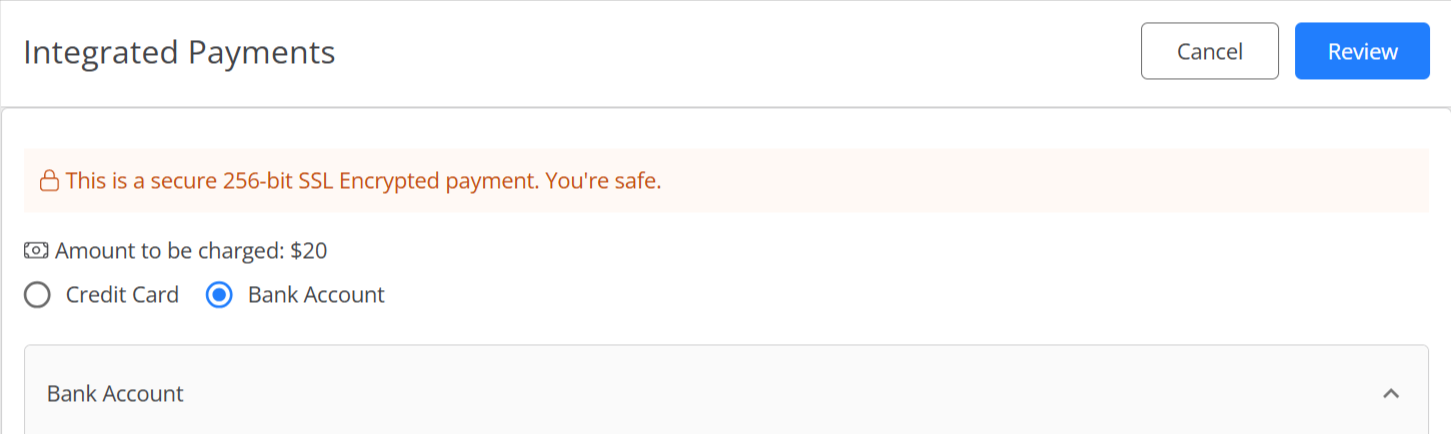
- On the Integrated Payments window, click the radio button for Bank Account.
- If the bank account details for the user are saved in the system, at the bottom of the window, click Send receipt to the client.
- If the bank account details for the user are not saved in the system, enter the details and click Send receipt to the client.
- Enter the email address of the recipient and click Review.
- On the Review Payment pop-up, click Charge.
Without Integrated Payments
If you wish to record an invoice payment and are not using our integrations, follow the Record an Invoice Payment process and use Method EFT/echeck as the type, and select the appropriate method.

