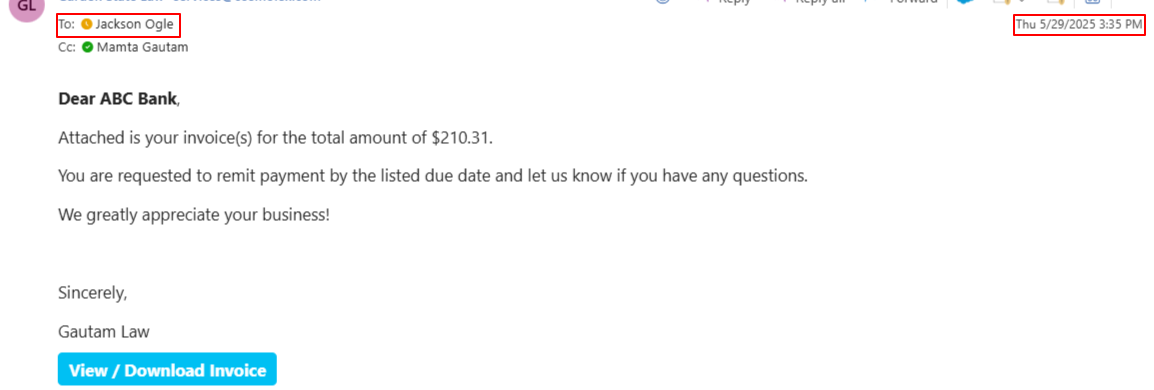How Can We Help?
Search for answers or browse our knowledge base.
Verifying Your Invoice Recipients
If you have emailed your invoice and need to verify to whom it was sent and when, there are several ways to do it in the system. You can verify the recipients for your invoices from the following areas:
- Invoice Level
- Communication
- Firm Admin
From Invoice
To verify your invoice email details at the invoice level:
- Go to the invoices page by navigating to Billing > Invoices, or Matters > Billing > Invoices.
- Select the invoice and click on the three dots at the end of the row.
- From the drop-down, click View Details.
- From the tabs on the Invoice Details screen, click Email History.
You will see the date and time of the invoice, the name of the sender, and the recipient’s email.
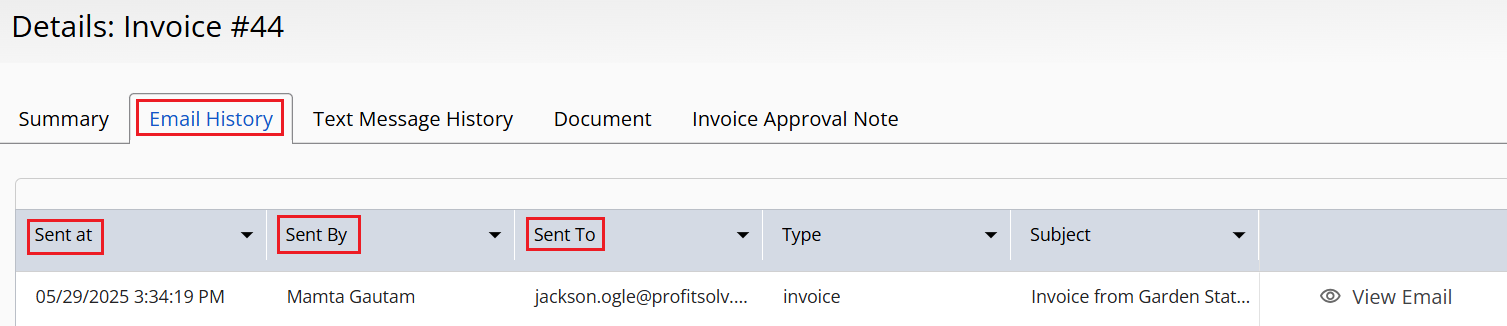
From Communication
Global
To verify your invoice email details at the firm level:
- From the left navigation panel, click Practice.
- From the Practice menu, select Communication.
- From the list of emails, double click the sent email you wish to verify.
Note: You can modify your view to see the To Email Address in the grid by clicking on the gear icon and selecting the field from the list. - Scroll down to view the email which will include the recipient(s), date, time, and body text, including the invoice as an attachment.

Matter
To verify your invoice email details from the matter’s communication:
- From the left navigation panel, select Matters.
- On the Matters screen, double click a matter.
- From the tabs on the Matter’s Summary section, click Communication.
- From the tabs on the Communication screen, click Email > System Emails.
- From the list of emails, double click the sent email you wish to verify.
- Note: You can modify your view to see the To Email Address in the grid by clicking on the gear icon and selecting the field from the list.
The email below will display the recipient(s), date, time, and body text, including the invoice as an attachment.

Firm Admin
Since the firm admin is always sent a CC of the email, they can check their inbox to verify if the invoice email they received was sent to the correct recipient.