How Can We Help?
Search for answers or browse our knowledge base.
Set Up Originator Allocation
Many firms give the originator who brings on a new client to the firm a percentage or set dollar amount for each client they bring on. Within the application, you can:
- Set up originator allocations at firm level – If the firm always pays the originators the same percentage
- Add the originator to your matters – You can use the default rate set at firm level, or set a custom percentage at the matter-level.
Set up Originator Allocation at Firm Level
To set up the originator allocations at firm level:
- From the toolbar, click your Profile icon.
- From the drop-down, click Setup.
- Atop the Setup left navigation, click Firm Settings.
- From the Firm Settings screen, click Financial.
- In the Collected Fee Allocation Settings section’s Originating Attorney’s Default Allocation field, enter the default allocation percentage.
- In the upper right corner, click Save.
Set up Originator Allocation at Matter Level
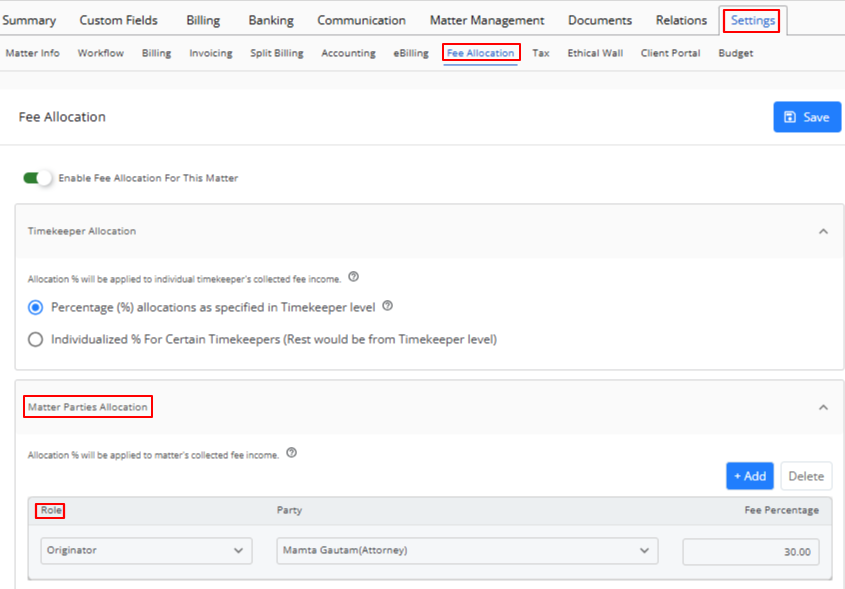
You can set up originator allocation at matter level. If the firm default rate is not set, you will need to specify the % that each originator gets in each matter.
Note: The matter level allocation will override the firm level setting.
- From the left navigation panel, click Matters.
- On the Matters screen, double click a matter and scroll to its details section.
- From the tabs atop the matter’s details, click Settings.
- From the tabs in the Settings section, click Fee Allocation.
- Slide on the toggle button beside Enable Fee Allocation For this Matter.
- In the Matter Parties Allocation section, click Add.
- From the Role drop-down, click the Originator.
- From the Party drop-down, select the user who is the Originator.
- Enter the Fee Percentage (if not using firm default).
- Click Save.
To see the fees collected for matters assigned to your originators in a given date range, run the Collection by Matter Party Report.

