How Can We Help?
Search for answers or browse our knowledge base.
Copy Your Firm and Third Parties When Emailing Invoices
When sending your invoices via email, it’s essential to include both your company and third parties. The Client Primary Email is mandatory and is automatically included by default.
Copy Your Firm
To copy your firm on emailed invoices:
- From the navigation panel, click Setup.
- From the Setup left navigation, click Firm Settings.
- From the toolbar atop the Firm Settings screen, click Invoice Settings.
- Under the Invoice Email Settings section, check the box beside Copy Invoice Email to Firm’s Email Address. The address entered in the Firm Information in the Setup tab under Basic Information in the Email section will appear here.
- Click Save.
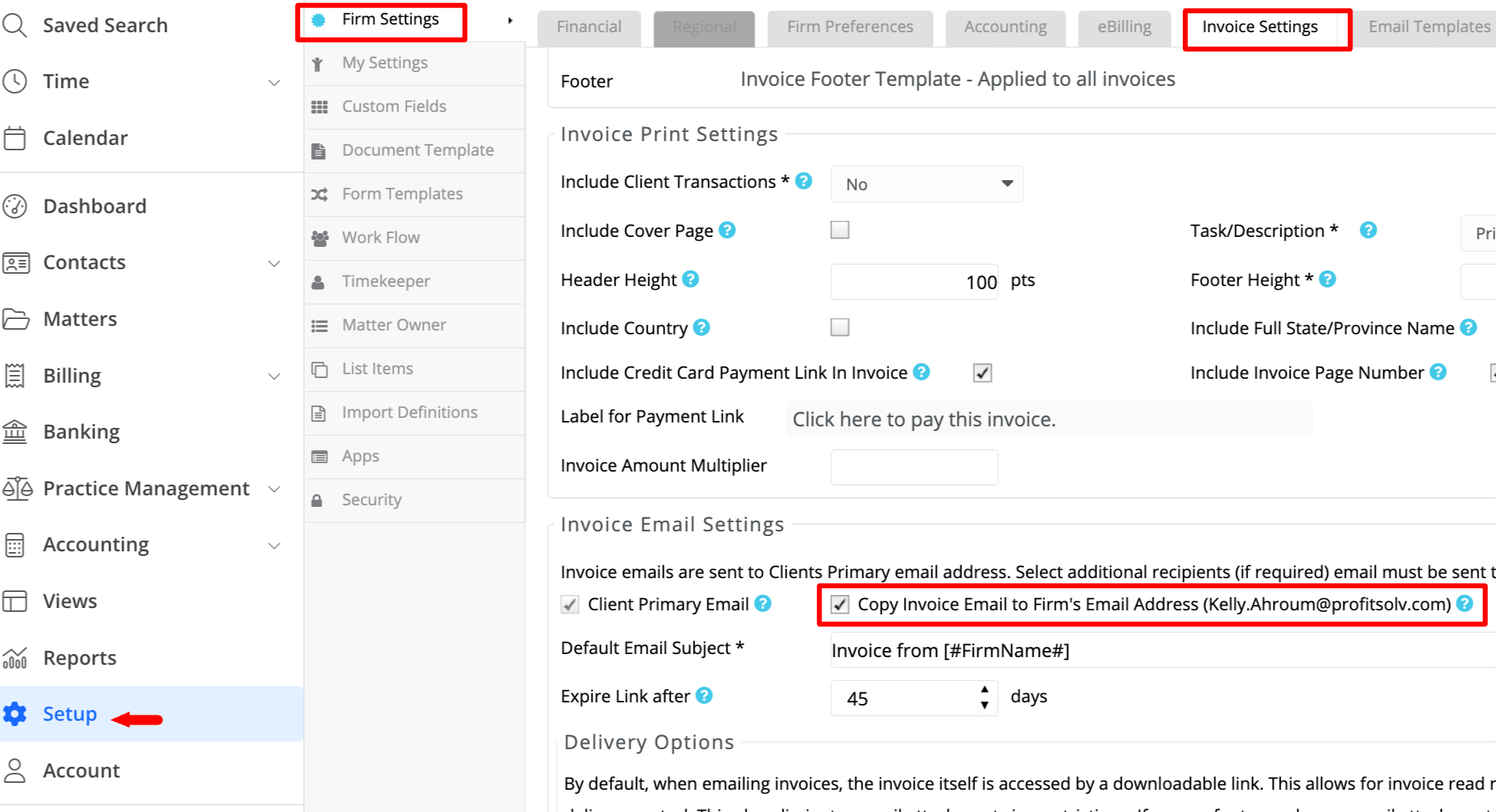
Copy Third Parties
You can email invoices to these third parties:
- Additional Client Party
- Additional Recipient
When adding a New Matter
Enter the client’s name, and then select the “+” symbol to the right of the client’s name to include an additional party.
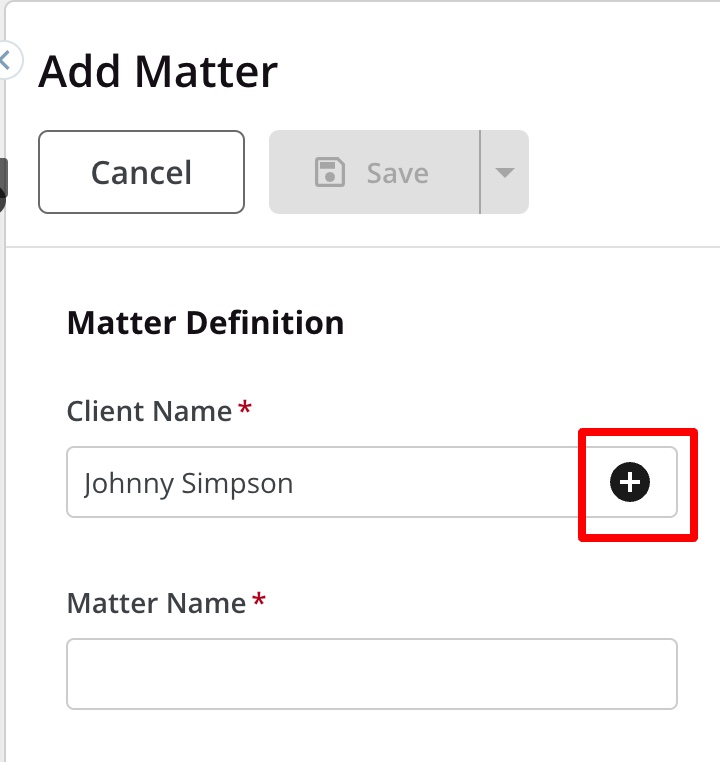
- A module will appear, presenting the client’s information. Scroll down to view the ‘Additional Parties’ section.
- Click +Add More Parties.
- Enter the Additional Parties’ contact information.

- Once you have completed the fields, click Save.
You will be redirected to the matter’s section to finish creating your new matter. - Save your newly created matter.
- Now, while viewing your matter details from the tabs atop the screen, select Invoicing.
- In Select Email Recipients for Invoices, check off Additional Client Party, and select the party you added (for that client) under Contacts.
- Click Add.
- Click Save.
From an New Client
- From the left navigation panel, select Contacts.
- From the Contacts left navigation, click Client.
- From the Client toolbar, click +Add Client (if adding a new client), select a client from the list, and then click Edit (if adding a party to a pre-existing client).
- On the Add/Edit Client screen scroll down, and click +Add more Parties.
- Complete the fields in the New Party Info section. Party Label is a free-form field, so you can enter whatever works for you (spouse, parent insurance, etc.).
- Click Save.
- From the left navigation, click Matters.
- From the toolbar atop the Matters screen, click Edit.
- From the bottom of the Matter’s left navigation, click Settings.
- From the tabs atop the Settings section, select Invoicing.
- In Select Email Recipients for Invoices, toggle to select Additional Client Party, and select the party you added (for that client) under Contacts.
- Click Save.

