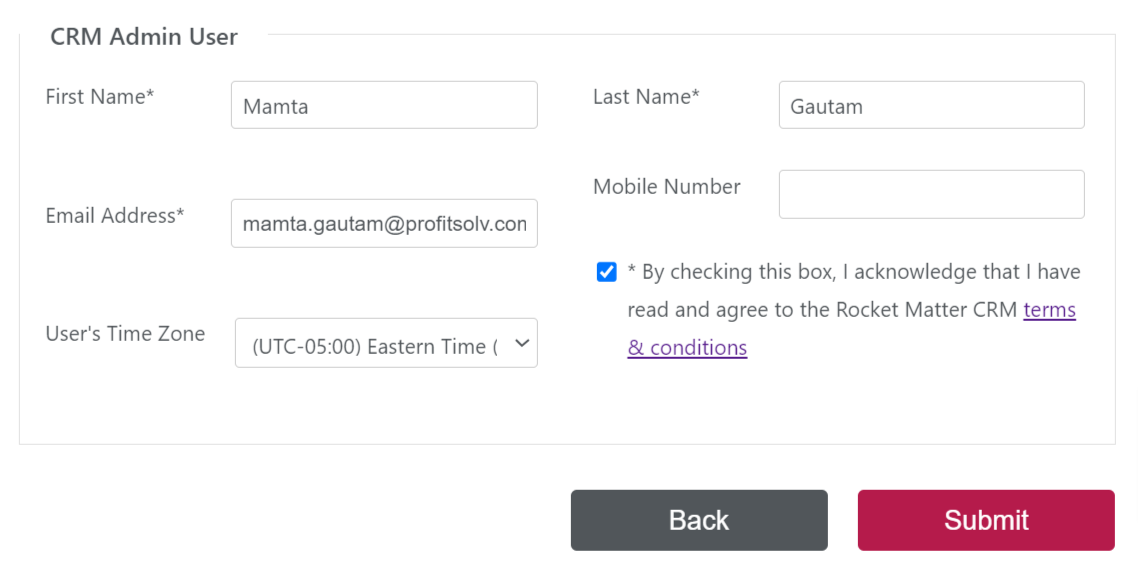How Can We Help?
Search for answers or browse our knowledge base.
Adding CRM to Your Account
Our integrated CRM feature helps you manage business development functions such as client intake, client scheduling and follow-up, and more, to convert leads to new clients.
Add CRM to Your Account
To enable CRM:
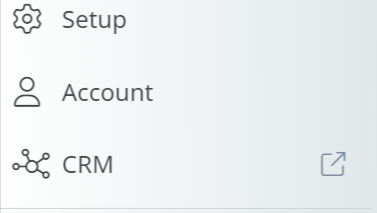
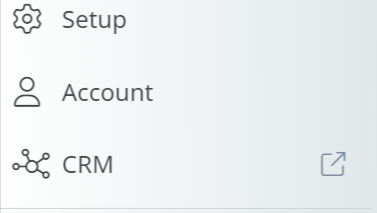
- From the bottom of the main navigation panel, click CRM.
You will be redirected to the CRM signup wizard. - To proceed, click Start Signup.
- Choosing to sign up will add a CRM subscription to this user and give them the ability to add CRM for other users. To proceed, click Complete Signup.
- On the CRM form that opens, certain fields will be pre-populated with your Rocket Matter account details. Complete the form by filling in the remaining fields, if you desire.
- Check the box to acknowledge the terms and conditions and click Submit.
- Once you have successfully submitted your form, you will be taken to the Welcome screen.
- On the Welcome Screen that opens, click on Open Rocket Matter CRM.
You will be redirected to the Legal CRM Launchpad.
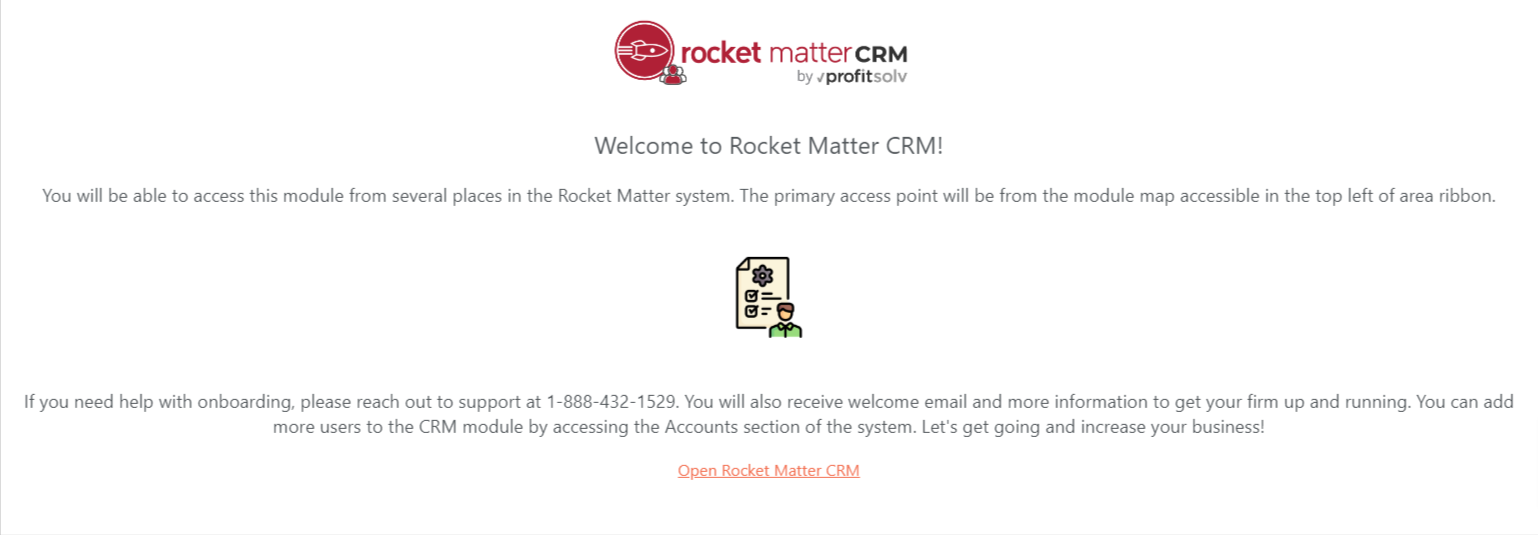
Enable CRM for Other Users
To enable CRM for other users in your firm:
- From the left navigation panel, click Account.
- From the Account left navigation, click User Management.
- From the tabs atop the User Management screen, click User.
- From the list of users, either double-click a user or single-click them to highlight, then from the toolbar click Edit.
- On the Edit User screen, turn the toggle button beside CRM to ON.
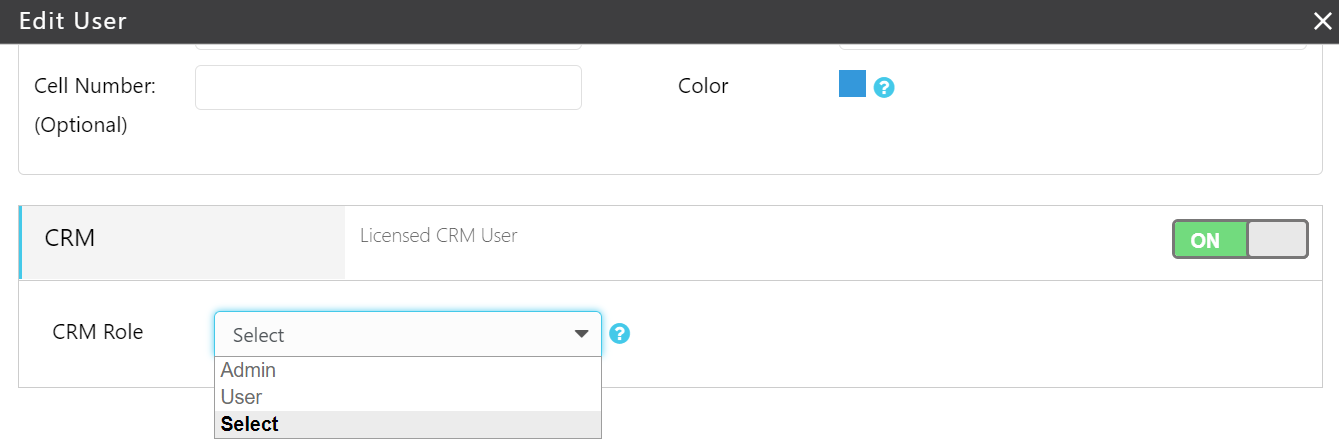
- From the drop-down beside CRM Role, select between Admin and User.
- Click Save.
Confirm Subscription Status
- From the left navigation panel, click Account.
- From the Account left navigation, click Accounts.
- From the tabs atop the Accounts screen, click CRM.
- The Account Information will tell you about Your Subscription Status and the number of Licensed Users of the CRM.
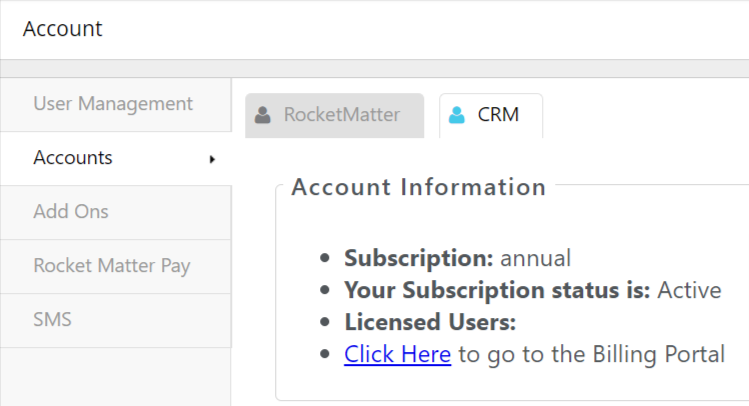
To learn how to use the CRM, click here.