How Can We Help?
Search for answers or browse our knowledge base.
March 26, 2025
View tasks in calendar, matter file # column in reminders screen, relocated online trust retainer request option, and more.
Enhancements
Tasks in Calendar
To enhance your user experience while using the calendar, we have:
- Simplified the Calendar header by consolidating navigation and action buttons.
- Introduced a Task Row in the Week View, displaying regular and completed tasks.
- Added an expand/collapse arrow to control the visibility of tasks.
- Implemented Tasks in the Calendar section, enabling you to toggle your own tasks on or off.
- Enabled task preview, displaying key task details when clicked.
- You can now check the box beside your name under Tasks in Calendar to see all the tasks assigned to you for each day on your calendar.
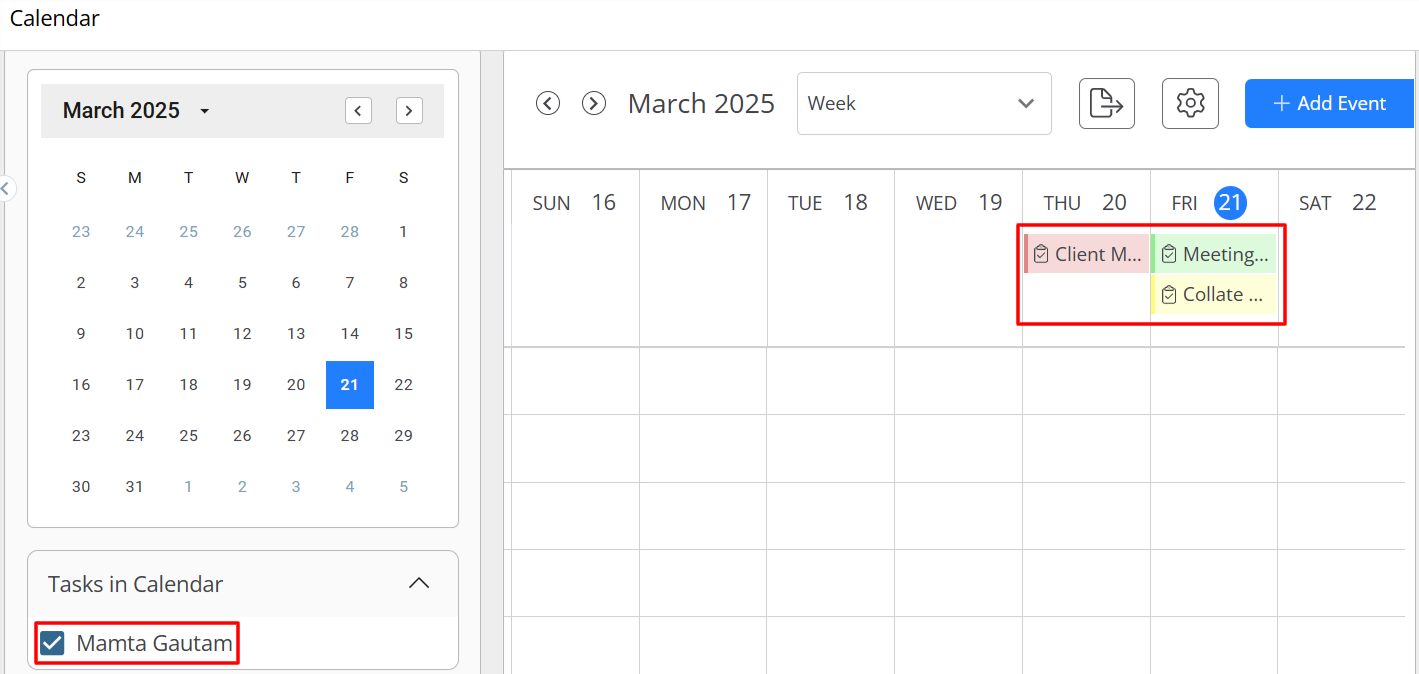
Matter File # Column in Reminders Screen
With the new “Matter File #” column in the Invoice Reminders and Low Retainer Reminders screens, you can now view and sort data based on the matter file number.
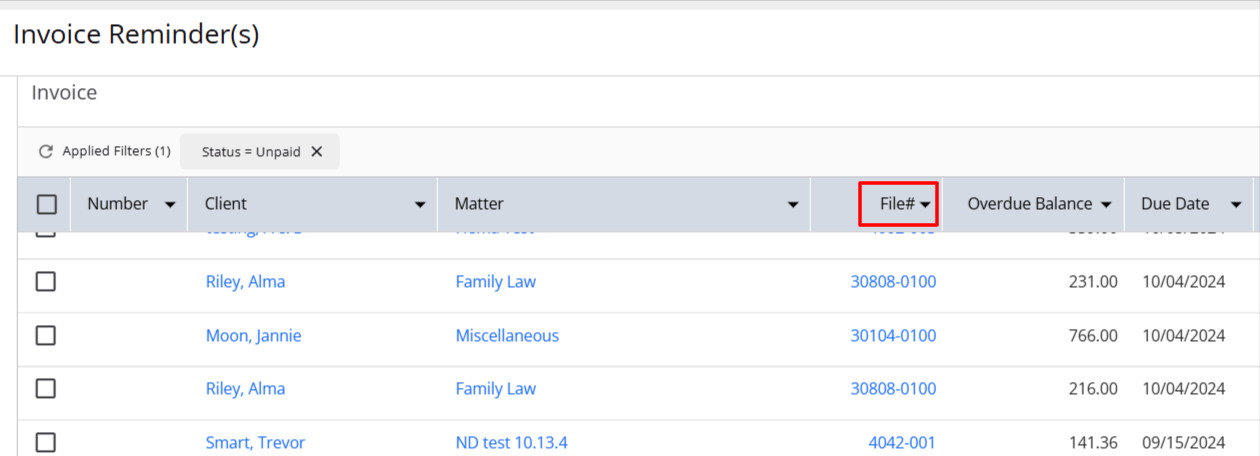
Request Online Trust Retainer
To streamline the use of the Online Trust Retainer Request option for a specific matter, we have now included the option in the drop-down when you highlight a matter row and click on the three dots at the end of the row.
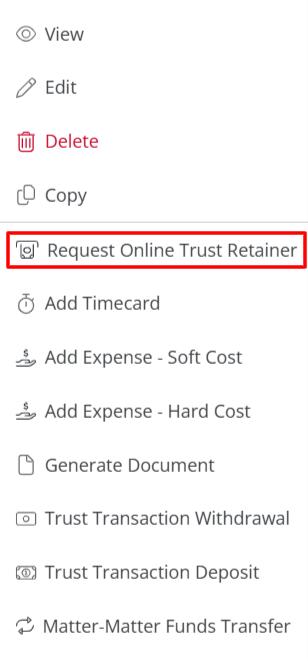
Fixes
- Timekeeper hourly collection amounts will be displayed correctly in Billing by Matter Owner/Party reports.
- Tasks and events created using workflows will display the time in the user’s selected time zone.
- Date formats will match user settings across all modules, including billing, timesheets, contacts, and accounting.
- With the improved user settings, saving changes immediately reflects updates (e.g., date formats) without requiring a manual page refresh.
- Users will be able to use full-page scrolling in the Bank Feed screen.
- The Me Dashboard’s “Upcoming Events” widget will display the correct events.
- When you search for a contact name in Matters > Relations the correct search results will display.
- After adding a Hard Cost from Quick Actions, users will be redirected to the Matters screen.
- If users click “Close” before adding a Timecard, the screen will close and continue to be responsive.
- When applying payments to invoices, system will apply funds to the oldest invoices first, ensuring a structured allocation. This can be reallocated in the payments screen.
- Users will be able to see all the trust accounts in the payment allocation drop-down.
- Users will be able to access the payment screen for all matters irrespective of their being linked to a trust bank.
- Users will be able to use the drag-and-drop functionality for column fields in the Settings modal under Contacts and Matters.

