Search for answers or browse our knowledge base.
September 24, 2025
Set default billable status for expenses, add more columns to address book grid, active timekeepers toggle, and more.
Enhancements
Expense Billable Status
You can now set a default billable status for expenses (soft and hard costs) when creating a new matter. You can also update the expense card billable status for an existing matter by navigating to Matter > Settings > Matter Info.
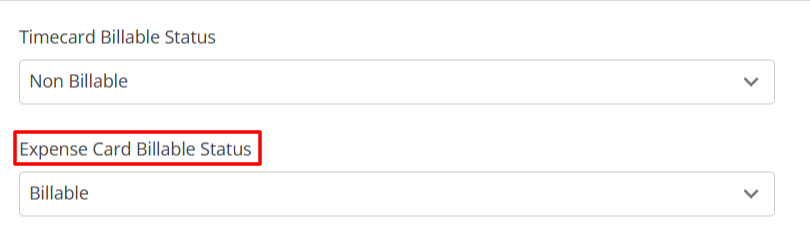
Contact (Address Book) Grid/Export
You now have the ability to include additional columns that include name, address, phone, and email for Home, Secondary, Work, and Shipping information in the Address Book grid.
You can use the enhanced grid as your preferred View or Export the grid.
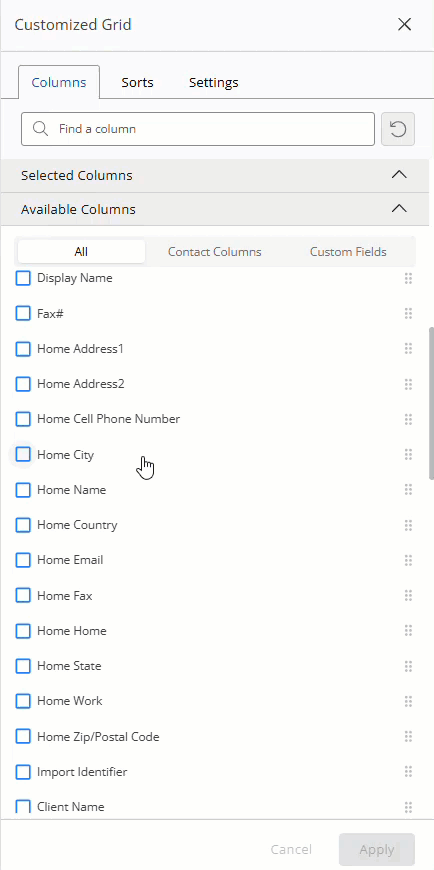
Time Dashboard – Active Timekeepers Toggle
The new toggle option enabled by default for active timekeepers only in the Time > Time Dashboard > Select Timekeeper, allows you to view time for only active timekeepers in the time dashboard.
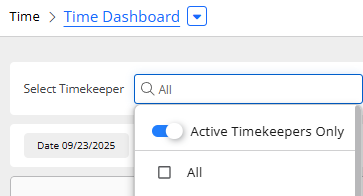
Other Enhancements
- When adding a hard cost expense or any charge transaction using a credit card bank, the transaction method will default to Charge. This also applies to bank feed and import transactions screens.
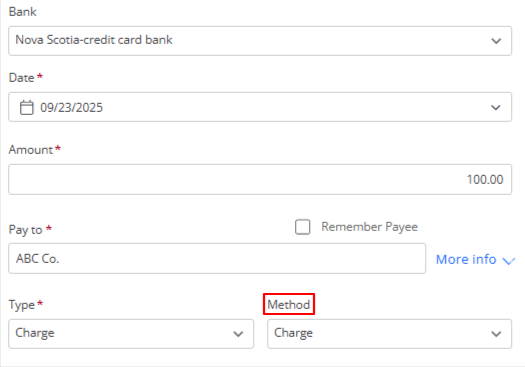
- If you applied payment to an invoice using the New Funds option, you can now edit the payment method for transactions applied to the invoice from Banking > Transactions, or Matters > Banking > Transactions.
Note: The payment method cannot be changed if the transaction was applied using the Trust or Integrated options.
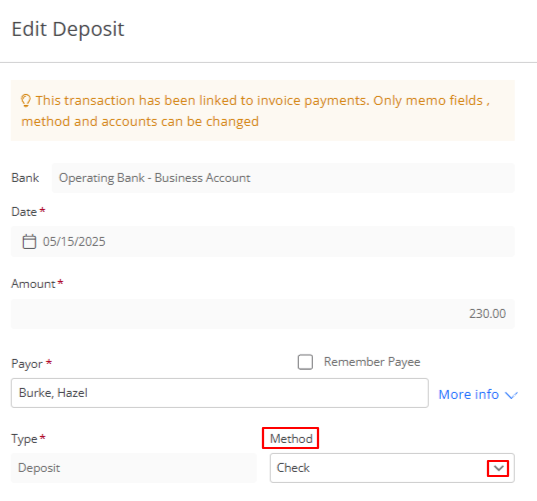
- You can now upload files up to 100 MB to the Client Portal.
- The Accounts Receivable Details Report now includes the Matter File # column, displayed next to the Matter name.


