How Can We Help?
Search for answers or browse our knowledge base.
Restrict a User’s Access to Calendars
As an admin user, you can restrict users’ calendar access.
Restrict a User’s Access to Calendars
To restrict a user’s access to calendars:
- From the toolbar, click your Profile icon.
- From the drop-down, click Account > Account Management.
- From the Account left navigation, click User Management.
- From the tabs on the User Management screen, click User.
- On the User screen, either double-click the User Name, or single-click it to highlight it, then from the toolbar, click Edit.
- On the Edit User screen, under the Settings (Roles and Restrictions) section, scroll down to the Restrict Calendar visibility field.
- Check the box beside the field name.
The field expands to display columns listing Restricted and Allowed user calendars. - In the Allowed column, single-click the user names for individuals whom you want to restrict access to others’ calendars, highlighting them.
- Click the left arrow.
The user names move to the Restricted column, restricting this user’s access to calendars of other users.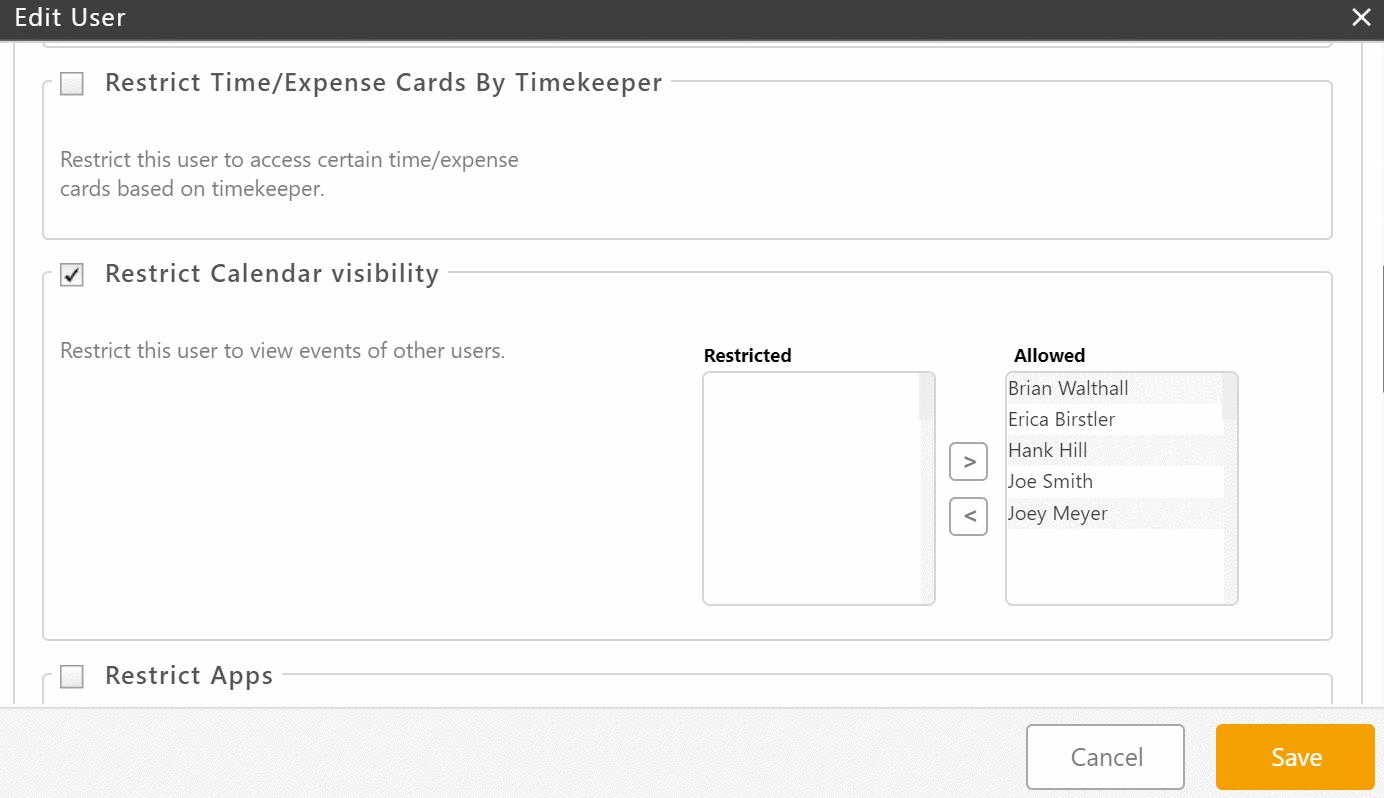
- In the lower right corner, click Save.
- In the Verification Required message box , enter your password.
- Either press enter or click Verify.
The user can no longer access the calendar. - Repeat the process for remaining users, if applicable.

