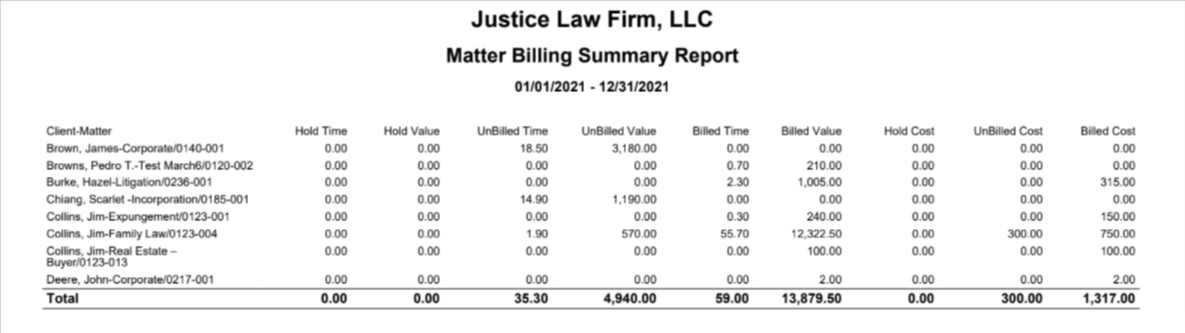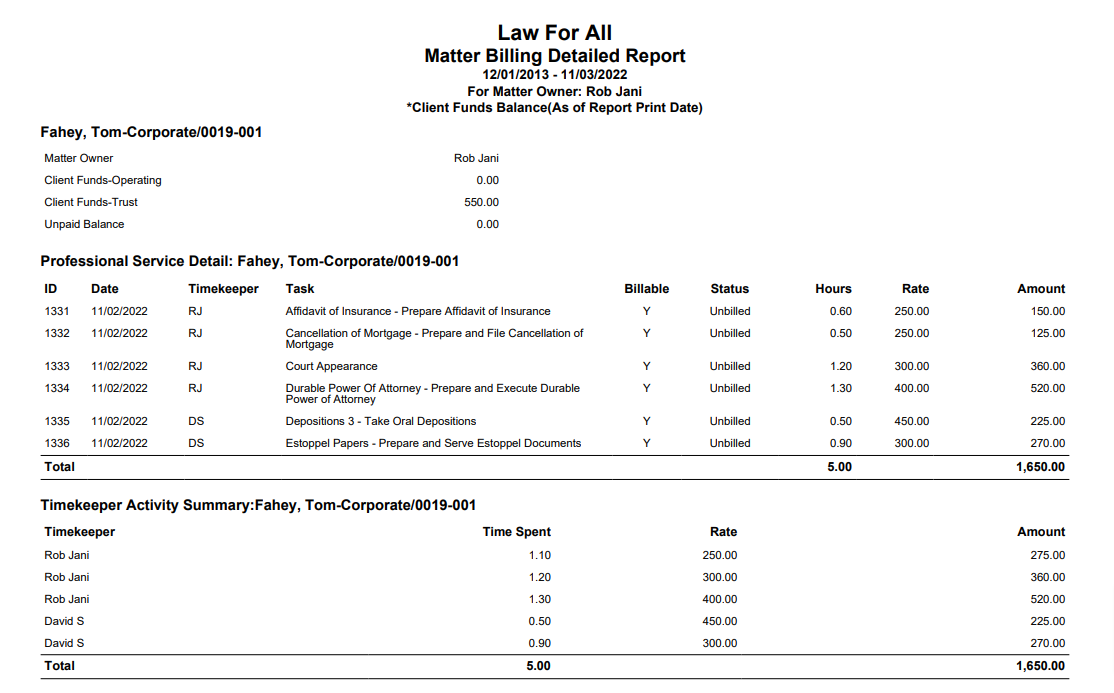How Can We Help?
Search for answers or browse our knowledge base.
Pre-Bill (Matter Billing Report)
This report has a dual purposes:
- As a Matter Billing Report, you can look at all billed and unbilled time and expenses by matter.
- As a Pre-Bill Report, you can filter out billed items and only focus on Work in Process (WIPs).
Generate the Report
For One Matter
To generate a pre-bill (matter billing) report for an individual matter:
- From the left navigation panel, click Matters.
- In the Matters Screen, double-click the matter and scroll down to its summary section.
- From the tabs atop the Matter’s summary section, click Billing.
- From the Billing screen, click Time/Expense.
- The Time/Expense screen opens, displaying a toolbar atop the screen.
- From the toolbar atop the Time/Expense screen, click Action > Report – Pre-Bill (Matter Billing Report)
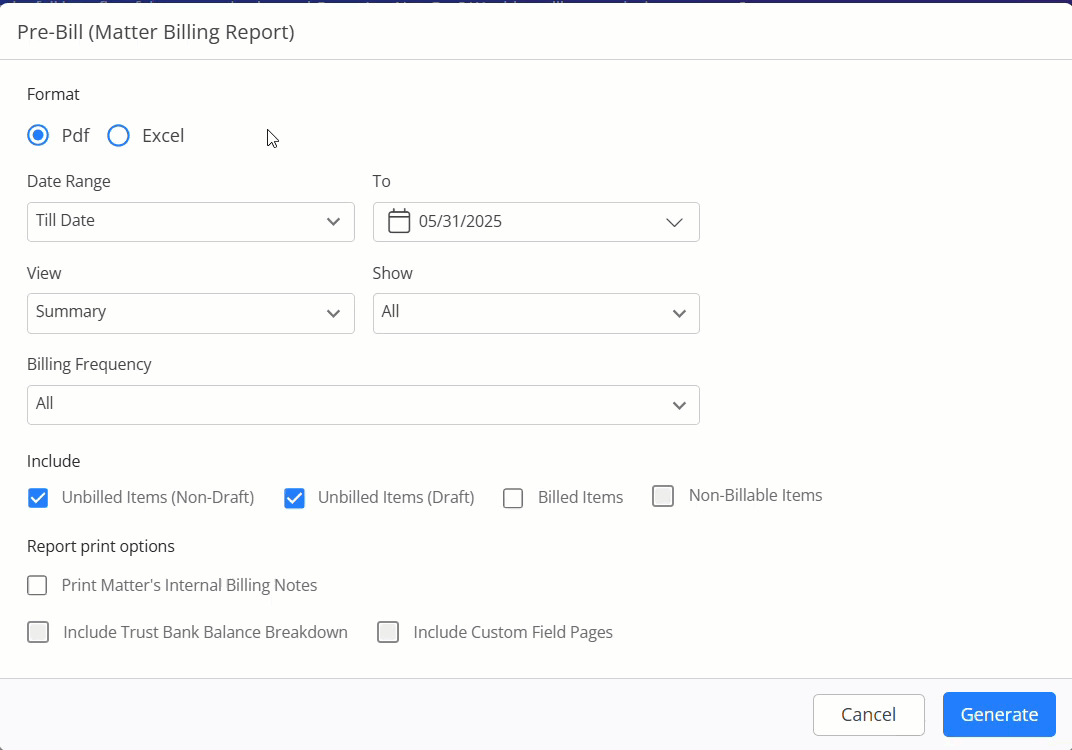
Report Filters
- Format: Print the report in PDF or Excel.
- Date Range: The date range options you have are All Dates, Last Month, Last Year, This Month, This Year, and Till Date.
- View: Choose to view the summary or details. The details view gives you the option of selecting the Timekeeper Rate – Itemized Rate or Effective Rate.
- Billing Frequency: From the drop-down, select the frequency from the list that displays.
- Show: All, Only Fee, Only Cost, Only Soft Cost, or Only Hard Cost.
- Billing Frequency: From the drop-down, select the frequency from All, Annually, Monthly, Quarterly or Weekly..
- Include: Check the boxes to include billed, unbilled or non-billable items.
- Report Print Options: Check the boxes to include any of the listed items.
For All Matters
To generate this report for all matters, go to Reports > Billing > Pre-Bill (Matter Billing Report)
Report Filters
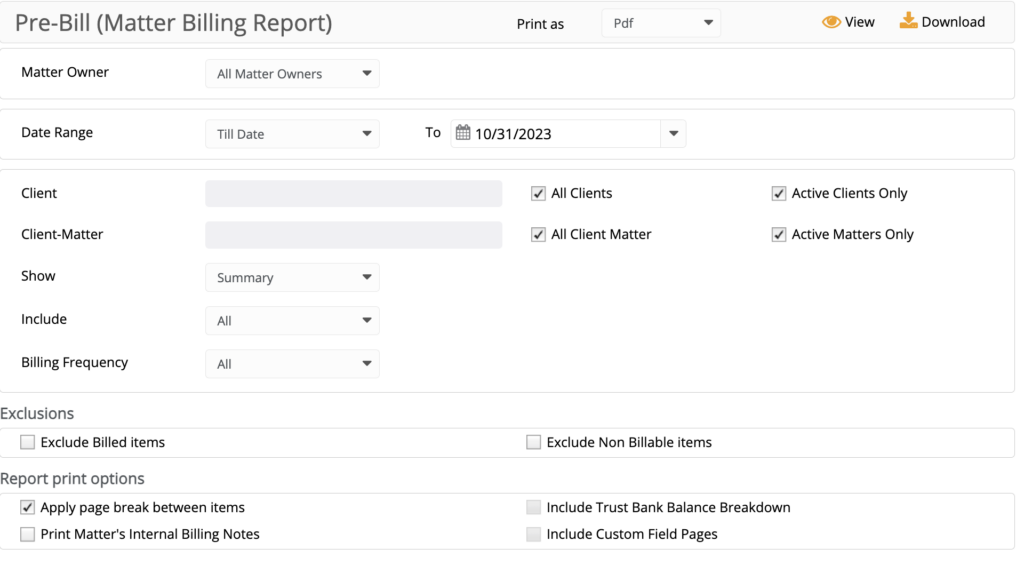
- Matter Owner: Choose all matter owners or a specific matter owner.
- Date Range: The date range options you have are All Dates, Last Month, Last Year, This Month, This Year, and Till Date.
- Client: Choose all clients or a specific one. You can choose to view active clients only. To include inactive clients, uncheck the box.
- Client-Matter: Choose all client-matters or a specific one. You can choose to view active matters only. To include inactive matters, uncheck the box.
- Show: Choose to view the summary or details. The details view gives you the option of selecting the Timekeeper Rate – Itemized Rate or Effective Rate.
- Itemized Rate displays the number of hours spent using different rates for timekeepers in the matter.
- Effective Rate: value is calculated for each matter as the Timekeeper’s Amount/Time Spent, rounded off to the nearest integer.
- Include: All, Only Fee, Only Cost, Only Soft Cost, or Only Hard Cost.
- Billing Frequency: From the drop-down, select the frequency from the list that displays.
Exclusions
- Checkboxes to exclude billed items and/or non-billable items.
Report Print Options
Check boxes to:
-
- Apply page break between items.
- Print matter’s internal billing notes.
- Include Trust Bank Balance breakdown. This will break down the ledger balance of each trust account associated with that matter, as of the report print date (Details report only).
- Include custom field pages, if you have stored information related to Client-Matter using custom fields (Details report only).
View/Download
Click View to preview the report or to download, select the preferred format (Excel/pdf) and click Download.