How Can We Help?
Search for answers or browse our knowledge base.
Matter to Matter Internal Funds Transfer
With our matter-to-matter internal transfer tool, you can transfer funds between:
- Operating or Trust accounts for the same matter and client
- Matters for the same client
- Matters belonging to different clients
Note: Users that are restricted using the Ethical Wall feature will not be able to view certain Clients-Matters.
Important to Know
- This action is used strictly for internal accounting. Your money will not be moved from one bank to another.
- A Matter to Matter Internal Trust Funds Transfer is a great tool when changing trust banks. Just create a transfer for the same matter and select the appropriate banks. For additional information, see Switching Trust Banks.
- This function will automatically create and link two transactions, which makes it reliable should you need to make changes later. If you delete one of the transactions, you will delete the other, too.
Access Matter to Matter Funds Transfer
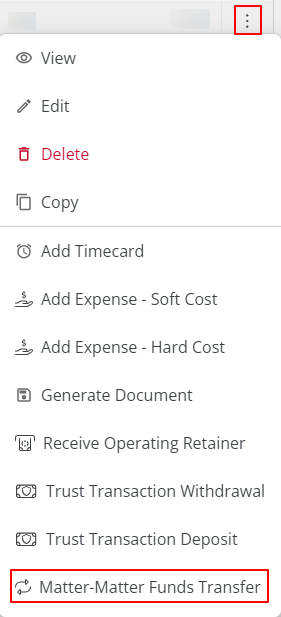
To transfer funds from matter to matter:
- From the left navigation panel, click Matters.
- On the Matters screen, single-click a matter, click on the three dots at the end of the row and from the drop-down, click Matter to Matter Funds Transfer.
Matter to Matter Funds Transfer
- On the Matter to Matter Funds Transfer Welcome screen, choose between Operating or Trust.
- In the upper right corner, click Next.

- On the Provide Transfer Details screen, complete the fields.

- In the Amount field, enter the transfer amount.
- In the Funds From section’s Bank drop-down, click the appropriate bank.
- In the Funds To section’s Matter field, start entering the client or matter name.
- From the entries based on the alpha-numeric character you entered, click the appropriate entry.
- In the Funds To section’s drop-down, click the appropriate bank.
- In the upper right corner, click Next.
Additional Information Screen Fields

- From the On field’s drop-down, click your desired transfer date.
- From the Method field’s drop-down, click the applicable method.
- In a Ref# field, enter the ref#, if applicable.
- In the Payee field, confirm you selected the correct payee.
- In the Memo field, confirm the transfer from and to accounts are correct.
- In the upper right corner, click Next.
- Review your transfer information.
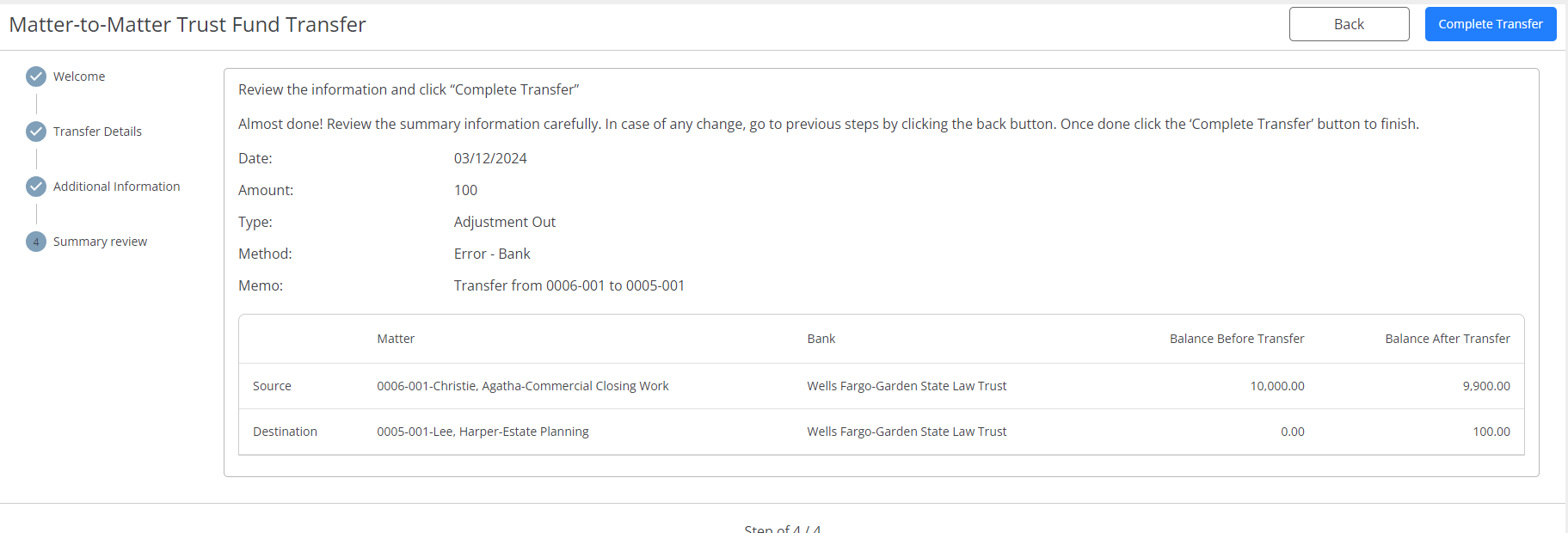
- If satisfied, in the upper right corner, click Complete Transfer.
Your transaction adjustments are processed. You will see them when you review your transactions for the impacted matters.
Note: You can refer to Trust Transfer Record report to view all the trust transactions entered using this feature.
Matter to Matter Operating Funds Transfer
- On the Matter to Matter Funds Transfer Welcome screen, choose between Operating or Trust.
- In the upper right corner, click Next.

- On the Provide Transfer Details screen, complete the fields.
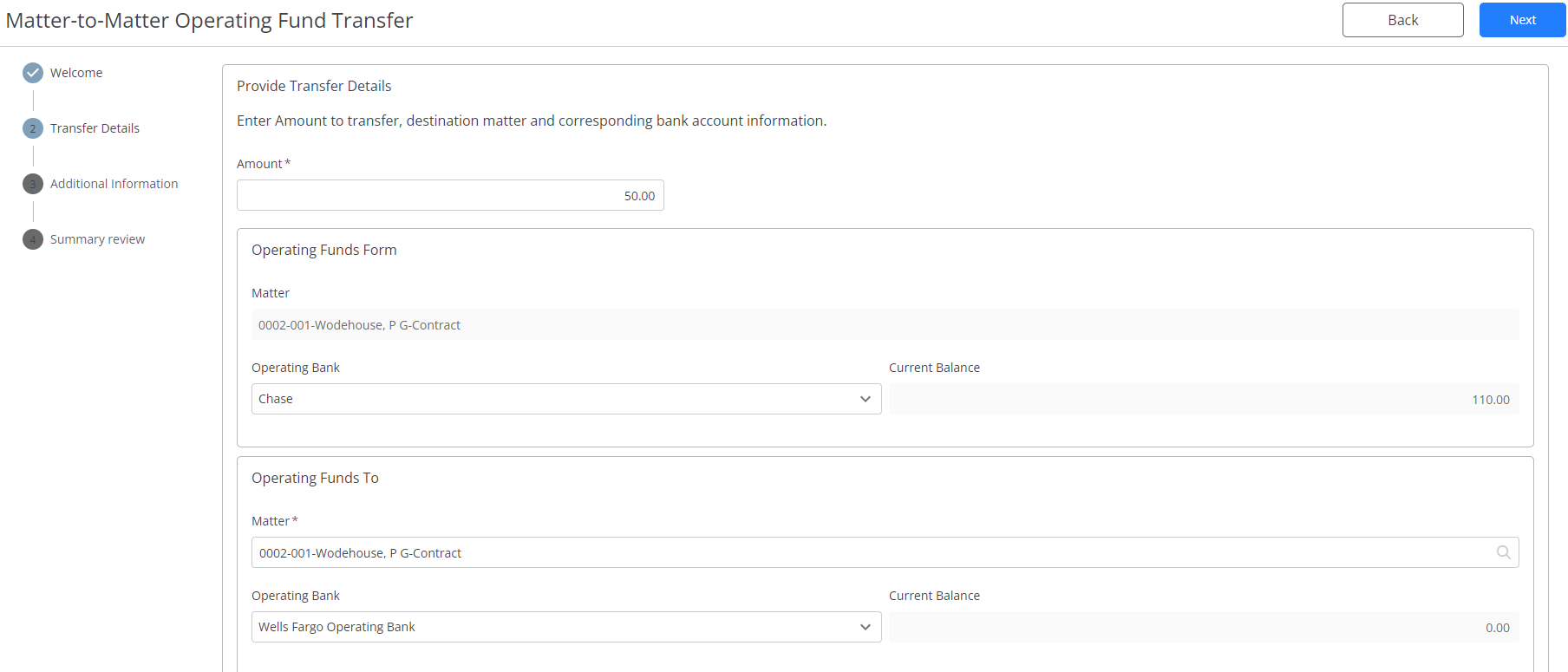
- In the Amount field, enter the transfer amount.
- In the Operating Funds From section’s Operating Bank drop-down, click the appropriate operating bank.
- In the Operating Funds To section’s Matter field, start entering the client or matter name.
- From the entries based on the alpha-numeric character you entered, click the appropriate entry.
- In the Operating Funds To section’s drop-down, click the appropriate operating bank.
- In the upper right corner, click Next.
Additional Information Screen Fields

- From the On field’s drop-down, click your desired transfer date.
- From the Method field’s drop-down, click the applicable method.
- In a Ref# field, enter the ref#, if applicable.
- In the Payee field, confirm you selected the correct payee.
- In the Memo field, confirm the transfer from and to accounts are correct.
- In the upper right corner, click Next.
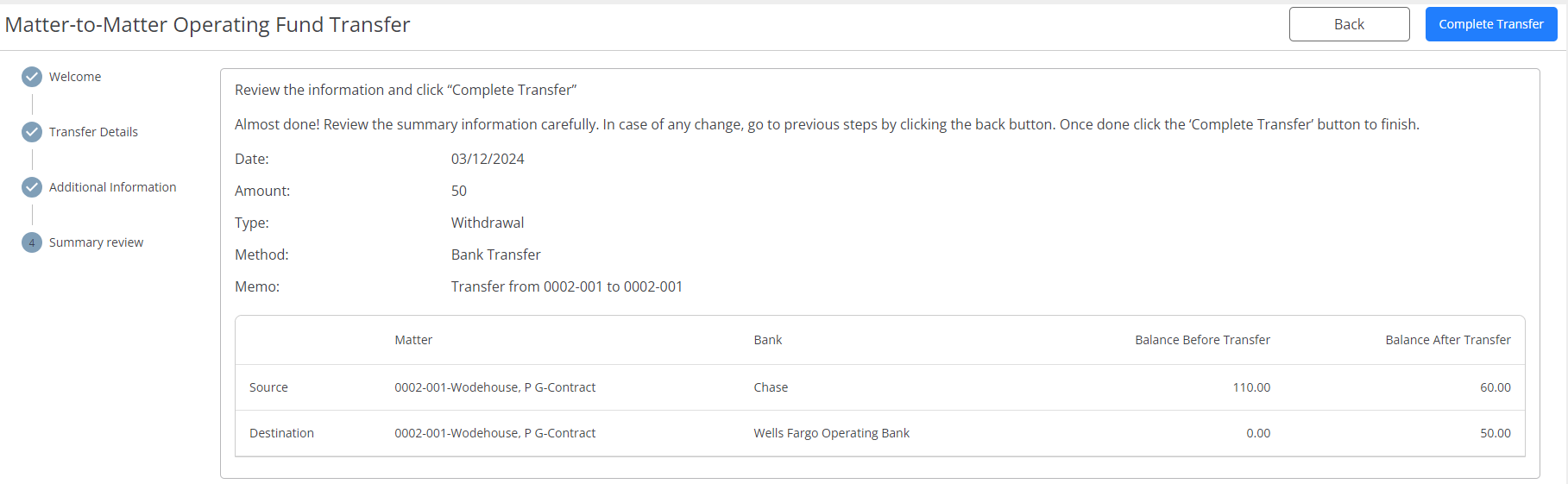
- Review your transfer information.
- If satisfied, in the upper right corner, click Complete Transfer.
Your operating transactions are processed. You will see them when you review your operating transactions for the impacted matters.

Note: You can refer to Operating Transfer Record report to view all the operating transactions entered using this feature.

