Search for answers or browse our knowledge base.
Manage Split Billing
Once you’ve enabled a matter for split billing and configured it to split the bill with other matters, you can start splitting bills between the main matter and secondary matters. At times, the financial responsibility for a particular matter is shared among multiple parties. Split billing facilitates the division of fees and expenses associated with a single matter across multiple matters.
Click here to learn how to set up split billing.
Filter for Split Matters
You have the option to initiate a split either from the main Matters page or for an individual matter within the billing section. To streamline the search process, you can apply filters to display matters (both main and secondary) that have been enabled for split billing.
-
- From the left navigation panel, click Matters.
- Click the Filters icon.
- Utilize the search box located at the top of the filters module to quickly locate split-enabled matters or matters with a split type. Alternatively, scroll down to find these options below.
- Split-Enabled
- Select Split Enabled or Split Disabled
- Split Matter Type
- Select from All, Main, or Secondary
- Split-Enabled

Apply a Split from the Main Matters Page
To execute a split from the main Matters page, follow these steps:
- From the left navigation panel, click Matters.
- From the tabs at the top of the Matters screen, select Action.
- In the drop-down menu that appears, choose Perform Split.
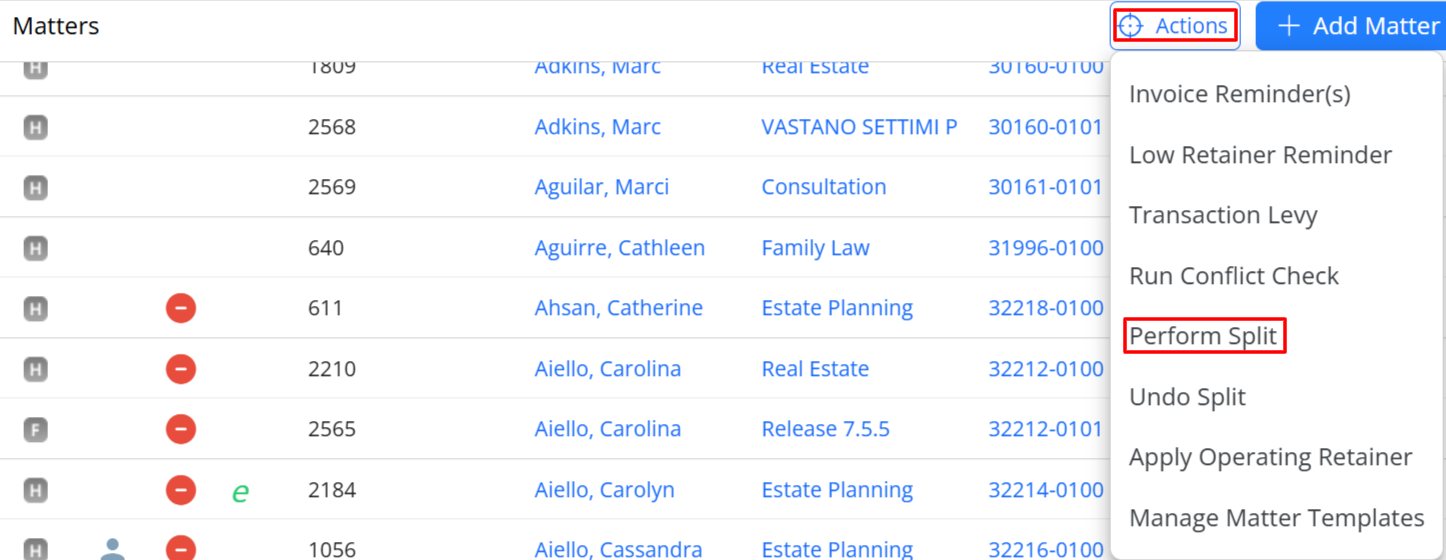
- On the Perform Split page, today’s date will be displayed by default. You can change the date by clicking on the arrow and selecting a different date from the calendar.
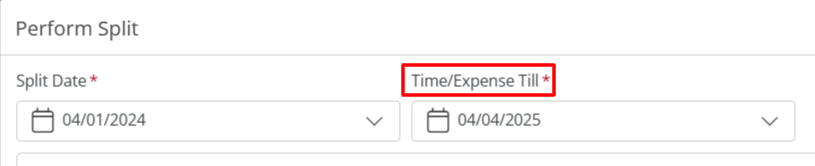
- In the Time/Expense Till field, today’s date will be displayed by default. You can change the date by clicking on the arrow and selecting a different date from the calendar.
- From the list of matters presented, choose a matter and click Split.
- Your split will be queued, and you have the option to add it to the Job List. The system will distribute all Work In Progress (WIP) items, including time entries, soft costs, and hard cost expenses, to the split matter(s) based on the configured percentage.
Apply a Split from the Matter’s Billing Section
To perform a split, follow these steps:
- From the left navigation panel, click Matters.
- In the list of matters displayed, either double-click on a matter or single-click and scroll down.
- Within the Matter’s left navigation, select Billing.
- From the tabs on the Billing screen, click on Time/Expense.
- Within the Time/Expense screen, click on the Action tab.
- From the actions displayed in the drop-down menu, select Perform Split.

7. On the Perform Split page, confirm that you want to perform the split by clicking Yes.
8. Your split will be queued, you can add it to the Job List. The system will split all the WIP (time entries, soft cost, and hard cost expense) to the split matter(s) with the percentage configured.
NOTE: The configuration for Split Billing can be modified at any time. Any changes made will be applied to the next split performed in the matter.
- Hourly Matters: Hourly timecards are converted to flat fee timecards as part of split billing. It is recommended that invoice templates be updated to not display the billing rate in the fees table.
- Fixed Fee Matters: The system will split the fixed fee amount along with any expenses to secondary fixed fee matters when the user initiates split billing.
- Contingency Matters: The system will split the final amount, including any expenses, to other contingency matters if the matter is part of split billing.
How Split Entries Display on the Invoice
All the system-defined invoice templates will feature a split billing summary table, showcasing both the main matter information and split details for the selected matter. This table will only be visible on the invoice if the matter is part of split billing. If you prefer not to display this table on the invoice, you can remove it from the template by navigating to Setup > Firm Settings > Invoice Settings > Edit Invoice.
Undo Split
To undo a split, you can perform this action from the main Matters page or for an individual matter within the matter’s billing section. It’s important to note that undoing a split can only be done for the main matter.
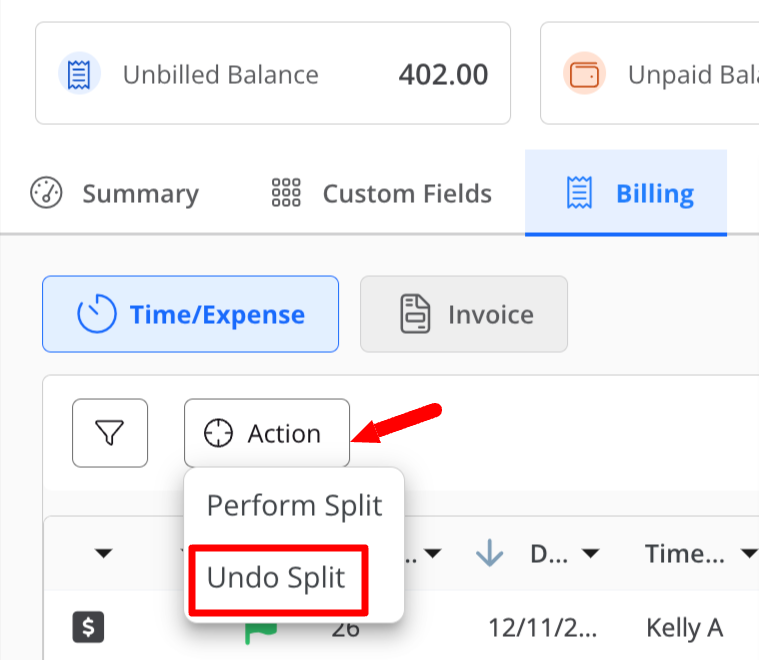
Note: If an invoice has already been generated for one or more of the matters in the split, you must first delete the invoice before undoing the split.
Matter’s Billing Section
To undo a split from a matter’s billing section:
- From the left navigation panel, click Matters.
- From the list of matters that display, double click a matter and scroll down to its Summary.
- From the tabs atop the matter’s summary section, click Billing.
- From the tabs atop the Billing screen, click Time/Expense.
- From the tabs atop the Time/Expense screen, click Action.
- From the actions that display in the drop-down, click Undo Split.
- On the Undo Split window, all the splits for that matter will be listed, with split# and date, check the box beside the split you want to undo.
- Once you have selected the split you wish to undo, click Undo. You can choose to go back or cancel.
- On the Undo Split screen, confirm the message prompt System will undo all the fees and expenses associated with the split. Are you sure you want to continue? by clicking Yes.
Your undo split will be queued, you can add it to the Job List.

