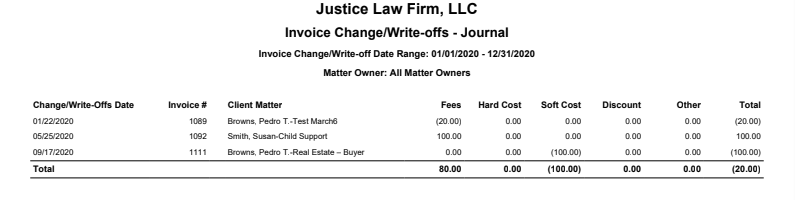How Can We Help?
Search for answers or browse our knowledge base.
Invoice Change/Write-offs – Journal
The Invoice Change/Write-offs Journal shows a breakdown of all changes and write-offs applied to invoices generated during a particular period of time.
To access the report, go to Reports > Accounting (Matters) > Invoice Change/Write-offs – Journal.
Report Filters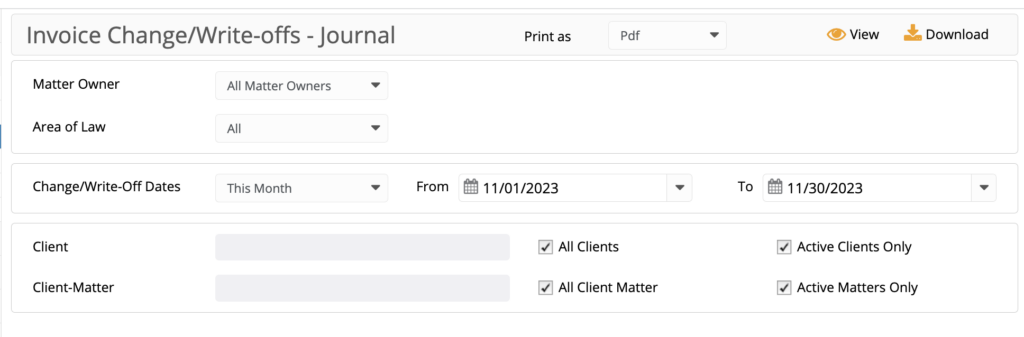
- Matter Owner: Choose all matter owners or a specific matter owner.
- Area of Law: Choose from the list of Area of Law fields previously selected in the Add/Edit Matter screen.
- Change/write-off date: You can select either from the following: All Dates, Last Month, Last Year, This Month, and This Year or manually enter the date.Client: Choose all clients or a specific one. You can choose to view active clients only. To include inactive clients, uncheck the box.
- Client-Matter Name: Check the box to view all client matters. To choose a specific matter, uncheck all client matters and type in the matter name. Check the box to view active matters only. Uncheck the box to view inactive matters.
View/Download
Click View to preview the report or to download, select the preferred format (Excel/pdf) and click Download.