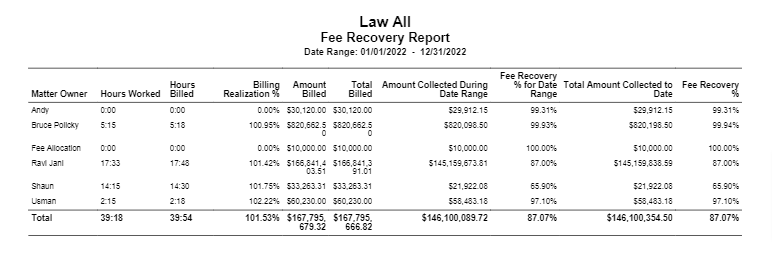How Can We Help?
Search for answers or browse our knowledge base.
Fee Recovery Report
This report calculates the percentage of all fees recovered during a given date range. It shows you:
- Fees billed in a given date range
- Discounts and write-offs on the billed amounts
- Collections on those bills through a specified date
- Month-by-month comparison
Using the filters provided you can choose to view the report by different criteria such as Matter Owner, Timekeeper, Client, Matter, Area of Law, and more.
To access the report, go to Reports > Financial Productivity > Fee Recovery Report
Report Filters
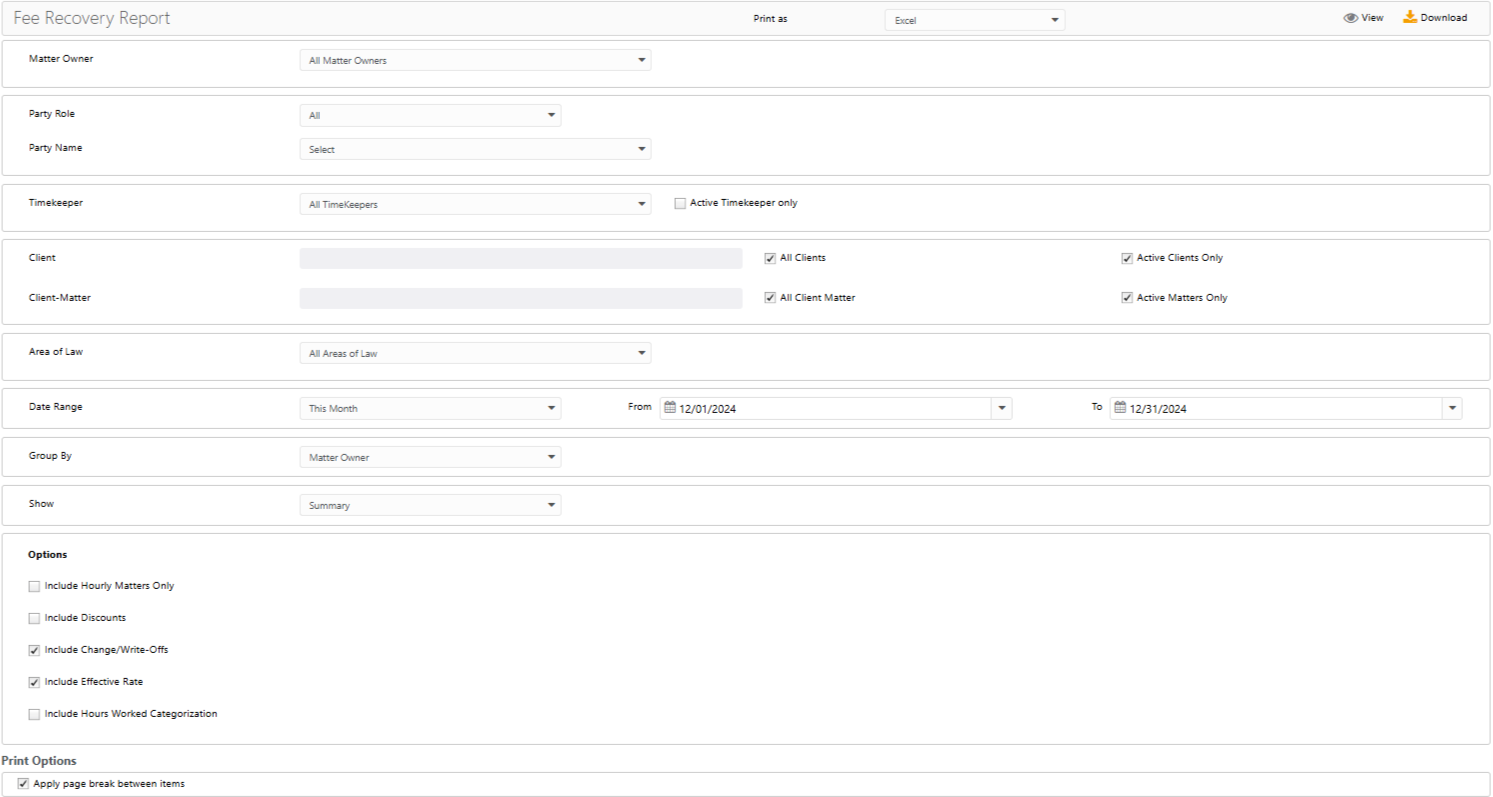
- Matter Owner: Choose all matter owners or a specific matter owner.
- Party Role: You can run the report for the Originating Attorney, Responsible Attorney, Work Attorney or Other.
- Party Name: All in this role or a specific party.
- Timekeeper: Choose all timekeepers or a specific timekeeper. Check the Active Timekeeper only box to exclude all inactive timekeepers from the timekeeper drop-down.
- Client: Choose all clients or a specific client.
- All clients: By default, all active clients are included. To choose a specific client, uncheck this box and type in the client name.
- Active Clients Only: By default, only active clients are included. To include inactive clients, uncheck this box.
- Client-Matter: Choose all matters or a specific matter.
- All Client Matters: By default, all active matters are included (unless filtered by the client above). To choose a specific matter, uncheck all client matters and type in the matter name.
- Active Matters Only: By default, active and inactive matters are included. To only include active matters, check this box.
- Area of Law: Choose all areas of law or a specific area of law.
- Date Range: The date range options you have are Last Month, Last Quarter, Last Year, This Month, This Quarter, and This Year. You can also customize the date range to be covered in the report.
- Group By: You can choose to group by Matter Owner, Timekeeper, Client, Matter, or Area of Law.
- Show: Choose between summary or detail. The detail report allows you to choose to break out the data month by month or quarter by quarter.
- Options
- Include Hourly Matter Only: When checked, the report includes only hourly matters. Uncheck the box to include all matters, including Fixed/Contingent fee matters.
- Include Discounts: Checked by default, uncheck to exclude discounts.
- Include Change/Write-Offs: Checked by default, uncheck to exclude Change/Write-Offs amount.
- Include Effective Rate: Checked by default, uncheck to exclude total paid by clients/total worked hours by timekeepers.
- Include Hours Worked Categorization: When checked, you can choose from All, Billable, Non-Billable, and No Charge total time spent on timecards. Time will be displayed depending on the firm configuration (Time Display Format) on firm settings.
- Print Options
- Apply page break between items: Checked by default, uncheck if you do not wish to apply page break between items.
View/Download
You can click View to preview the report if you uncheck all the include options. However, you can include the options when you download the report.
Report Columns and Their Descriptions
| Column | Description |
| Hours Worked | Displays the total time spent on timecards, and can be categorized as Billable, non-billable and No charge if selected. Time will be displayed depending on the firm configuration (Time Display Format) on firm settings. |
| Hours Billed | Displays the total time invoiced. Time will be displayed depending on the firm configuration (Time Display Format) on firm settings. |
| Billing Realization % | Calculated as Hours Billed / Hours Worked. It is displayed as a Percentage. Can be more than 100% because the time billed on timecards can be more than time spent. |
| Amount Billed | It is calculated as Total Legal Fees (time entries fees) plus Write-off amount, if Any. |
| Total Billed | It is calculated as Total Legal Fees (time entries fees) minus discounts applied if any. |
| Discounts | Displays the Discount amount. Only if the User selects Show Discounts on the report options. |
| Change/Write-Offs | Displays the Change/Write-Offs amount. Only if User selects Show Change/Write-Offs on the report options. |
| Amount Paid during Date Range | Displays the amount paid from clients on the date range selected by the User |
| Fee Recovery % for Date Range | Calculated as Total Billed / Amount paid during date range. It is displayed as a percentage. |
| Total Amount Paid to Date | Displays the total of the amount paid from clients in all dates |
| Fee Recovery % | Calculated as Total Billed / total amount paid. It is displayed as a percentage. |
| Effective Rate | Total Paid by clients / total worked hours by timekeepers. Only available if the User selects Show Effective Rate option |