How Can We Help?
Search for answers or browse our knowledge base.
Delete a Document
You can delete a document you uploaded to the application’s Documents section from
- Matter’s Documents
- Documents Tab
Important: Deleting a document in your application will also delete it from your external storage solution.
From Matter Details
- From the left navigation panel, click Matters.
- On the Matters screen, double-click a matter or single-click it, click on the three dots to the far right of the row and from the drop-down, click View.
- From the tabs atop the Matters Summary section, click Documents.
- In the Documents screen, single-click the applicable subfolder.
The subfolder’s contents display in the section below.
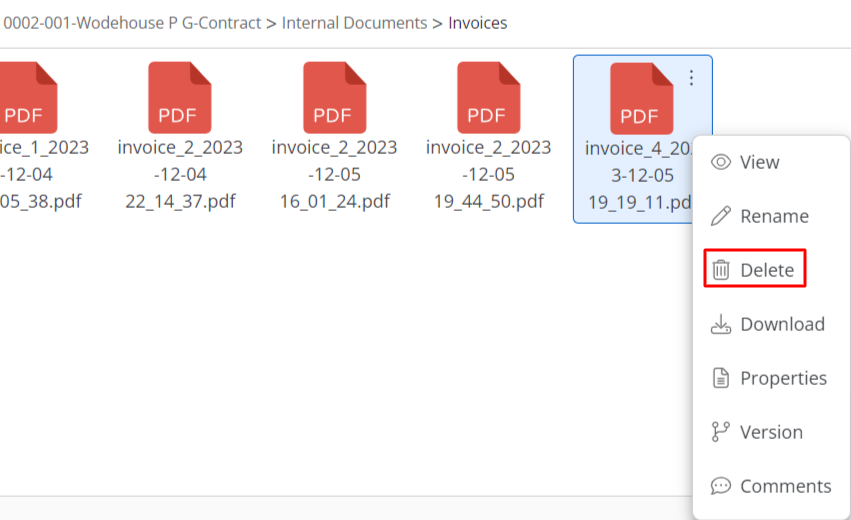
- Select the file, click on the three dots at the top right and from the drop-down, click Delete.
The Delete Item message box reads: Are you sure you want to delete selected item? - Click Yes.
The system deletes the item from the application and your external storage solution.
From Documents
Delete a Single Document
To delete a single document:
- From the left navigation panel, click Documents.
- On the Documents screen, single-click the applicable matter’s folder.
The matter’s folder structure displays. - Click the subfolder within which the document is located.
The folder’s contents display on the right half of the screen. - Select the file, click on the three dots and from the drop-down, click Delete.
The Delete Item message box reads: Are you sure you want to delete selected item? - Click Yes.
The system deletes the item from the application and your external storage solution.
Bulk Delete Documents
To delete documents in bulk:

- From the left navigation panel, click Documents.
- On the Documents screen, single-click the applicable matter’s folder.
The matter’s folder structure displays. - Click the subfolder within which the document is located.
The folder’s contents display on the right half of the screen. - Check the boxes beside the files you wish to delete.
- From the toolbar atop the grid, click Delete.
- Confirm the Delete Documents message by clicking Delete.
The system deletes the item(s) from the application and your external storage solution.

