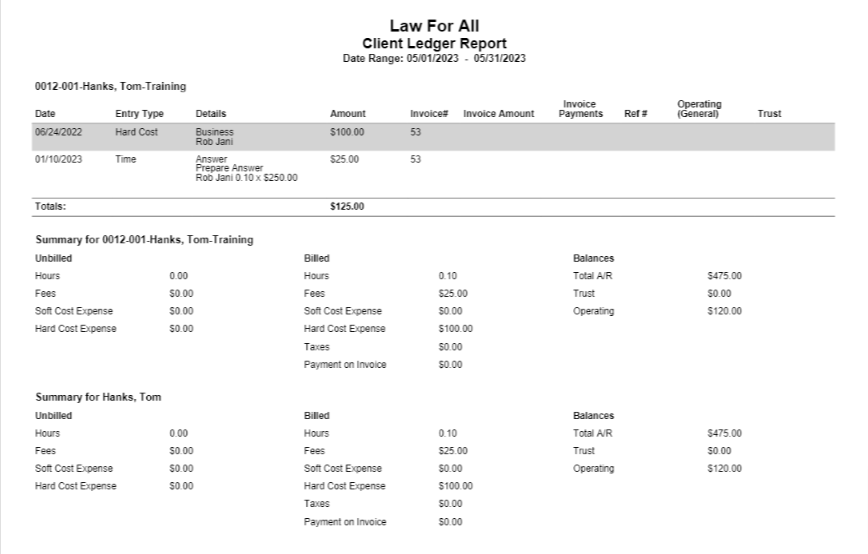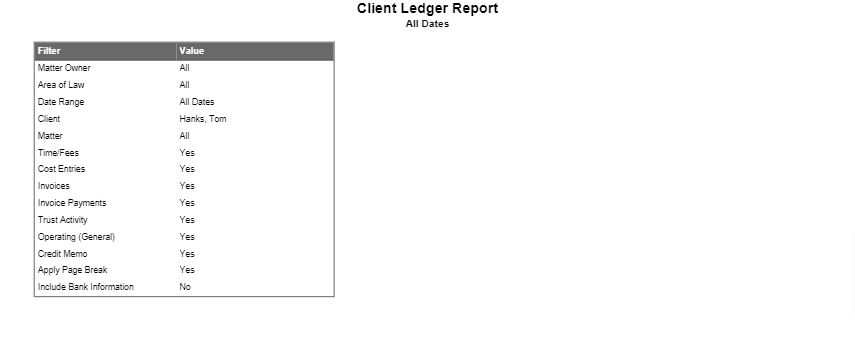How Can We Help?
Search for answers or browse our knowledge base.
Client-Matter Ledger Report
This report includes all the activities for Client-Matter such as time (fees), expense, invoice, invoice payments, trust activity, and operating bank activity in the order that it is entered. Users will be able to view the summary of billed, unbilled, accounts receivable, and retainer.
To access the report, go to Reports > Matter Activities > Client-Matter Ledger
Report Filters
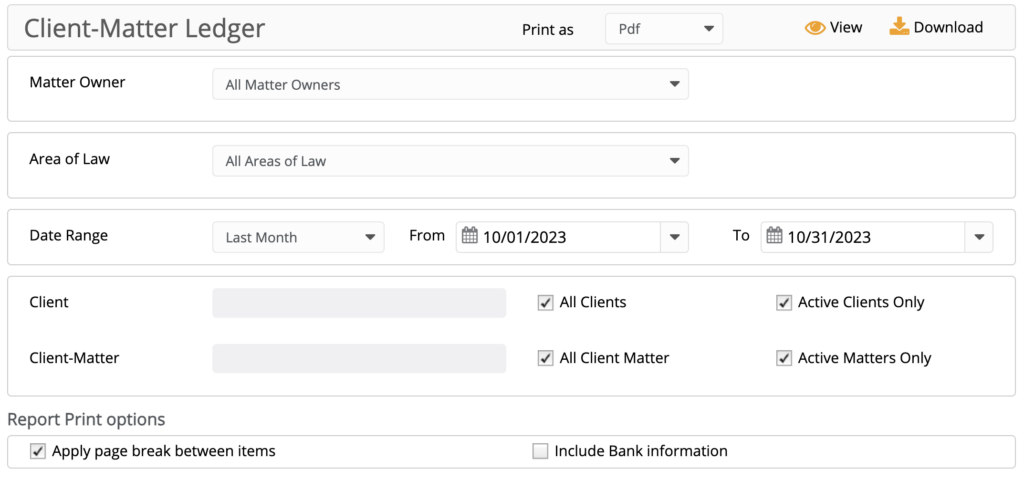
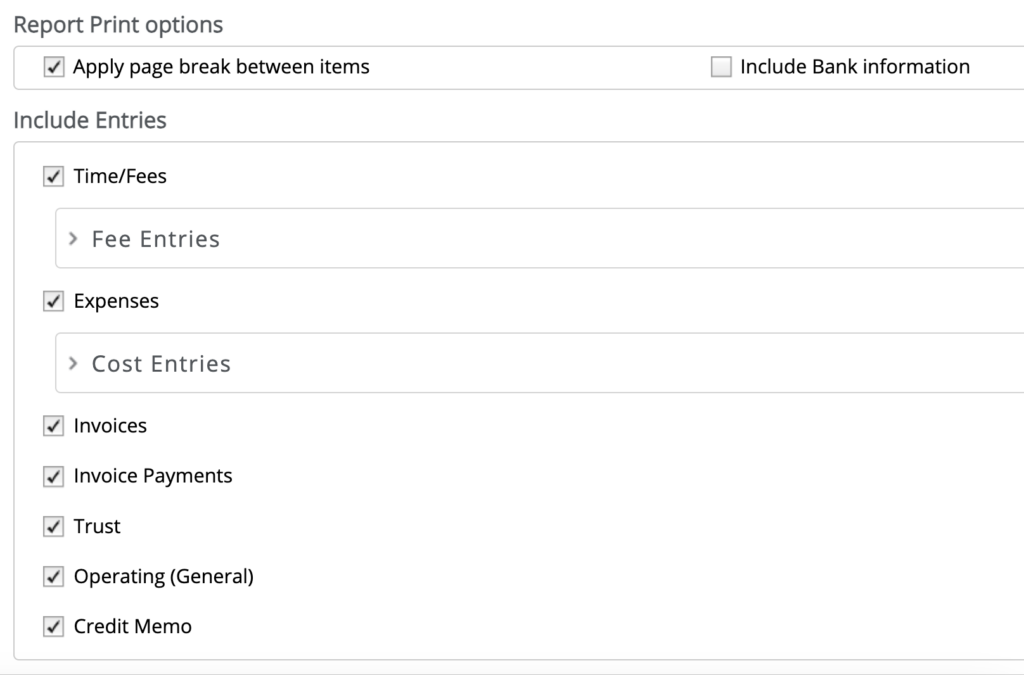
- Matter Owner: Choose all matter owners, a specific matter owner, or multiple matter owners.
- Area of Law: Choose all areas of law, a specific area of law, or multiple areas of law.
- Date Range: The date range options you have are All Dates, Last Month, Last Year, This Month, and This Year. You can also customize the date range to be covered in the report.
- Client: Choose all clients, a specific client, or multiple clients.
- All clients: By default, all active clients are included. To choose a specific client, uncheck this box and type in the client name.
- Active Clients Only: By default, only active clients are included. To include inactive clients, uncheck this box.
- Client-Matter: Choose all matters, a specific matter, or multiple matters.
- All Client Matter: By default, all active matters are included (unless filtered by client above). To choose a specific matter, uncheck all client matters and type in the matter name.
- Active Matters Only: By default, active and inactive matters are included. To only include active matters, check this box.
- Report Print Options
- Apply page break between items: Checked by default, uncheck if you do not wish to apply page break between matter information.
- Include Bank information: Check the box if you wish to include a bank column. This column will display the bank name associated with the transaction.
- Include Entries
- Time/Fees: Checked by default, uncheck to exclude Fee entries.
- Include: You can choose to include All, Unbilled, Billed, Non-Billable, Hold, and No Charge.
- Expenses: Checked by default, uncheck to exclude cost entries.
-
- Include: You can choose to include All, Unbilled, Billed, Non-Billable, Hold, and No Charge.
-
- Invoices: Checked by default, uncheck to exclude invoices.
- Invoice Payments: Checked by default, uncheck to exclude invoice payments.
- Trust: Checked by default, uncheck to exclude trust transactions.
- Operating (General): Checked by default, unchecked to exclude operating (general) deposits.
- Credit Memo: Checked by default, uncheck to exclude credit memos.
- Time/Fees: Checked by default, uncheck to exclude Fee entries.
View/Download
Click View to preview the report or to download, select the preferred format (Excel/pdf) and click Download.
Sample Report
Report Columns and Their Descriptions
| Column | Description | ||||||||||||||||||||
| Date | Shows the date used for entry (time/expense card, invoice, payment on invoice, trust and operating (general) activity) |
||||||||||||||||||||
| Entry Type | Shows the entry type such as time, soft cost, hard cost, invoice, payment on invoice, trust deposit, trust withdrawal, credit memo, general withdrawal |
||||||||||||||||||||
| Details | Shows details of:
|
||||||||||||||||||||
| Amount | Displays total amount for time/expenses cards including taxes. | ||||||||||||||||||||
| Invoice # | Displays Invoice# for time/expense and Invoice entry type. |
||||||||||||||||||||
| Invoice Amount | Displays total amount of invoice including taxes. | ||||||||||||||||||||
| Invoice Payments | Displays payment received on invoice. | ||||||||||||||||||||
| Ref # | Displays Ref# assigned to trust or operating transaction. |
||||||||||||||||||||
| Operating (General) | Displays operating account amount in positive for deposit and negative for withdrawal. |
||||||||||||||||||||
| Trust | Displays trust deposit in positive and withdrawal in negative number. |
Summary for Matter/Client Section and Description
| Column | Description | ||||||||||||
| Unbilled |
|
||||||||||||
| Billed |
|
||||||||||||
| Balances |
|