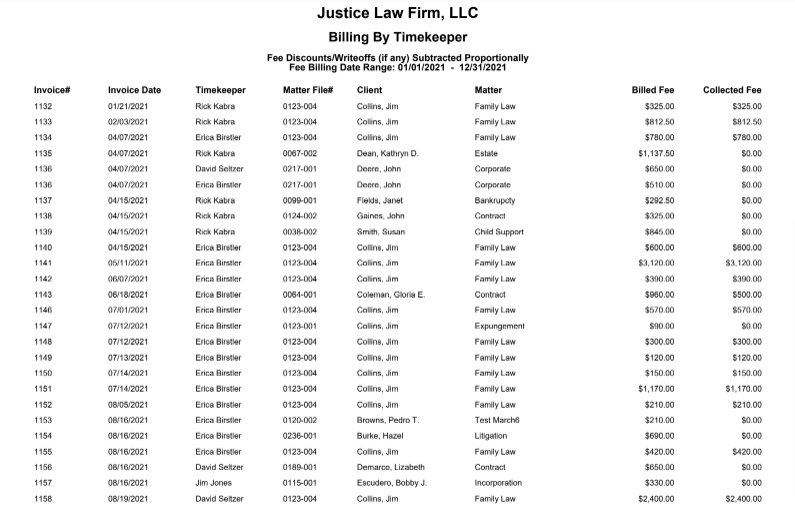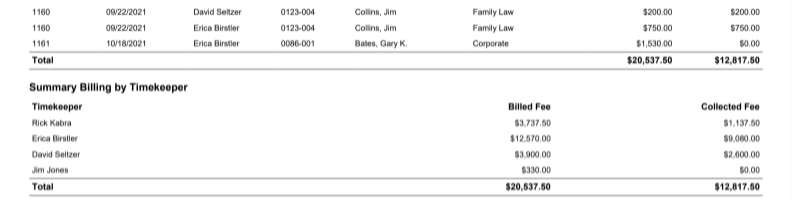How Can We Help?
Search for answers or browse our knowledge base.
Billing by Timekeeper
This report contains fees billed by the timekeeper in your firm during a given date range. This report can be used for productivity measurement or for distributions, for those firms that follow accrual accounting.
To access this report, go to Reports > Financial Productivity > Billing by Timekeeper.
Report Filters
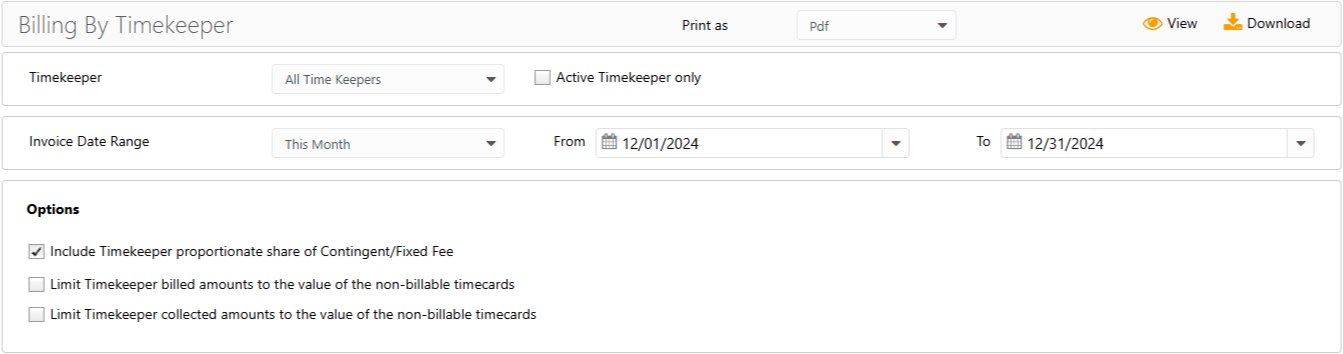
- Timekeeper – You can choose to run a report on a single timekeeper or all timekeepers in your firm. Check the Active Timekeeper only box to exclude all inactive timekeepers from the timekeeper drop-down.
- Invoice Date Range – Based on the date the invoice was generated. You can customize the date range to be covered in the report.
Options
-
- Include Contingent/Fixed Fee Matters: When checked, the report includes Contingent/Fixed Fees based on each timekeeper’s portion of the non-billable timecard value associated with the invoice.
Important: If you don’t want Contingent or Fixed fees to appear on the report, you must uncheck this option.
You may override the proportional fee calculation by selecting one or more of the following: - Limit billed amounts to the value of the non-billable timecards: When checked, the timekeeper’s billed fees cannot exceed the total value of the timekeeper’s non-billable timecards associated with the invoice.
- Limit collected amounts to the value of the non-billable timecards: When checked, the timekeeper’s collected fees cannot exceed the total value of the timekeeper’s non-billable timecards associated with the invoice.
- Include Contingent/Fixed Fee Matters: When checked, the report includes Contingent/Fixed Fees based on each timekeeper’s portion of the non-billable timecard value associated with the invoice.
Caution: You must also enter non-billable timecards on the matter for each timekeeper entitled to a share of the fixed/contingent fee prior to generating the invoice. The system does not include timekeeper billed/collected amounts for matters with no non-billable timecards entered.
View/Download
Click View to preview the report or to download, select the preferred format (Excel/pdf) and click Download.
Sample Report