How Can We Help?
Search for answers or browse our knowledge base.
Add a Timecard to a Phone Message
If a phone message is associated to a matter, you can bill for it. To add a timecard to a phone message:
- From the left navigation panel, click Practice Management.
- From the Practice Management menu, click Phone Messages.
- From the list of messages on the screen, select a message that is linked to a matter and click on the three dots at the end of the row. Here, you have the option to View Details, Archive, Forward, Add Timecard or Delete the message.
- From the drop-down, select Add Timecard. or
You can select, View Details and from the tabs atop the message pane that opens, click Add Timecard.
Note: As you make your entries on the Add Timecard page, the summary of the timecard will display to the right.
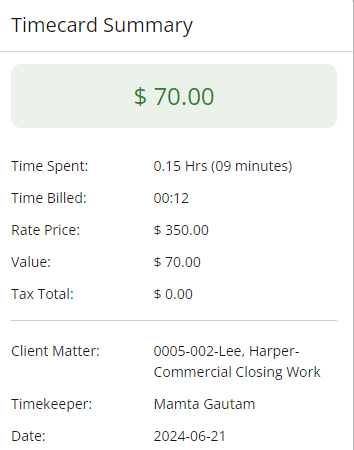
- Complete the details on the timecard and in the upper right corner, click Save.
The timecard you created will display in the list of timecards under Billing > Time & Expense.

