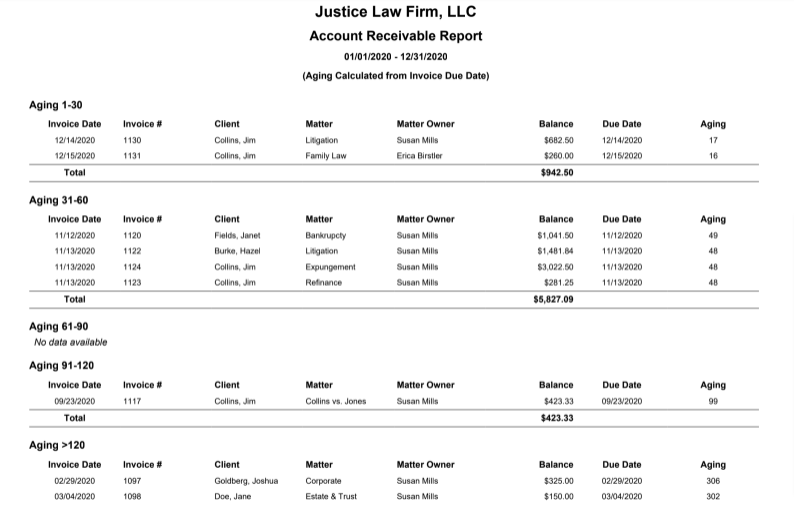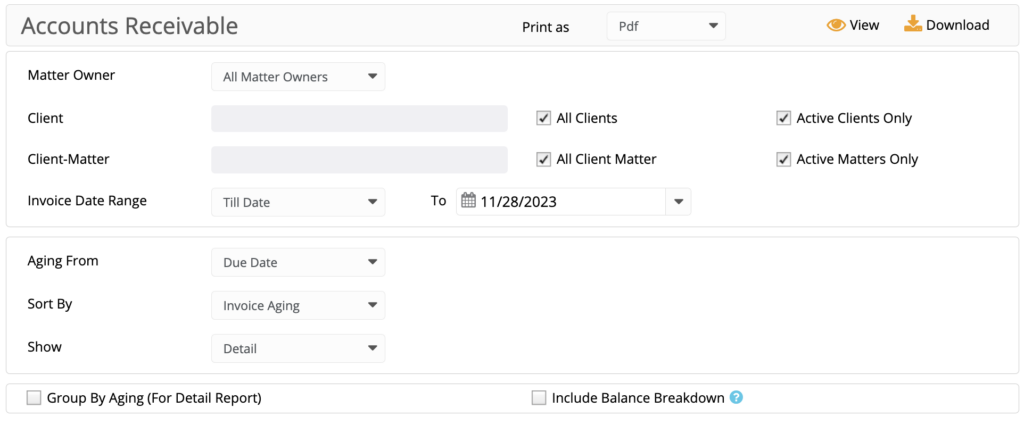How Can We Help?
Search for answers or browse our knowledge base.
Accounts Receivable
The Accounts Receivable report lists AR activity for a specific matter owner or all matter owners through a specified date.
To access the report, go to Reports > Accounting (Matters) > Accounts Receivable
Report Filters
- Matter Owner: Choose all matter owners or a specific matter owner.
- Client: Choose all clients or a specific client.
- All clients: By default, all active clients are included. To choose a specific client, uncheck this box and type in the client name.
- Active Clients Only: By default, this box is unchecked. To include active clients, uncheck this box.
- Client-Matter: Choose all matters or a specific matter.
- All Client Matters: By default, all active matters are included (unless filtered by the client above). To choose a specific matter, uncheck all client matters and type in the matter name.
- Active Matters Only: By default, this box is unchecked. To include active matters, check this box.
- Invoice Date Range: Only invoices with dates within this range will be included. The date range options you have are Till Date, Last Month, Last Year, This Month, and This Year.
- Aging From: By default, the aging calculation starts from the due date but can be changed to the invoice date.
- Sort By: Choose between invoice aging and client matter.
- Show: Choose between detail or summary.
- Group by Aging (For Detail Report): Check if required.
- Include Balance Breakdown: Check if you wish to view your unpaid balances broken down by fees, hard cost disbursements, soft costs, overhead, finance charges, late fees, and taxes.
View/Download
Click View to preview the report or to download, select the preferred format (Excel/pdf) and click Download.
Sample Report
Summary
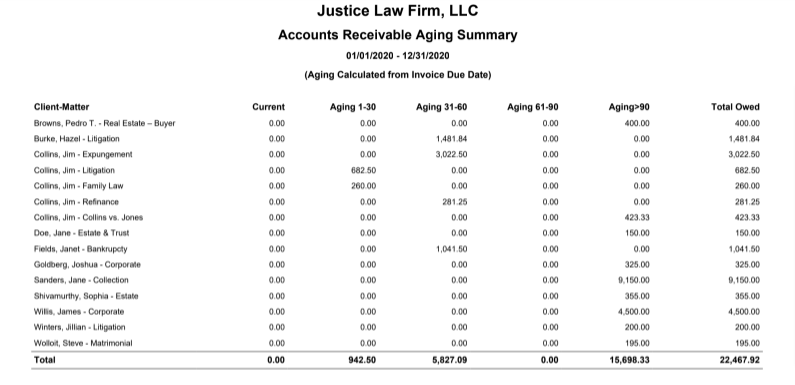
Detailed
Including Balance Breakdown
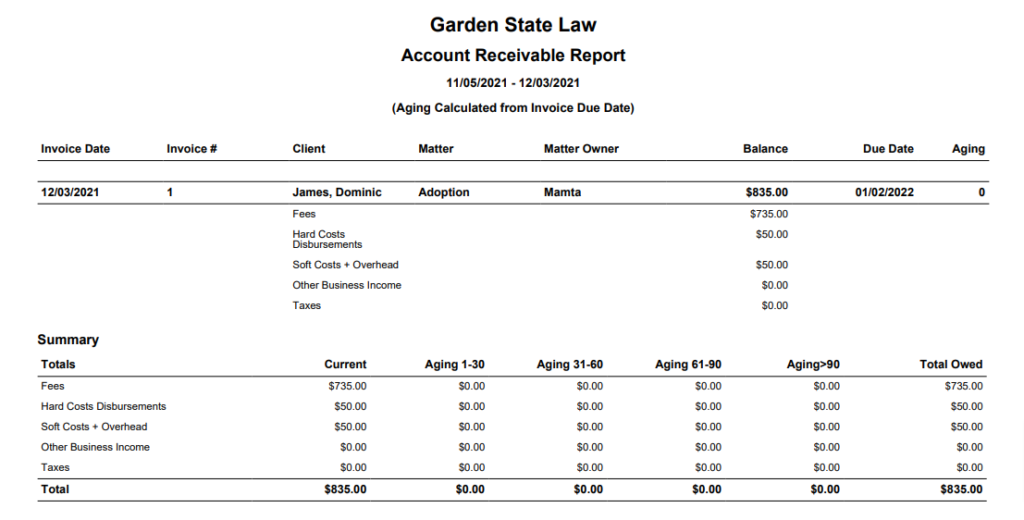
Grouped by Aging