How Can We Help?
Search for answers or browse our knowledge base.
November 22, 2024
Send invoices in bulk for past due matters, download multiple invoices individually in a zip folder, and more.
Enhancements
Bulk Invoices for Matters With No New Activity
By switching on the toggle beside Only show Matters with unpaid balances by navigating to Billing > Invoicing > Add Bulk Invoice, users can now create fresh invoices in bulk for matters with no recent activity but with past due balance.
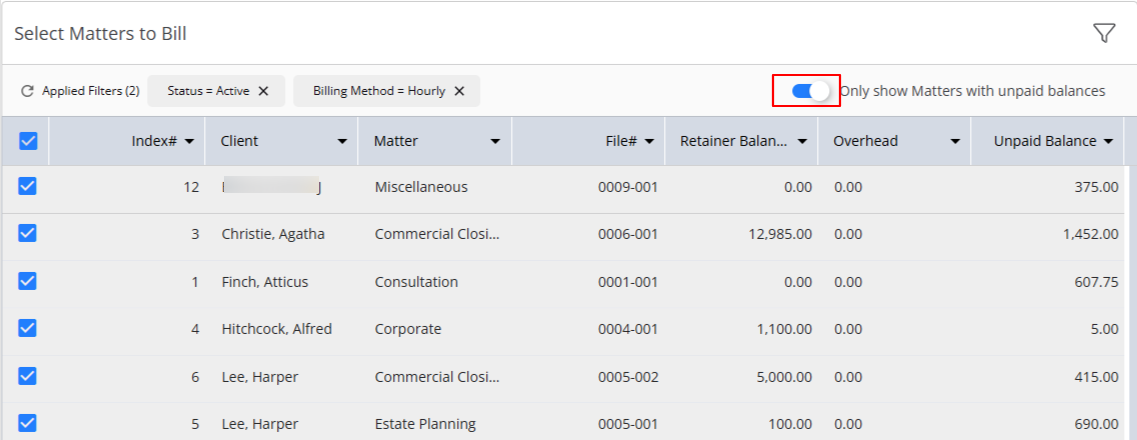
Create Zip File With Individual Invoices
When downloading bulk invoices using the Invoice or Matter option, users can now download a zip file with multiple individual invoices. They can do so by selecting Individual Files (zip format) under Setup > Invoice Settings > Invoice Print Settings and then downloading multiple invoices and selecting the Individual Files (zip format) download option. ![]()

Fixes
- The Trust Ledger field will be consistent when previewing or generating an invoice.
- When customizing Views, any changes made to grid settings will be saved.
- When applying filters and pagination in Communication, system will retain your selection.
- Users will be able to enter timecards in bulk without delay.
- When adding a timecard from emails, the Client-Matter field will pre-populate based on your selection in the email.
- For newly created clients, the Matter’s Summary section will show the correct Display Name.
- When making a Matter Funds Transfer, the Method field will not default to Error-Bank.
- When splitting hard costs, the correct amount will display in the remaining amount field.
- System will store all entered data that a user adds to Custom Fields in a Matter.
- On the Invoices page, users will be able to use the filter option to get results without delay.
- Users will be not get a blank screen when:
-
-
- Applying filters in the Documents tab
- Navigating back on Recurring Payment details
-
- The applied amount field will show the correct amount when making payments using the Operating or Trust Retainer.
- Users will only get a save confirmation message when they leave without saving after configuring Split Billing for a matter.
- Hovering over the pie chart in the Top Five Clients widget in the Dashboard will display data for it.
- While using the custom import option, user will be able to import a file which has double quote marks without an error message.

